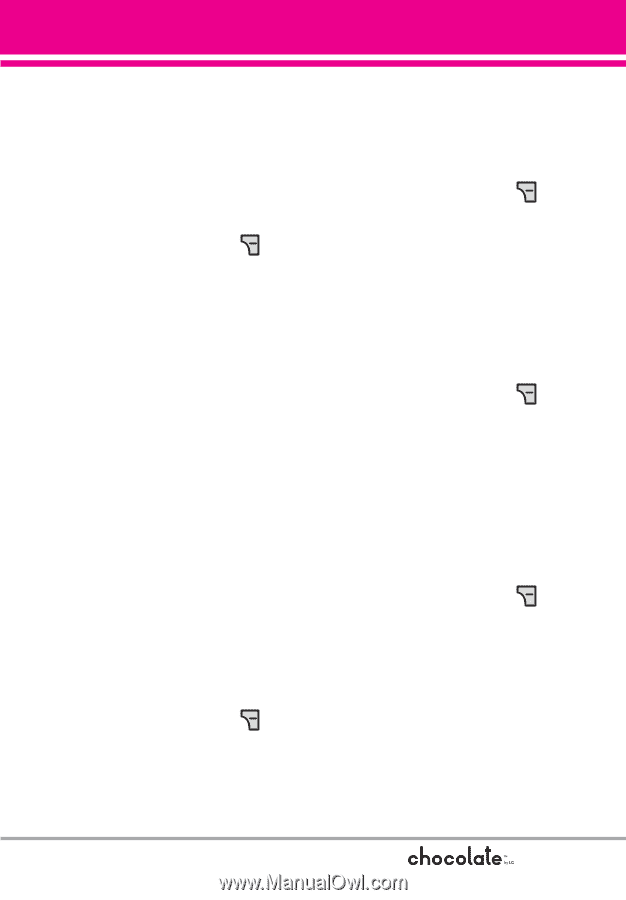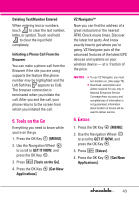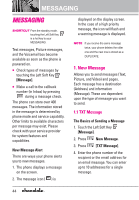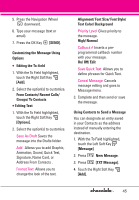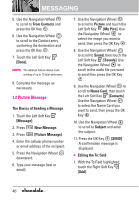LG VX8550 Dark Owner's Manual - Page 49
Groups/ To PIX Place/ To, Quick Text/ Add Slide/ Priority
 |
View all LG VX8550 Dark manuals
Add to My Manuals
Save this manual to your list of manuals |
Page 49 highlights
2. Select the option(s) to customize. From Contacts/ Recent Calls/ Groups/ To PIX Place/ To Contacts G Editing Text 1. With the To Field highlighted, touch the Right Soft Key [Options]. 2. Select the option(s) to customize. Preview Displays the Picture message as it would be seen by the recipient. Save As Draft Saves the message into the Drafts folder. Add Quick Text Inserts predefined phrases. Add Slide Insert multiple pictures into a picture message. Priority Level Gives priority to the message. High/ Normal Cancel Message G Editing Picture 1. With the To Field highlighted, touch the Right Soft Key [Options]. 2. Select the option(s) to customize. Preview/ Save As Draft/ Add Slide/ Priority Level/ Remove Picture/ Cancel Message G Editing Sound 1. With the To Field highlighted, touch the Right Soft Key [Options]. 2. Select the option(s) to customize. Preview/ Save As Draft/ Add Slide/ Priority Level/ Remove Sound/ Cancel Message G Editing Name Card 1. With the To Field highlighted, touch the Right Soft Key [Options]. 2. Select the option(s) to customize. Preview/ Save As Draft/ Add Slide/ Priority Level/ Remove Name Card/ Cancel Message G Editing a Subject 1. With the To Field highlighted, touch the Right Soft Key [Options]. 2. Select the option(s) to customize. Preview/ Save As Draft/ Add Quick Text/ Add Slide/ Priority Level/ Cancel Message 3. Complete and then send or save the message. 47