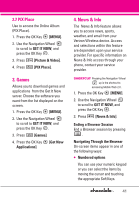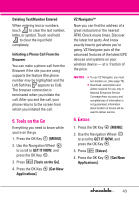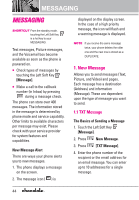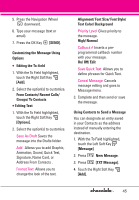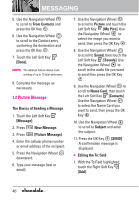LG VX8550 Dark Owner's Manual - Page 48
Picture Message, The Basics of Sending a Message
 |
View all LG VX8550 Dark manuals
Add to My Manuals
Save this manual to your list of manuals |
Page 48 highlights
MESSAGING 5. Use the Navigation Wheel to scroll to From Contacts and press the OK Key . 6. Use the Navigation Wheel to scroll to the Contact entry containing the destination and press the OK Key . 7. Touch the Left Soft Key [Done]. NOTE The Address feature allows multisending of up to 10 total addresses. 8. Complete the message as necessary. 1.2 Picture Message The Basics of Sending a Message 1. Touch the Left Soft Key [Message]. 2. Press New Message. 3. Press [Picture Message]. 4. Enter the cellular phone number or email address of the recipient. 5. Press the Navigation Wheel downward. 6. Type your message (text or email). 7. Use the Navigation Wheel to scroll to Picture and touch the Left Soft Key [My Pics]. Use the Navigation Wheel to select the image you want to send, then press the OK Key . 8. Use the Navigation Wheel to scroll to Sound, then touch the Left Soft Key [Sounds]. Use the Navigation Wheel to scroll to the audio file you want to send then press the OK Key . 9. Use the Navigation Wheel to scroll to Name Card, then touch the Left Soft Key [Contacts]. Use the Navigation Wheel to select the Name Card you want to send, then press the OK Key . 10. Use the Navigation Wheel to scroll to Subject and enter the subject. 11. Press the OK Key [SEND]. A confirmation message is displayed. G Editing the To: field 1. With the To Field highlighted, touch the Right Soft Key [Add]. 46