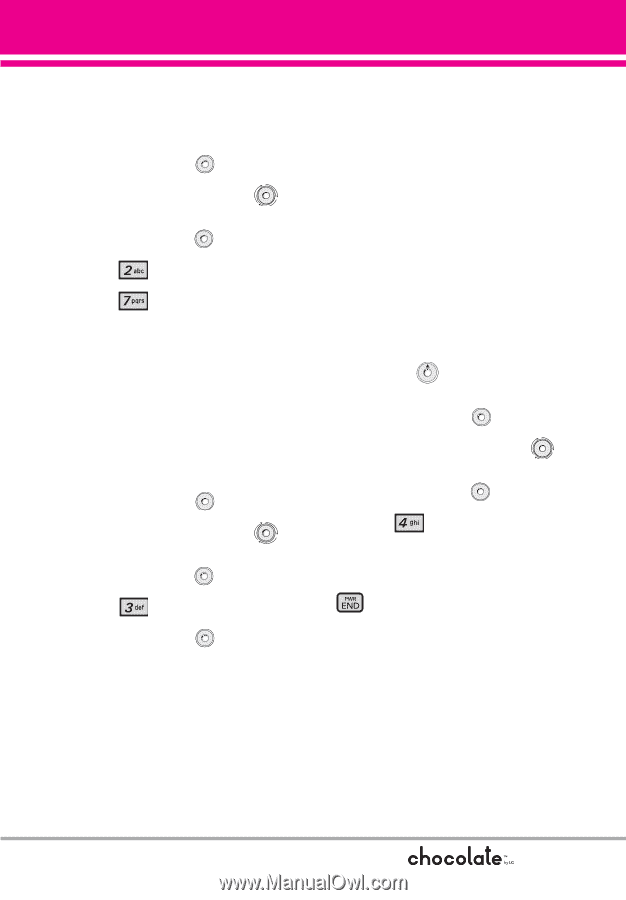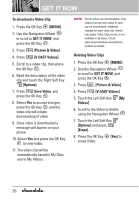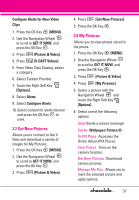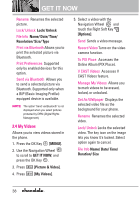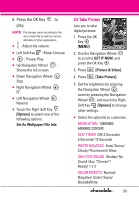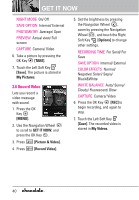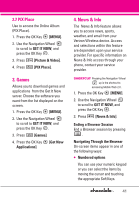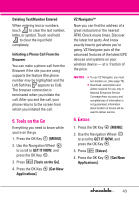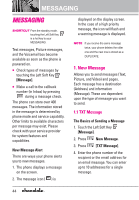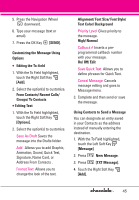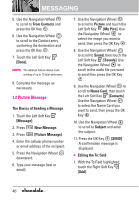LG VX8550 Dark Owner's Manual - Page 43
PIX Place, 3. Games, 4. News & Info
 |
View all LG VX8550 Dark manuals
Add to My Manuals
Save this manual to your list of manuals |
Page 43 highlights
2.7 PIX Place Use to access the Online Album (PIX Place). 1. Press the OK Key [MENU]. 2. Use the Navigation Wheel to scroll to GET IT NOW, and press the OK Key . 3. Press [Picture & Video]. 4. Press [PIX Place]. 3. Games Allows you to download games and applications from the Get It Now server. Choose the software you want from the list displayed on the screen. 1. Press the OK Key [MENU]. 2. Use the Navigation Wheel to scroll to GET IT NOW, and press the OK Key . 3. Press [Games]. 4. Press the OK Key [Get New Applications]. 4. News & Info The News & Info feature allows you to access news, sports, weather, and email from your Verizon Wireless device. Access and selections within this feature are dependent upon your service provider. For specific information on News & Info access through your phone, contact your service provider. SHORTCUT Pressing the Navigation Wheel up is the shortcut to accessing Mobile Web 2.0. 1. Press the OK Key [MENU]. 2. Use the Navigation Wheel to scroll to GET IT NOW, and press the OK Key . 3. Press [News & Info]. Ending a Browser Session End a Browser session by pressing . Navigating Through the Browser On-screen items appear in one of the following ways: G Numbered options You can use your numeric keypad or you can select the items by moving the cursor and touching the appropriate Soft Keys. 41