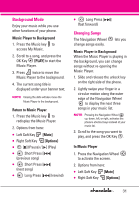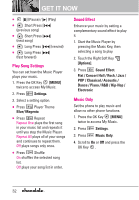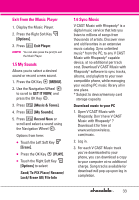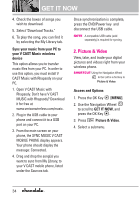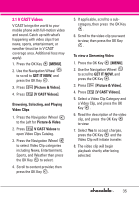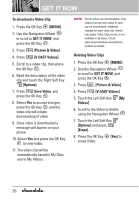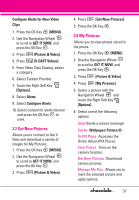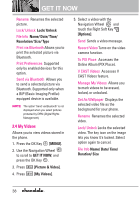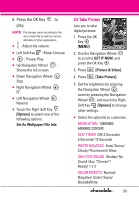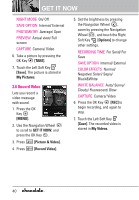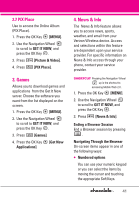LG VX8550 Dark Owner's Manual - Page 38
To download a Video Clip, MENU], GET IT NOW, Picture & Video], V CAST Videos], Options]
 |
View all LG VX8550 Dark manuals
Add to My Manuals
Save this manual to your list of manuals |
Page 38 highlights
GET IT NOW To download a Video Clip 1. Press the OK Key [MENU]. 2. Use the Navigation Wheel to scroll to GET IT NOW, and press the OK Key . 3. Press [Picture & Video]. 4. Press [V CAST Videos]. 5. Scroll to a video clip, then press the OK Key . 6. Read the description of the video clip and touch the Right Soft Key [Options]. 7. Press Save Video, and press the OK Key . 8. Select Yes to accept charges, press the OK Key and the video clip will initiate downloading of video. 9. Once video is downloaded a message will appear on your phone. 10. Select Yes and press the OK Key to view video. 11. The video clip will be automatically saved in My Clips and in My Videos. NOTE Not all videos are downloadable. Only videos that have the option to save can be downloaded. Additional charges for each video clip viewed may apply. Video Clips service is not available in all areas. Check www.verizonwireless.com/getitnow website for details. Deleting Video Clips 1. Press the OK Key [MENU]. 2. Use the Navigation Wheel to scroll to GET IT NOW, and press the OK Key . 3. Press [Picture & Video]. 4. Press [V CAST Videos]. 5. Touch the Left Soft Key [My Videos]. 6. Scroll to the Video to delete using the Navigation Wheel . 7. Touch the Left Soft Key [Options] and press [Erase]. 8. Press the OK Key [Yes] to erase Video. 36