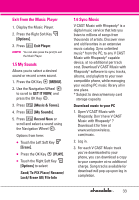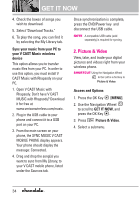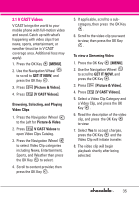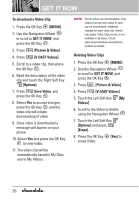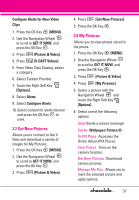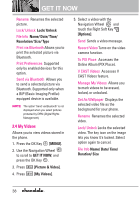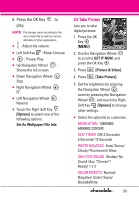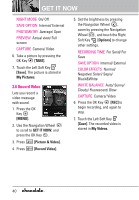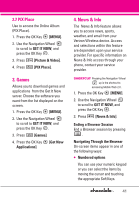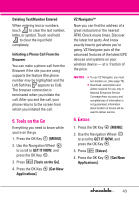LG VX8550 Dark Owner's Manual - Page 40
My Videos, Lock/ Unlock, Name/ Date/ Time, Resolution/ Size/ Type, MENU], GET IT NOW
 |
View all LG VX8550 Dark manuals
Add to My Manuals
Save this manual to your list of manuals |
Page 40 highlights
GET IT NOW Rename Renames the selected picture. Lock/ Unlock Lock/ Unlock File Info Name/ Date/ Time/ Resolution/ Size/ Type Print via Bluetooth Allows you to print the selected picture via Bluetooth. Print Preferences Supported only by enabled devices for this option. Send via Bluetooth Allows you to send a selected picture via Bluetooth. Supported only when a BIP (Basic Imaging Profile)equipped device is available. NOTE The option 'Send via Bluetooth' is not displayed when you select pictures protected by DRM (Digital Rights Management). 2.4 My Videos Allows you to view videos stored in the phone. 1. Press the OK Key [MENU]. 2. Use the Navigation Wheel to scroll to GET IT NOW, and press the OK Key . 3. Press [Picture & Video]. 4. Press [My Videos]. 5. Select a video with the Navigation Wheel and touch the Right Soft Key [Options]. Send Sends a video message. Record Video Turns on the video camera function. To PIX Place Accesses the Online Album (PIX Place). V CAST Videos Accesses V CAST Videos feature. Manage My Videos Allows you to mark videos to be erased, locked, or unlocked. Set As Wallpaper Displays the selected video file as the background for your phone. Rename Renames the selected video. Lock/ Unlock Locks the selected video. The key icon on the image lets you know it's locked. Select option again to cancel. File Info Name/ Date/ Time/ Duration/ Size 38