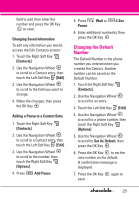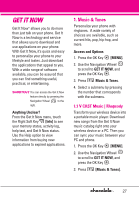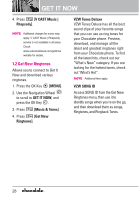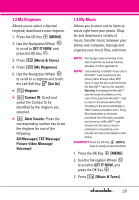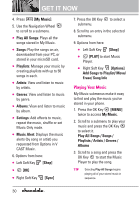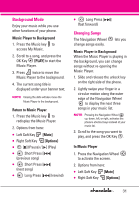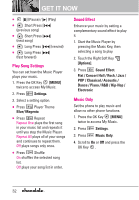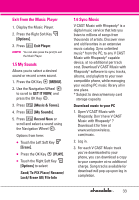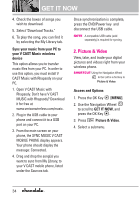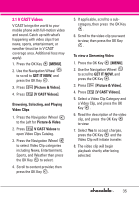LG VX8550 Dark Owner's Manual - Page 32
Playing Your Music, Add Songs to Playlist/ Move
 |
View all LG VX8550 Dark manuals
Add to My Manuals
Save this manual to your list of manuals |
Page 32 highlights
GET IT NOW 4. Press [My Music]. 5. Use the Navigation Wheel to scroll to a submenu. G Play All Songs: Plays all the songs stored in My Music. G Songs: Play the songs on air, downloaded from your PC, or stored in your microSD card. G Playlists: Manage your music by creating playlists with up to 50 songs in each. G Artists: View and listen to music by artists. G Genres: View and listen to music by genre. G Albums: View and listen to music by album. G Settings: Add effects to music, repeat the music, shuffle or set Music Only mode. G Music Alert: Displays the music alerts (by song or artist) you requested from Options in V CAST Music. 6. Options from here: G Left Soft Key [Shop] G [OK] G Right Soft Key [Sync] 7. Press the OK Key to select a submenu. 8. Scroll to an entry in the selected submenu. 9. Options from here: G Left Soft Key [Shop] G [PLAY] to start Music Player. G Right Soft Key [Options] Add Songs to Playlist/ Move/ Erase/ Song Info Playing Your Music My Music submenus make it easy to find and play the music you've stored in your phone. 1. Press the OK Key [MENU] twice to access My Music. 2. Scroll to a submenu to play your music and press the OK Key to select it. Play All Songs / Songs / Playlists / Artists / Genres / Albums 3. Scroll to a song and press the OK Key to start the Music Player to play the song. TIP Selecting Play All Songs begins playing all of your stored music in sequence. 30