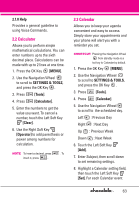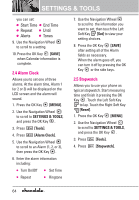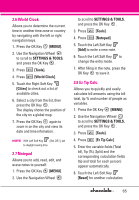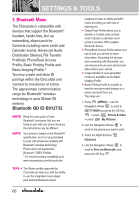LG VX8550 Dark Owner's Manual - Page 70
My Phone Name, Icon References When
 |
View all LG VX8550 Dark manuals
Add to My Manuals
Save this manual to your list of manuals |
Page 70 highlights
SETTINGS & TOOLS G Icon References When a Bluetooth® Wireless Connection is Searched (neither connected nor paired). When an audio device is searched by your Chocolate device When a PC is searched by your Chocolate device When a PDA is searched by your Chocolate device When another phone device is searched by your Chocolate device When a printer is found by your Chocolate device When other undefined devices are found by your Chocolate device G Icon References When Successfully Connected When an only mono headset is connected with your Chocolate device When an only stereo headset is connected with your Chocolate device When stereo headsets and mono headsets are all connected with your Chocolate device My Phone Name Allows you to edit the name of the Bluetooth® device when Add New Device menu is highlighted. 1. Press the OK Key [MENU]. 2. Use the Navigation Wheel to scroll to SETTINGS & TOOLS, and press the OK Key . 3. Press [Bluetooth Menu]. 4. Touch the Right Soft Key [Options]. 5. Press My Phone Name. 6. Touch name. to clear the existing 7. Use the numeric keypad to enter a new custom name. 8. Press the OK Key to save and exit. TIP Bluetooth® wireless connection is dependent on your Blueooth stereo device. Even though you want to connect with a headset that supports both stereo and handsfree profiles, you may only be able to connect with one. 68