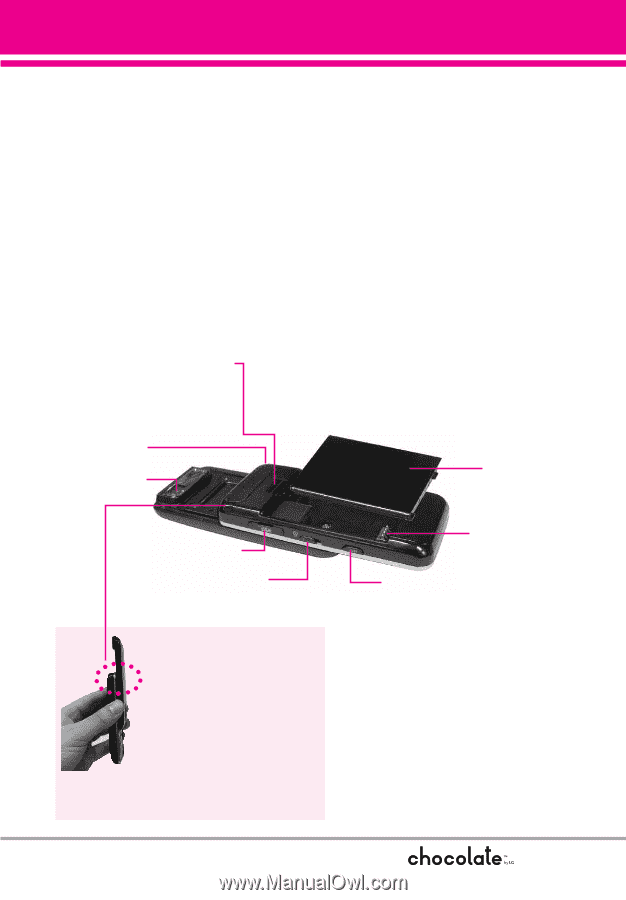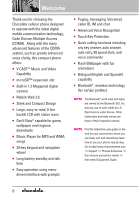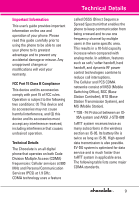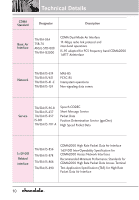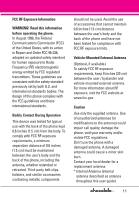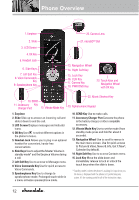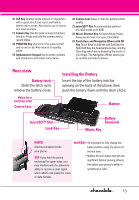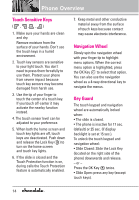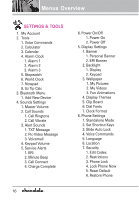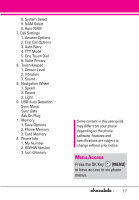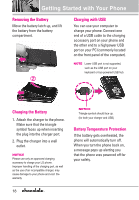LG VX8550 Dark Owner's Manual - Page 15
Installing the Battery, Rear view
 |
View all LG VX8550 Dark manuals
Add to My Manuals
Save this manual to your list of manuals |
Page 15 highlights
16. CLR Key Deletes single spaces or characters with a quick touch, but touch and hold to delete entire words. Also backs out of menus, one level at a time. 17. Camera Key Use for quick access to Camera function. Press and hold the camera key to record Video. 18. PWR/END Key Use to turn the power on/off and to end a call. Also returns to standby mode. 19. Alphanumeric Keypad Use to enter numbers and characters and select menu items. 20. Camera Lens Keep it clean for optimal photo quality. 21. microSD™ Slot Accommodates optional microSD cards up to 8GB. 22. Music Shortcut Key Activates Music Player. Enjoy sweet music from your Chocolate! 23. Touch Keys and Navigation Wheel with OK Key Touch Keys include the Left Soft Key, the Right Soft Key, the Speakerphone Key, and the Clear Key which are activated by the touch of your finger. The Navigation Wheel allows you to scroll to and select choices. Rear view Battery latch Slide this latch up to remove the battery cover. Holes for a carrying strap Camera Lens Installing the Battery Insert the top of the battery into the opening on the back of the phone, then push the battery down until the latch clicks. Battery microSD™ Slot Lock Key Battery Terminals Music Key NOTE Antenna equipped inside your phone. TIP If you hold the phone enclosing the upper edge, you may interfere with the antenna's ability to receive a clear signal which affects call quality for voice or data transfer. NOTES • It's important to fully charge the battery before using the phone for the first time. • Battery life and signal strength are significant factors (among others) that affect your phone's ability to send/receive calls. 13