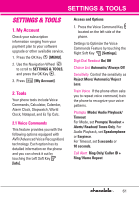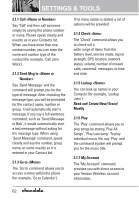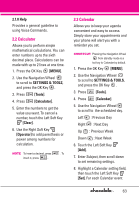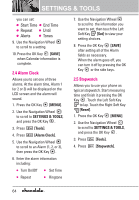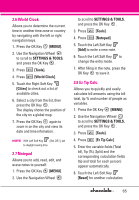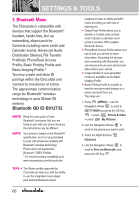LG VX8550 Dark Owner's Manual - Page 68
Bluetooth Menu, Bluetooth QD ID B012732
 |
View all LG VX8550 Dark manuals
Add to My Manuals
Save this manual to your list of manuals |
Page 68 highlights
SETTINGS & TOOLS 3. Bluetooth Menu The Chocolate is compatible with devices that support the Bluetooth® headset, hands-free, dial-up networking, object push for Contacts including name cards and Calendar events, Advanced Audio Distribution (Stereo), File Transfer Profile(s), PhoneBook Access Profile, Basic Printing Profile and Basic Imaging Profile.* You may create and store 20 pairings within the Chocolate and connect to one device at a time. The approximate communication range for Bluetooth® wireless technology is up to 30 feet (10 meters). Bluetooth QD ID B012732 NOTE Read the user guide of each Bluetooth® accessory that you are trying to pair with your phone because the instructions may be different. NOTE Your phone is based on the Bluetooth® specification, but it is not guaranteed to work with all devices enabled with Bluetooth® wireless technology. Phone does not support ALL Bluetooth® OBEX Profiles. * For vehicle/accessory compatibility go to www.verizonwireless.com/bluetoothchart. TIPS G The Stereo profile supported by Chocolate provides you with the ability to use the integrated music player (and optional Bluetooth stereo headset) to listen to WMA and MP3 music providing you with lots of listening fun. G Object Push Profile allows you to transfer a Contact entry (vCard) and/or transfer a calendar event (vCal) to another OPP-enabled Bluetooth device. G PhoneBook Access Profile allows your car kit and your phone to share information. By pairing the devices and connecting with this profile, you can access and use your phone book data while in your vehicle. G Image transfer of user generated content is available via the Basic Imaging Profile. G Basic Printing Profile is a profile to transfer user-generated images to a printer and print them out. The steps are: 1. Press [MENU] -> use the Navigation Wheel to scroll to GET IT NOW and press the OK Key -> press Picture & Video -> press My Pictures. 2. Use the Navigation Wheel to scroll to the picture you want to print. 3. Touch the Right Soft Key [Options]. 4. Use the Navigation Wheel to scroll to Print via Bluetooth, and press the OK Key . 66