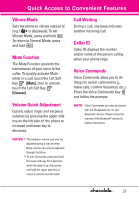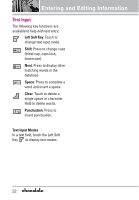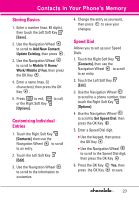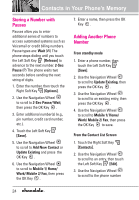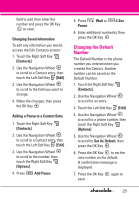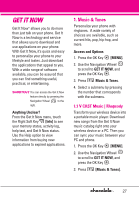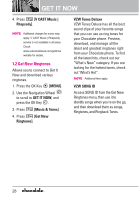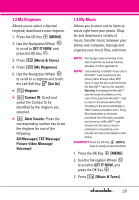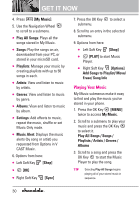LG VX8550 Dark Owner's Manual - Page 27
Changing the Default Number, Changing Saved Information, Contacts], Edit]
 |
View all LG VX8550 Dark manuals
Add to My Manuals
Save this manual to your list of manuals |
Page 27 highlights
field to add, then enter the number and press the OK Key to save. Changing Saved Information To edit any information you stored, access the Edit Contacts screen: 1. Touch the Right Soft Key [Contacts]. 2. Use the Navigation Wheel to scroll to a Contact entry, then touch the Left Soft Key [Edit]. 3. Use the Navigation Wheel to scroll to the field you want to change. 4. Make the changes, then press the OK Key . Adding a Pause to a Contact Entry 1. Touch the Right Soft Key [Contacts]. 2. Use the Navigation Wheel to scroll to a Contact entry, then touch the Left Soft Key [Edit]. 3. Use the Navigation Wheel to scroll to the number, then touch the Right Soft Key [Options]. 4. Press Add Pause. 5. Press Pause. Wait or 2-Sec 6. Enter additional number(s), then press the OK Key . Changing the Default Number The Default Number is the phone number you entered when you created the Contact. Another number can be saved as the Default Number. 1. Touch the Right Soft Key [Contacts]. 2. Use the Navigation Wheel to scroll to an entry. 3. Touch the Left Soft Key [Edit]. 4. Use the Navigation Wheel to scroll to a phone number, then touch the Right Soft Key [Options]. 5. Use the Navigation Wheel to scroll to Set As Default, then press the OK Key . 6. Press the OK Key to set the new number as the default. A confirmation message is displayed. 7. Press the OK Key again to save. 25