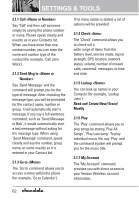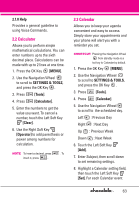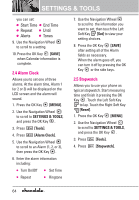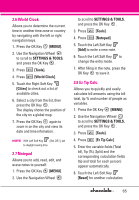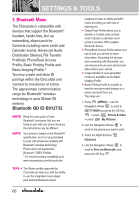LG VX8550 Dark Owner's Manual - Page 69
Add New Device, Icon Reference in Adding New
 |
View all LG VX8550 Dark manuals
Add to My Manuals
Save this manual to your list of manuals |
Page 69 highlights
3.1 Add New Device Pairing is the process that allows the handset to locate, establish, and register 1-to-1 connection with the target device. For pairing with a new Bluetooth® device 1. Follow the Bluetooth® accessory instructions to set the device to pairing mode. 2. Press the OK Key [MENU]. 3. Use the Navigation Wheel to scroll to SETTINGS & TOOLS, and press the OK Key . 4. Press [Bluetooth Menu]. 5. Press [Add New Device]. Set the desired device to pairing. 6. If Bluetooth® power is set to off, you will be prompted to turn power on. Scroll to Yes and press the OK Key . 7. The device will appear in Add New Device menu once it has been located. Scroll to the device and press the OK Key . 8. The handset will prompt you for the passcode. Consult the Bluetooth® accessory instructions for the appropriate passcode (typically "0000" zeroes). Enter the passcode and press the OK Key . 9. Once pairing is successful, scroll to either Always Ask or Always Connect and press the OK Key to connect with the device. 10. Once connected, you will see the device listed in the Bluetooth® Menu and the Bluetooth® device connected icon will show up on your enunciator when connected to the Bluetooth® device. You can also check out the connection with a blue icon on the list. Icon Reference in Adding New Device When the Bluetooth® wireless connection is built and paired devices are found, the following icons are displayed. 67