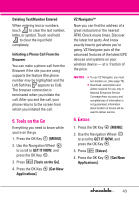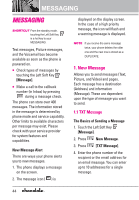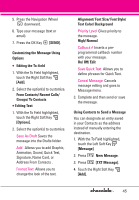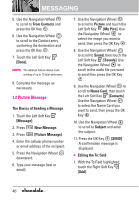LG VX8550 Dark Owner's Manual - Page 50
Video Message
 |
View all LG VX8550 Dark manuals
Add to My Manuals
Save this manual to your list of manuals |
Page 50 highlights
MESSAGING 1.3 Video Message The Basics of Sending a Message 1. Touch the Left Soft Key [Message]. 2. Press New Message. 3. Press [Video Message]. 4. Enter the cellular phone number or email address of the recipient. 5. Press the Navigation Wheel downward. 6. Type your message (text or email). 7. Use the Navigation Wheel to scroll to Video and touch the Left Soft Key [Videos]. Use the Navigation Wheel to scroll to the video file you want to send, then press the OK Key . 8. Use the Navigation Wheel to scroll to Name Card, then touch the Left Soft Key [Contacts]. Use the Navigation Wheel to select the Name Card you want to send, then press the OK Key . 9. Use the Navigation Wheel to scroll to Subject and enter the subject. 10. Press the OK Key [SEND]. A confirmation message is displayed. Customizing the Message Using Options G Editing the To: field 1. With the To Field highlighted, touch the Right Soft Key [Add]. 2. Select the option(s) to customize. From Contacts/ Recent Calls/ Groups/ To PIX Place/ To Contacts G Editing Text 1. With the To Field highlighted, touch the Right Soft Key [Options]. 2. Select the option(s) to customize. Preview Displays the Video message as it would be seen by the recipient. Save As Draft Saves the message into the Drafts folder. Add Quick Text Inserts predefined phrases. Priority Level Gives priority to the message. High/ Normal Cancel Message 48