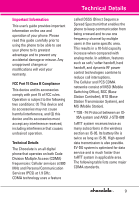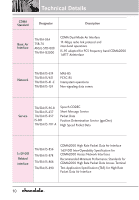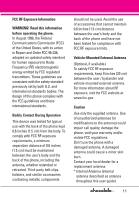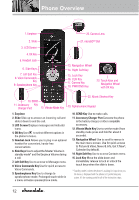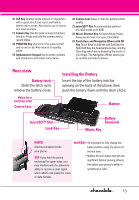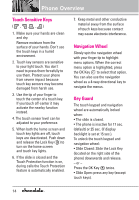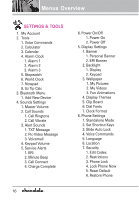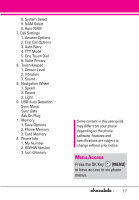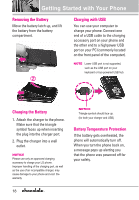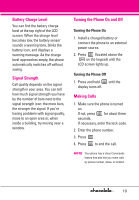LG VX8550 Dark Owner's Manual - Page 16
Touch Sensitive Keys, Navigation Wheel, Key Guard, Press the OK Key
 |
View all LG VX8550 Dark manuals
Add to My Manuals
Save this manual to your list of manuals |
Page 16 highlights
Phone Overview Touch Sensitive Keys ( , , ,) 1. Make sure your hands are clean and dry. Remove moisture from the surface of your hands. Don't use the touch keys in a humid environment. 2. Touch key sensors are sensitive to your light touch. You don't need to press them forcefully to use them. Protect your phone from severe impact because touch key sensors may become damaged from harsh use. 3. Use the tip of your finger to touch the center of a touch key. If you touch off-center it may activate the nearby function instead. 4. The touch sensor level can be adjusted to your preference. 5. When both the home screen and touch key lights are off, touch keys are deactivated. Push down and release the Lock Key ( ) to turn on the home screen and touch key lights. 6. If the slide is closed and the Touch Protection function is on, during calls the Touch Protection feature is automatically enabled. 7. Keep metal and other conductive material away from the surface of touch keys because contact may cause electronic interference. Navigation Wheel Slowly spin the navigation wheel with your finger tip to highlight menu options. When the correct menu option is highlighted, press the OK Key to select that option. You can also use the navigation wheel as a 4-way directional key to navigate the menus. Key Guard The touch keypad and navigation wheel are automatically locked when: • The slide is closed. • The phone is inactive for 17 sec. (default) or 25 sec. (if display backlight is set at 15 sec.). To unlock the touch keypad and navigation wheel: • Slide Closed: Slide the Lock Key (located on the right side of the phone) downwards and release. - or - Press the OK Key twice. • Slide Open: press any key (except touch keys). 14