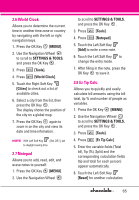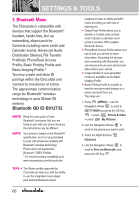LG VX8550 Dark Owner's Manual - Page 72
Last Search, Auto Pair Handsfree, Transferring Audio, File Transfer, Phonebook Access
 |
View all LG VX8550 Dark manuals
Add to My Manuals
Save this manual to your list of manuals |
Page 72 highlights
SETTINGS & TOOLS password and phone number. 5. Press the "Dial" button to initiate the call. Once the connection is established, you can start using the Internet. File Transfer In order to start a file transfer session: 1. Start the Bluetooth service application or program present on the Client device. 2. Find your phone's name from the list of available devices. 3. From the list of available services or menu, select file-transfer service. 4. A separate window appears with the directory structure of your phone. You are now able to transfer files to and from the Client device. Phonebook Access Please refer to your handsfree device or car audio system manual for further instructions. Last Search Allows you to view the information of the devices you have at least once tried to search. Auto Pair Handsfree Allows the Bluetooth pairing with an audio device to be tried automatically with a default PIN code- 0000. Transferring Audio When a Bluetooth® audio device is connected, Audio To Phone/ Audio To Device is displayed in the Options menu during a call. Audio To Phone Sound comes from the Bluetooth® audio device. Audio To Device Sound comes from the handset. You have the following options in the paired device. G For devices that support OBEX profiles: 1. Remove Device: You can remove the device from the pairing list. 2. Rename Device: You can rename the name of the paired device. 70