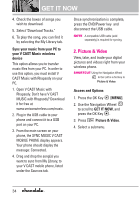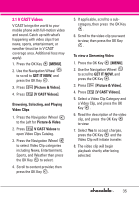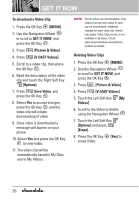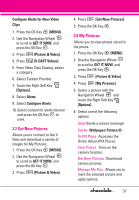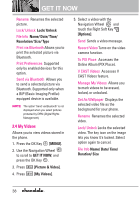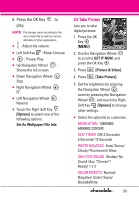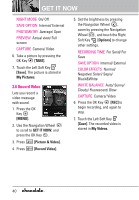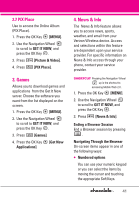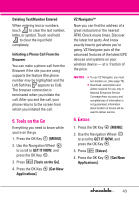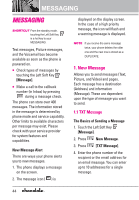LG VX8550 Dark Owner's Manual - Page 41
Take Picture, Press the OK Key, play.
 |
View all LG VX8550 Dark manuals
Add to My Manuals
Save this manual to your list of manuals |
Page 41 highlights
6. Press the OK Key to play. NOTE File storage varies according to the size of each file as well as memory allocation of other applications. G : Adjust the volume. G Left Soft Key : Mute/ Unmute G : Pause/ Play G Up Navigation Wheel : Shows the full screen. G Down Navigation Wheel : Stop G Right Navigation Wheel : FF G Left Navigation Wheel : Rewind 4. Touch the Right Soft Key [Options] to select one of the following options: Set As Wallpaper/ File Info 2.5 Take Picture Lets you to take digital pictures. 1. Press the OK Key [MENU]. 2. Use the Navigation Wheel to scroll to GET IT NOW, and press the OK Key . 3. Press [Picture & Video]. 4. Press [Take Picture]. 5. Set the brightness by pressing the Navigation Wheel , zoom by pressing the Navigation Wheel , and touch the Right Soft Key [Options] to change other settings. G Select the option(s) to customize. RESOLUTION 1280X960/ 640X480/ 320X240 SELF TIMER Off/ 3 Seconds/ 5 Seconds/ 10 Seconds WHITE BALANCE Auto/ Sunny/ Cloudy/ Fluorescent/ Glow SHUTTER SOUND Shutter/ No Sound /Say "Cheese"/ Ready! 1 2 3 COLOR EFFECTS Normal/ Negative/ Solari/ Sepia/ Black&White 39