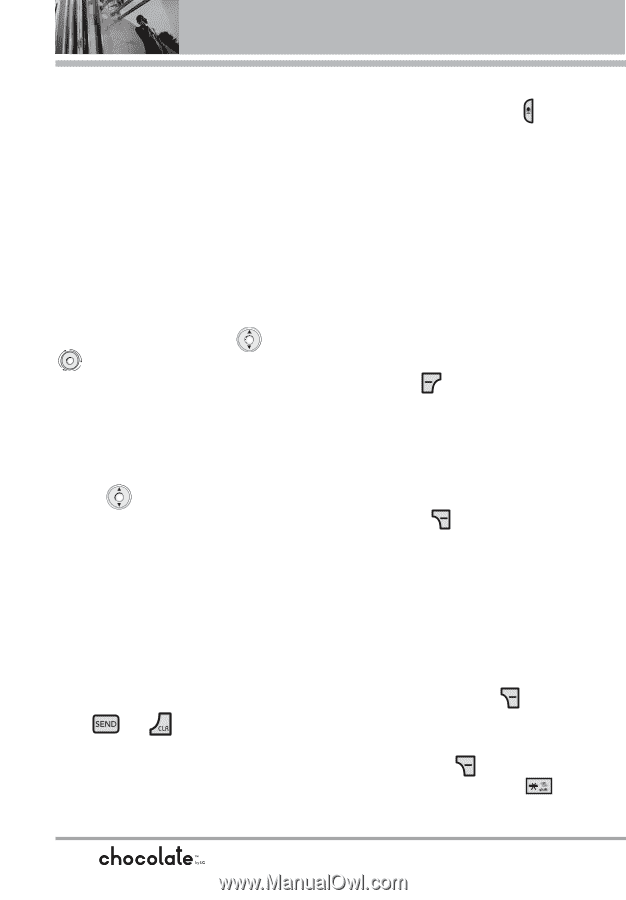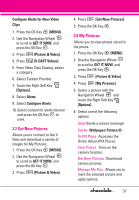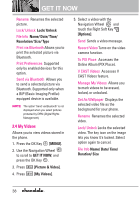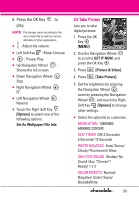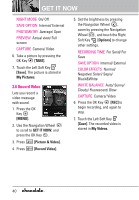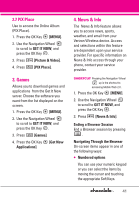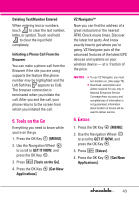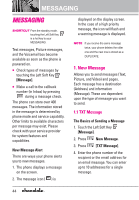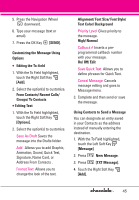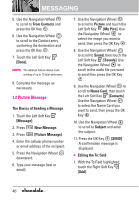LG VX8550 Dark Owner's Manual - Page 44
Entering Text, Numbers, or Symbols, Scrolling
 |
View all LG VX8550 Dark manuals
Add to My Manuals
Save this manual to your list of manuals |
Page 44 highlights
G Links embedded in content You can act on the options or the links using the Soft Keys just below the display screen. G Text or numbers You can select the items by moving the cursor and touching the appropriate Soft Keys. Scrolling Use the Navigation Wheel or to scroll through the content. A cursor lets you know which item is currently selected. Fast Scrolling Press and hold the Navigation Wheel to quickly move the cursor up and down on the current screen. Scrolling by Page Press the Side Keys to move up and down a page at a time. Home Page To go to the Home Page, press and hold or . View Browser Menu Press Voice Commands key to use the Browser menu. Soft Keys To navigate to different screens or select special functions, use the Soft Keys. The function associated with the Soft Keys can change for each page and depends on each highlighted item. Left Soft Key Left Soft Key is used primarily for options or selecting an item but its function may change, depending on the content displayed. Right Soft Key Right Soft Key is used primarily for secondary options or a menu of secondary options. Entering Text, Numbers, or Symbols When prompted to enter text, the current text entry method appears above the Right Soft Key as Word, Abc, ABC, 123 or Symbols. To change the input mode, touch the Right Soft Key . To create an upper case character, press . 42