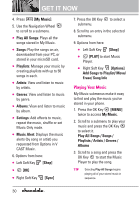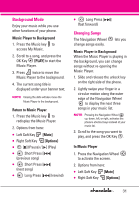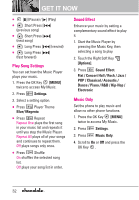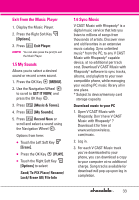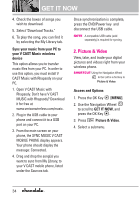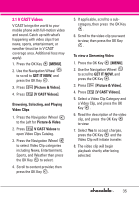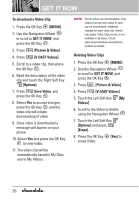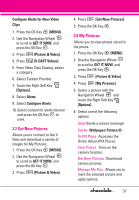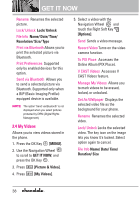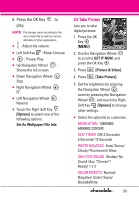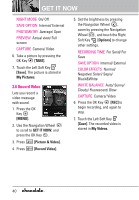LG VX8550 Dark Owner's Manual - Page 37
V CAST Videos, To view a Streaming Video
 |
View all LG VX8550 Dark manuals
Add to My Manuals
Save this manual to your list of manuals |
Page 37 highlights
2.1 V CAST Videos V CAST brings the world to your mobile phone with full-motion video and sound. Catch up with what's happening with video clips from news, sports, entertainment, or weather (must be in V CAST coverage area. Additional fees may apply). 1. Press the OK Key [MENU]. 2. Use the Navigation Wheel to scroll to GET IT NOW, and press the OK Key . 3. Press [Picture & Video]. 4. Press [V CAST Videos]. Browsing, Selecting, and Playing Video Clips 1. Press the Navigation Wheel to the Left for Picture & Video. 2. Press V CAST Videos to open Video Clips Catalog. 3. Press the Navigation Wheel to select Video Clip categories including News, Entertainment, Sports, and Weather then press the OK Key to select. 4. Scroll to content provider, then press the OK Key . 5. If applicable, scroll to a subcategory, then press the OK Key . 6. Scroll to the video clip you want to view, then press the OK Key . To view a Streaming Video 1. Press the OK Key [MENU]. 2. Use the Navigation Wheel to scroll to GET IT NOW, and press the OK Key . 3. Press [Picture & Video]. 4. Press [V CAST Videos]. 5. Select a Video Clip Category and a Video Clip, and press the OK Key . 6. Read the description of the video clip, and press the OK Key to view. 7. Select Yes to accept charges, press the OK Key and the Video Clip will initiate transfer. 8. The video clip will begin playback shortly after being selected. 35