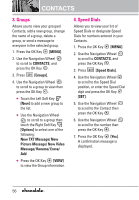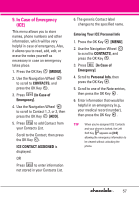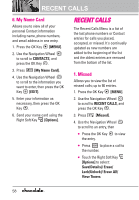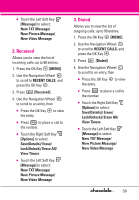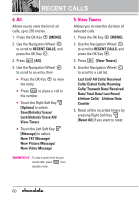LG VX8550 Dark Owner's Manual - Page 57
CONTACTS, 1. New Contact, 2. Contact List
 |
View all LG VX8550 Dark manuals
Add to My Manuals
Save this manual to your list of manuals |
Page 57 highlights
CONTACTS The Contacts Menu allows you to store names, phone numbers and other information in your phone's memory. SHORTCUT Touching the Right Soft Key is a hot key to Contacts List. 1. New Contact Allows you to add a new number to your Contacts List. NOTE Using this submenu, the number is saved as a new Contact, not into an existing Contact. 1. Press the OK Key [MENU]. 2. Use the Navigation Wheel to scroll to CONTACTS, and press the OK Key . 3. Press [New Contact]. 4. Enter the name and press the Navigation Wheel downward. 5. Use the Navigation Wheel to scroll to the phone number type. 6. Enter the number and press the OK Key . NOTE For more detailed information, see page 23. CONTACTS 2. Contact List Allows you to view your Contacts List. 1. Press the OK Key [MENU]. 2. Use the Navigation Wheel to scroll to CONTACTS, and press the OK Key . 3. Press [Contact List]. 4. Use the Navigation Wheel to scroll through your Contacts alphabetically. G Touch the Right Soft Key [Options] to select one of the following: Call/ New Contact/ Erase/ New TXT Message/ New Picture Message/ New Video Message/ Set As ICE Contact/ Erase All/ Send Name Card G Touch the Left Soft Key [Edit] to edit. G Press the OK Key [VIEW] to view the Contact information. 55