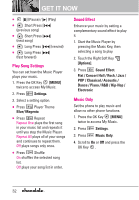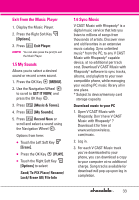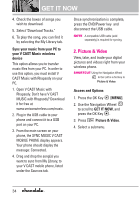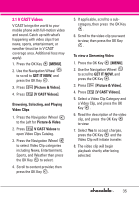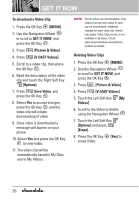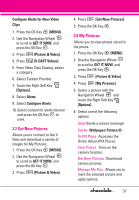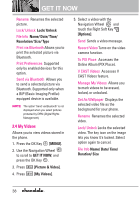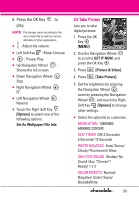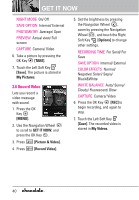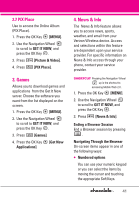LG VX8550 Dark Owner's Manual - Page 39
Get New Pictures, 2.3 My Pictures, Con Alerts for New Video
 |
View all LG VX8550 Dark manuals
Add to My Manuals
Save this manual to your list of manuals |
Page 39 highlights
Configure Alerts for New Video Clips 1. Press the OK Key [MENU]. 2. Use the Navigation Wheel to scroll to GET IT NOW, and press the OK Key . 3. Press [Picture & Video]. 4. Press [V CAST Videos]. 5. From Video Clips Catalog, select a category. 6. Select Content Provider. 7. Touch the Right Soft Key [Options]. 8. Select Alerts. 9. Select Configure Alerts. 10. Select content for alerts desired and press the OK Key to save. 2.2 Get New Pictures Allows you to connect to Get It Now and download a variety of images for My Pictures. 1. Press the OK Key [MENU]. 2. Use the Navigation Wheel to scroll to GET IT NOW, and press the OK Key . 3. Press [Picture & Video]. 4. Press [Get New Pictures]. 5. Press the OK Key . 2.3 My Pictures Allows you to view photos stored in the phone. 1. Press the OK Key [MENU]. 2. Use the Navigation Wheel to scroll to GET IT NOW, and press the OK Key . 3. Press [Picture & Video]. 4. Press [My Pictures]. 5. Select a picture with the Navigation Wheel and touch the Right Soft Key [Options]. 6. Select one of the following options: Send Sends a picture message. Set As Wallpaper/ Picture ID To PIX Place Accesses the Online Album (PIX Place). Take Picture Turns on the camera function. Get New Pictures Downloads various pictures. Manage My Pics Allows you to mark the selected picture and apply options. 37