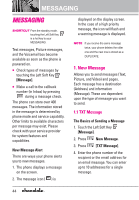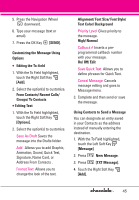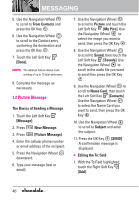LG VX8550 Dark Owner's Manual - Page 51
Inbox, Preview/ Save As Draft/ Add
 |
View all LG VX8550 Dark manuals
Add to My Manuals
Save this manual to your list of manuals |
Page 51 highlights
G Editing Video 1. With the To Field highlighted, touch the Right Soft Key [Options]. 2. Select the option(s) to customize. Preview/ Save As Draft/ Remove Video/ Priority Level/ Cancel Message G Editing Name Card 1. With the To Field highlighted, touch the Right Soft Key [Options]. 2. Select the option(s) to customize. Preview/ Save As Draft/ Add Slide/ Priority Level/ Remove Name Card/ Cancel Message G Editing the Subject 1. With the To Field highlighted, touch the Right Soft Key [Options]. 2. Select the option(s) to customize. Preview/ Save As Draft/ Add Quick Text/ Priority Level/ Cancel Message 3. Complete and then send or save the message. 2. Inbox The phone alerts you in 3 ways when you receive a new message: G By displaying a message notification on the screen. G By sounding a sound or vibration, if set. G By blinking (only when you get a high priority message). Viewing Your Inbox 1. Press the OK Key [MENU]. 2. Use the Navigation Wheel to scroll to MESSAGING, and press the OK Key . 3. Press [Inbox]. 4. Options from here: G Touch the Left Soft Key [Erase]. G Touch the Right Soft Key [Options]. Reply Replies to the origination address of the received message. Forward Forwards a received message to other destination address(es). Lock/Unlock Locks or unlocks the selected message. Locked messages cannot be deleted by the Erase Inbox and Erase All functions. 49