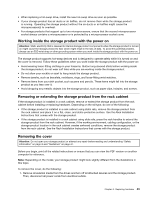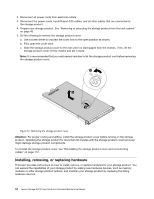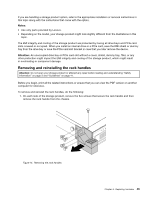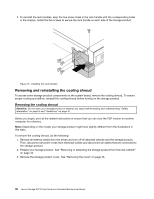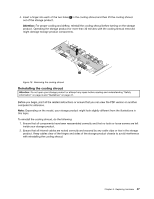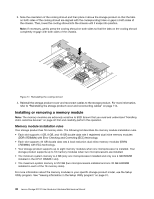Lenovo Storage N3310 (English) User Guide and Hardware Maintenance Manual - Le - Page 57
Working inside the storage product with the power
 |
View all Lenovo Storage N3310 manuals
Add to My Manuals
Save this manual to your list of manuals |
Page 57 highlights
• When replacing a hot-swap drive, install the new hot-swap drive as soon as possible. • If your storage product has air ducts or air baffles, do not remove them while the storage product is running. Operating the storage product without the air ducts or air baffles might cause the microprocessor(s) to overheat. • For storage products that support up to two microprocessors, ensure that the second microprocessor socket always contains a microprocessor or is protected by a microprocessor socket cover. Working inside the storage product with the power on Attention: Static electricity that is released to internal storage product components when the storage product is turned on might cause the storage product to halt, which might result in the loss of data. To avoid this potential problem, always use an ESD wrist strap or other grounding system when you work inside the storage product with the power on. The storage product supports hot-swap devices and is designed to operate safely while it is turned on and the cover is removed. Follow these guidelines when you work inside the storage product with the power on: • Avoid wearing loose-fitting clothing on your forearms. Button long-sleeved shirts before working inside the storage product; do not wear cuff links while you are working inside the storage product. • Do not allow your necktie or scarf to hang inside the storage product. • Remove jewelry, such as bracelets, necklaces, rings, and loose-fitting wrist watches. • Remove items from your shirt pocket, such as pens and pencils. These items might fall into the storage product as you lean over it. • Avoid dropping any metallic objects into the storage product, such as paper clips, hairpins, and screws. Removing or extending the storage product from the rack cabinet If the storage product is installed in a rack cabinet, remove or extend the storage product from the rack cabinet before installing or replacing hardware. Depending on the rail type, do one of the following: • If the storage product is installed in a rack cabinet using static rails, remove the storage product from the rack cabinet and place it on a flat, clean, and static-protective surface. See the Rack Installation Instructions that comes with the storage product. • If the storage product is installed in a rack cabinet using slide rails, press the rack handles to extend the storage product from the rack cabinet. However, if the working environment, cabling configuration, or the storage product location in the rack cabinet creates awkward conditions, remove the storage product from the rack cabinet. See the Rack Installation Instructions that comes with the storage product. Removing the cover Attention: Do not open your storage product or attempt any repair before reading and understanding "Safety information" on page iii and "Guidelines" on page 41. Before you begin, print all the related instructions or ensure that you can view the PDF version on another computer for reference. Note: Depending on the model, your storage product might look slightly different from the illustrations in this topic. To remove the cover, do the following: 1. Remove all external media from the drives and turn off all attached devices and the storage product. Then, disconnect all power cords from electrical outlets. Chapter 6. Replacing hardware 43