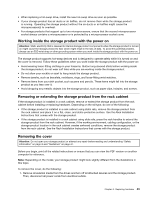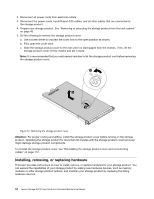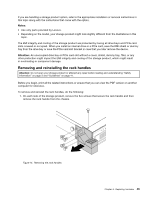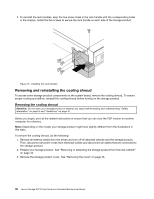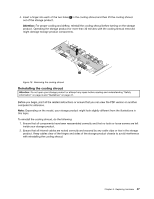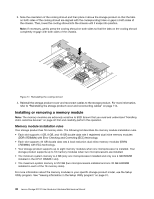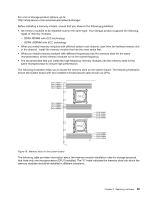Lenovo Storage N3310 (English) User Guide and Hardware Maintenance Manual - Le - Page 58
Installing, removing, or replacing hardware, To reinstall the storage product cover
 |
View all Lenovo Storage N3310 manuals
Add to My Manuals
Save this manual to your list of manuals |
Page 58 highlights
2. Disconnect all power cords from electrical outlets. 3. Disconnect the power cords, Input/Output (I/O) cables, and all other cables that are connected to the storage product. 4. Prepare your storage product. See "Removing or extending the storage product from the rack cabinet" on page 43. 5. Do the following to remove the storage product cover: a. Use a screw driver to unscrew the cover lock to the open position as shown. b. Fully open the cover latch. c. Slide the storage product cover to the rear until it is disengaged from the chassis. Then, lift the storage product cover off the chassis and set it aside. Note: It is recommended that you wait several minutes to let the storage product cool before removing the storage product cover. Figure 13. Removing the storage product cover Attention: For proper cooling and airflow, install the storage product cover before turning on the storage product. Operating the storage product for more than 30 minutes with the storage product cover removed might damage storage product components. To reinstall the storage product cover, see "Reinstalling the storage product cover and reconnecting cables" on page 112. Installing, removing, or replacing hardware This topic provides instructions on how to install, remove, or replace hardware for your storage product. You can expand the capabilities of your storage product by adding new hardware devices, such as memory modules or other storage product options, and maintain your storage product by replacing the failing hardware devices. 44 Lenovo Storage N3310 User Guide and Hardware Maintenance Manual