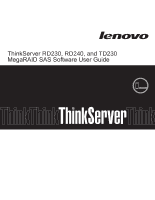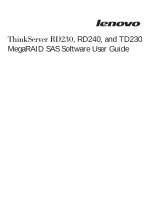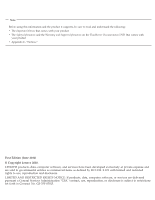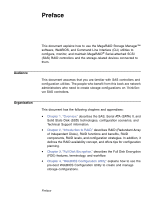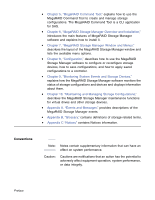Lenovo ThinkServer RD240 MegaRAID SAS Software User Guide
Lenovo ThinkServer RD240 Manual
 |
View all Lenovo ThinkServer RD240 manuals
Add to My Manuals
Save this manual to your list of manuals |
Lenovo ThinkServer RD240 manual content summary:
- Lenovo ThinkServer RD240 | MegaRAID SAS Software User Guide - Page 1
ThinkServer RD230, RD240, and TD230 MegaRAID SAS Software User Guide - Lenovo ThinkServer RD240 | MegaRAID SAS Software User Guide - Page 2
- Lenovo ThinkServer RD240 | MegaRAID SAS Software User Guide - Page 3
ThinkServer RD230, RD240, and TD230 MegaRAID SAS Software User Guide - Lenovo ThinkServer RD240 | MegaRAID SAS Software User Guide - Page 4
Safety Information and the Warranty and Support Information on the ThinkServer Documentation DVD that comes with your product v Appendix C, "Notices." First Edition (June 2010) © Copyright Lenovo 2010. LENOVO products, data, computer software, and services have been developed exclusively at private - Lenovo ThinkServer RD240 | MegaRAID SAS Software User Guide - Page 5
State Disk (SSD) technologies, configuration scenarios, and Technical Support information. • Chapter 2, "Introduction to RAID," describes RAID (Redundant Array of Independent Disks), RAID functions and benefits, RAID components, RAID levels, and configuration strategies. In addition, it defines the - Lenovo ThinkServer RD240 | MegaRAID SAS Software User Guide - Page 6
about them. • Chapter 10, "Maintaining and Managing Storage Configurations," describes the MegaRAID Storage Manager maintenance functions for virtual drives and other storage devices. • Appendix A, "Events and Messages," provides descriptions of the MegaRAID Storage Manager events. • Appendix - Lenovo ThinkServer RD240 | MegaRAID SAS Software User Guide - Page 7
1-4 1.5 Dimmer Switch Feature 1-5 1.6 UEFI 2.0 Support 1-5 1.7 Configuration Scenarios 1-6 1.7.1 Valid Drive Mix Configurations with HDDs and SSDs 1-8 Chapter 2 Introduction to RAID 2.1 RAID Description 2-1 2.2 RAID Benefits 2-1 2.3 RAID Functions 2-1 2.4 Components and Features - Lenovo ThinkServer RD240 | MegaRAID SAS Software User Guide - Page 8
Swap 2.4.17 Drive States 2.4.18 Virtual Drive States 2.4.19 Enclosure Management 2.5 RAID Levels 2.5.1 Summary of RAID Levels 2.5.2 Selecting a RAID Level 2.5.3 RAID 0 2.5.4 RAID 1 2.5.5 RAID 5 2.5.6 RAID 6 2.5.7 RAID 00 2.5.8 RAID 10 2.5.9 RAID 50 2.5.10 RAID 60 2.6 RAID Configuration Strategies - Lenovo ThinkServer RD240 | MegaRAID SAS Software User Guide - Page 9
Wizard 4-6 4.4.2 Using Automatic Configuration 4-8 4.4.3 Using Manual Configuration 4-9 4.5 Selecting Full Disk Encryption Security Options a Virtual Drive 4-88 4.8.3 Importing or Clearing a Foreign Configuration 4-88 4.8.4 Migrating the RAID Level of a Virtual Drive 4-92 Contents - Lenovo ThinkServer RD240 | MegaRAID SAS Software User Guide - Page 10
Novell NetWare, SCO, Solaris, FreeBSD, and DOS Operating System Support 5.3 Command Line Abbreviations and Conventions 5.3.1 Abbreviations Used in Patrol Read Delay Interval 5.6 BIOS-Related Properties 5.6.1 Set or Display Bootable Virtual Drive ID 5.6.2 Select BIOS Status Options 5.7 Battery Backup - Lenovo ThinkServer RD240 | MegaRAID SAS Software User Guide - Page 11
Free Space 5-25 5.10 Virtual Drive-Related Options 5-26 5.10.1 Display Virtual Drive Information 5-26 5.10.2 Change the Virtual Drive Cache and Access Parameters 5-26 5.10.3 Display the Virtual Drive Cache and Access Parameters 5-27 5.10.4 Manage Virtual Drives Initialization 5-27 5.10 - Lenovo ThinkServer RD240 | MegaRAID SAS Software User Guide - Page 12
5.11.13 Display Total Number of Drives 5-34 5.11.14 Display List of Physical Devices 5-34 5.11.15 Download Firmware to the Physical Devices 5-35 5.12 6.3.3 Linux Error Messages 6-9 6.4 MegaRAID Storage Manager Support and Installation on VMWare 6-10 6.4.1 Installing MegaRAID Storage - Lenovo ThinkServer RD240 | MegaRAID SAS Software User Guide - Page 13
and Configuring an SNMP Agent on Linux 6-26 6.6.2 Installing and Configuring an SNMP Agent on 6-32 6.7 MegaRAID Storage Manager Support and Installation on Solaris 10 6- Drive Settings 8-2 8.1.2 Creating a Virtual Drive Using Simple Configuration 8-4 8.1.3 Creating a Virtual Drive - Lenovo ThinkServer RD240 | MegaRAID SAS Software User Guide - Page 14
Drive Group Wizard 8.7.2 Adding a Drive or Drives to a Configuration 8.7.3 Removing a Drive from a Configuration 8.7.4 Changing the RAID Level of a Virtual Drive 8.8 Deleting a Virtual Drive 8.9 Saving a Storage Configuration to Drive and SMTP Server 9-9 9.2.5 Authenticating a Server 9-10 9.2.6 - Lenovo ThinkServer RD240 | MegaRAID SAS Software User Guide - Page 15
Processes Chapter 10 Maintaining and Managing Storage Configurations 10.1 Initializing a Virtual Drive 10.2 Running a Consistency Check 10.3 Scanning for New Drives 10.4 Rebuilding a Drive 10.5 Making a Drive Offline or Missing 10.6 Upgrading the Firmware Appendix A Events and Messages Appendix - Lenovo ThinkServer RD240 | MegaRAID SAS Software User Guide - Page 16
Contents - Lenovo ThinkServer RD240 | MegaRAID SAS Software User Guide - Page 17
RAID 1 Drive Group 2-20 2.7 RAID 5 Drive Group with Six Drives 2-21 2.8 Example of Distributed Parity across Two Blocks in a Stripe (RAID 6) 2-22 2.9 RAID 00 Drive Group Example with Two Drives 2-23 2.10 RAID 10 Level Virtual Drive 2-25 2.11 RAID 50 Level Virtual Drive 2-26 2.12 RAID - Lenovo ThinkServer RD240 | MegaRAID SAS Software User Guide - Page 18
4.21 WebBIOS Span Definition Screen 4.22 WebBIOS Virtual Drive Definition Screen 4.23 RAID 10 Configuration Preview 4.24 WebBIOS Disk Group Definition Screen 4.25 WebBIOS Span Definition Screen 4.26 WebBIOS Virtual Drive Definition Screen 4.27 RAID 50 Configuration Preview 4.28 WebBIOS Disk Group - Lenovo ThinkServer RD240 | MegaRAID SAS Software User Guide - Page 19
Setup Type Screen 6.3 Setup Type Screen 6.4 Custom Setup Screen 6.5 Server Screen 6.6 Host ESXi Server Name 6.7 Login on the Host Server 6.8 Physical View 6.9 Logical View 7.1 Select Server Window 7.2 Server Login Window 7.3 Main MegaRAID Storage Manager Window 7.4 Operations Tab 8.1 Virtual Drive - Lenovo ThinkServer RD240 | MegaRAID SAS Software User Guide - Page 20
Individual Events Dialog Box 9.6 Change Individual Events Severity Level Menu 9.7 Mail Server Options 9.8 Email Settings 9.9 Controller Information 9.10 Drive Information 9.11 Patrol Read Configuration 9.12 Virtual Drive Properties 9.13 Enclosure Information - Graphical View 9.14 Battery Backup Unit - Lenovo ThinkServer RD240 | MegaRAID SAS Software User Guide - Page 21
Drives Required for RAID-Level Migration 5.1 Command Line Abbreviations 5.2 Conventions 5.3 Controller Parameters 5.4 Number of Controllers Supported Set Patrol Read Delay Interval 5.15 Bootable Virtual Drive ID 1-8 2-9 2-11 2-15 2-16 2-18 2-19 2-20 2-22 2-23 2-24 2-26 2-27 2-29 2-30 2-32 2-35 3-2 - Lenovo ThinkServer RD240 | MegaRAID SAS Software User Guide - Page 22
Contents 5.16 Options for BIOS Status 5-13 5.17 Display BBU Information 5-14 5.18 Display BBU Status Management 5-18 5.26 Set BBU Terminal Logging 5-19 5.27 Create a Drive Group from All of the Unconfigured Drives 5-20 5.28 Add RAID 0, 1, 5, or 6 Configuration 5-21 5.29 Add RAID 10, 50, - Lenovo ThinkServer RD240 | MegaRAID SAS Software User Guide - Page 23
and Start Automatic Rebuild 5-34 5.56 Prepare Unconfigured Drive(s) for Removal 5-34 5.57 Display Number of Drives Attached to an Controller 5-34 5.58 Display List of Physical Devices Attached to Controller(s) 5-34 5.59 Download Firmware to the Physical Devices 5-35 5.60 Display Enclosure - Lenovo ThinkServer RD240 | MegaRAID SAS Software User Guide - Page 24
Contents - Lenovo ThinkServer RD240 | MegaRAID SAS Software User Guide - Page 25
ATA II Features" • Section 1.4, "Solid State Drive Features" • Section 1.5, "Dimmer Switch Feature" • Section 1.6, "UEFI 2.0 Support" • Section 1.7, "Configuration Scenarios" • Section 1.8, "Technical Support" 1.1 SAS Technology The MegaRAID SAS RAID controllers are high-performance intelligent PCI - Lenovo ThinkServer RD240 | MegaRAID SAS Software User Guide - Page 26
by the Serial ATA specification, version 1.0a. Supporting both the SAS and SATA II interfaces, the SAS controller is a versatile controller that provides the backbone of both server environments and high-end workstation environments. Each port on the SAS RAID controller supports SAS devices, SATA - Lenovo ThinkServer RD240 | MegaRAID SAS Software User Guide - Page 27
use a thin, 7-wire connector instead of the 68-wire SCSI cable or 26-wire ATA cable. The SAS/SATA II connector and cable are easier to manipulate describes the SATA II features of the RAID controllers: • Supports SATA II data transfers of 3.0 Gbits/s • Supports STP data transfers of 3.0 Gbits/s - Lenovo ThinkServer RD240 | MegaRAID SAS Software User Guide - Page 28
multiple initiators to address a single target (in a fail-over configuration) through an expander 1.4 Solid State Drive Features MegaRAID firmware supports SSD drives attached to MegaRAID SAS controllers. These drives are expected to behave like SATA HDDs or SAS HDDs. The major advantages of SSD - Lenovo ThinkServer RD240 | MegaRAID SAS Software User Guide - Page 29
automatically when you create a configuration using those drives. 1.6 UEFI 2.0 Support Significant challenges face operating system and platform developers to innovate using the legacy PC-AT BIOS boot environment. These include memory constraints, maintenance challenges, and increased complexities - Lenovo ThinkServer RD240 | MegaRAID SAS Software User Guide - Page 30
MegaRAID UEFI 2.0 driver, a boot service device driver, handles block IO requests and SCSI pass-through commands (SPT), and offers the ability to launch pre-boot MegaRAID management applications through a driver configuration protocol (DCP). The UEFI driver also supports driver diagnostic protocol - Lenovo ThinkServer RD240 | MegaRAID SAS Software User Guide - Page 31
II Device SAS/SATA II Device SAS PCI Express RAID Controller 32-Bit Memory Address/Data Bus I2C Interface Flash ROM/ PSBRAM/ NVSRAM I2C PCI Express Interface Figure 1.2 shows an example of a SAS RAID controller configured with a ThinkServer SASx12 expander that is connected to SAS disks, SATA - Lenovo ThinkServer RD240 | MegaRAID SAS Software User Guide - Page 32
that consists of SSDs only, you can choose whether to allow SAS SSD drives and SATA SSD drives in that virtual drive. For virtual drives that have both SSDs and HDDs, you can choose whether to mix SAS and SATA HDD drives with SAS and SATA SSD devices in various combinations. Table 1.1 lists the - Lenovo ThinkServer RD240 | MegaRAID SAS Software User Guide - Page 33
and increases storage subsystem reliability. 2.3 RAID Functions Virtual drives are drive groups or spanned drive groups that are available to the operating system. The storage space in a virtual drive is spread across all of the drives in the drive group. MegaRAID SAS Software User Guide 2-1 - Lenovo ThinkServer RD240 | MegaRAID SAS Software User Guide - Page 34
drives in a drive group and they must be able to support the RAID level that you select. Below are some common RAID functions: • Creating hot spare drives • Configuring drive groups and virtual drives • Initializing one or more virtual drives • Accessing controllers, virtual drives, and drives - Lenovo ThinkServer RD240 | MegaRAID SAS Software User Guide - Page 35
, this means that it is also important for the system to be available during the repair of the problem. A hot spare is an unused drive that, in case of a disk failure in a redundant RAID drive group, can be used to rebuild the data and reestablish redundancy. After the hot spare is automatically - Lenovo ThinkServer RD240 | MegaRAID SAS Software User Guide - Page 36
data automatically rebuilt by "hot-swapping" the drive in the same drive bay. The RAID drive group continues to handle requests while the rebuild occurs. 2.4.4.1 Multipathing The firmware provides support for detecting and using multiple paths from the RAID controllers to the SAS devices that are - Lenovo ThinkServer RD240 | MegaRAID SAS Software User Guide - Page 37
. Copyback is often used to create or restore a specific physical configuration for a drive group (for example, a specific arrangement of drive group members on the device I/O buses). Copyback can be run automatically or manually. Typically, when a drive fails or is expected to fail, the data is - Lenovo ThinkServer RD240 | MegaRAID SAS Software User Guide - Page 38
hot spare is not configured (or unavailable) in the system. b. There are two drives (both members of virtual drives), with one drive exceeding the SMART error threshold, and the other failed. c. If you add a hot takes effect when you restart background initialization. 2-6 Introduction to RAID - Lenovo ThinkServer RD240 | MegaRAID SAS Software User Guide - Page 39
patrol read options, which you can use to set automatic or manual operation, or disable patrol read. See Section 5.4, "Controller Property- drive. It is recommended that you keep stripe sizes the same across RAID drive groups. For example, in a four-disk system using only disk striping (used in RAID - Lenovo ThinkServer RD240 | MegaRAID SAS Software User Guide - Page 40
a stripe width of four. 2.4.9.2 Stripe Size The stripe size is the length of the interleaved data segments that the RAID controller writes across multiple drives, not including parity drives. For example, consider a stripe that contains 64 KB of disk space and has 16 KB of data residing on each - Lenovo ThinkServer RD240 | MegaRAID SAS Software User Guide - Page 41
data so that it can survive up to two drive failures. Figure 2.3 Example of Distributed Parity (RAID 5) Segment 1 Segment 7 Segment 13 Segment 19 Segment 25 Parity (26-30) Segment 2 Segment 8 Segment 14 Segment 20 Parity (21-25) Segment 26 Segment 3 Segment 9 Segment 15 Parity (16-20) Segment 21 - Lenovo ThinkServer RD240 | MegaRAID SAS Software User Guide - Page 42
and improves performance by doubling the number of spindles. 2.4.12.1 Spanning for RAID 00, RAID 10, RAID 50, and RAID 60 Table 2.2 describes how to configure RAID 00, RAID 10, RAID 50, and RAID 60 by spanning. The virtual drives must have the same stripe size and the maximum number of spans is - Lenovo ThinkServer RD240 | MegaRAID SAS Software User Guide - Page 43
the controller. RAID 10 supports a maximum of eight spans. You must use an even number of drives in each RAID virtual drive in the span. The RAID 1 virtual drives must have the same stripe size. Configure RAID 50 by spanning two contiguous RAID 5 virtual drives. The RAID 5 virtual drives must have - Lenovo ThinkServer RD240 | MegaRAID SAS Software User Guide - Page 44
the following parameters when using hot spares: • Hot spares are used only in drive groups with redundancy: RAID levels 1, 5, 6, 10, 50, and 60. • A hot spare connected to a specific RAID controller can be used to rebuild a drive that is connected to the same controller only. 2-12 Introduction to - Lenovo ThinkServer RD240 | MegaRAID SAS Software User Guide - Page 45
BIOS or use drive group management software to place it in the hot spare pool. • A hot spare must have free space equal to or greater than the drive it replaces. For example, to replace an 18 GB drive, the hot spare must be 18 GB or larger. 2.4.14 Disk Rebuilds When a drive in a RAID drive - Lenovo ThinkServer RD240 | MegaRAID SAS Software User Guide - Page 46
will not start if you replace a drive during a RAID-level migration. The rebuild must be started manually after the expansion or migration procedure is complete. 2.4.15 Rebuild Rate The rebuild rate is the percentage of the compute cycles dedicated to rebuilding failed drives. A rebuild rate of 100 - Lenovo ThinkServer RD240 | MegaRAID SAS Software User Guide - Page 47
is offline. The operating condition in a RAID 6 virtual drive is not optimal. One of the configured drives has failed or is offline. RAID 6 can tolerate up to two drive failures. The virtual drive has failed. The virtual drive is not available to the RAID controller. Components and Features 2-15 - Lenovo ThinkServer RD240 | MegaRAID SAS Software User Guide - Page 48
tolerance of the disk subsystem. 2.5 RAID Levels The RAID controller supports RAID levels 0, 00, 1, 5, 6, 10, 50, and 60. The supported RAID levels are summarized in the following section. In addition, it supports independent drives (configured as RAID 0 and RAID 00.) The following sections describe - Lenovo ThinkServer RD240 | MegaRAID SAS Software User Guide - Page 49
request rates, high data transfers, and medium-to-large capacity. Note: Having virtual drives of different RAID levels, such as RAID 0 and RAID 5, in the same drive group is not allowed. For example, if an existing RAID 5 virtual drive is created out of partial space in an array, the next virtual - Lenovo ThinkServer RD240 | MegaRAID SAS Software User Guide - Page 50
size of each data segment is determined by the stripe size. RAID 0 offers high bandwidth. Note: RAID level 0 is not fault tolerant. If a drive in a RAID 0 drive group fails, the whole virtual drive (all drives associated with the virtual drive) will fail. By breaking up a large file into smaller - Lenovo ThinkServer RD240 | MegaRAID SAS Software User Guide - Page 51
2.5.4 RAID 1 In RAID 1, the RAID controller duplicates all data from one drive to a second drive in the drive group. RAID 1 supports an even number of drives from 2 to 32 in a single span. RAID 1 provides complete data redundancy, but at the cost of doubling the required data storage capacity. Table - Lenovo ThinkServer RD240 | MegaRAID SAS Software User Guide - Page 52
for large files. Use RAID 5 for transaction processing applications because each drive can read and write independently. If a drive fails, the RAID controller uses the parity drive to recreate all missing information. Use also for office automation and online customer service that requires fault - Lenovo ThinkServer RD240 | MegaRAID SAS Software User Guide - Page 53
time. The controller rebuilds one failed drive, and then the other failed drive. Table 2.6 provides a graphic example of a RAID 6 drive group. Table 2.8 RAID 6 Overview Uses Strong Points Weak Points Drives Use for office automation and online customer service that requires fault tolerance. Use - Lenovo ThinkServer RD240 | MegaRAID SAS Software User Guide - Page 54
level 00 is not fault tolerant. If a drive in a RAID 0 drive group fails, the whole virtual drive (all drives associated with the virtual drive) will fail. By breaking up a large file into smaller segments, the RAID controller can use both SAS drives and SATA drives to read or write the file faster - Lenovo ThinkServer RD240 | MegaRAID SAS Software User Guide - Page 55
each failure is in a separate drive group. If there are drive failures, less than total drive capacity is available. Configure RAID 10 by spanning two contiguous RAID 1 virtual drives, up to the maximum number of supported devices for the controller. RAID 10 supports a maximum of eight spans, with - Lenovo ThinkServer RD240 | MegaRAID SAS Software User Guide - Page 56
, such as the type of controller, can restrict the number of drives supported by RAID 10 virtual drives. Table 2.10 provides an overview of RAID 10. Table 2.10 RAID 10 Overview Uses Strong Points Weak Points Drives Appropriate when used with data storage that needs 100 percent redundancy of - Lenovo ThinkServer RD240 | MegaRAID SAS Software User Guide - Page 57
. Requires 2 to 8 times as many parity drives as RAID 5. Eight spans of RAID 5 drive groups containing 3-32 drives each (limited by the maximum number of devices supported by the controller) Figure 2.11 RAID 50 Level Virtual Drive RAID 50 Segment 1 Segment 2 (Segment 1,2) Segment 3 Segment - Lenovo ThinkServer RD240 | MegaRAID SAS Software User Guide - Page 58
multiple drive groups. RAID 6 supports two independent parity blocks per stripe. A RAID 60 virtual drive can survive the loss of two drives in each of the RAID 6 sets without losing data. RAID 60 is best implemented on two RAID 6 drive groups with data striped across both drive groups. RAID 60 - Lenovo ThinkServer RD240 | MegaRAID SAS Software User Guide - Page 59
two parity blocks per stripe. A minimum of 8 Figure 2.12 shows a RAID 6 data layout. The second set of parity drives are denoted by Q. The P drives follow the RAID 5 parity scheme. Figure 2.12 RAID 60 Level Virtual Drive RAID 60 Segment 1 Segment 8 Parity (Q11-Q12) Parity (P15-P16) Segment - Lenovo ThinkServer RD240 | MegaRAID SAS Software User Guide - Page 60
fails. After the hot spare is automatically moved into the RAID drive group, the failed drive is automatically rebuilt on the spare drive. The RAID drive group continues to handle requests while the rebuild occurs. A hot swap is the manual substitution of a replacement unit in a disk subsystem for - Lenovo ThinkServer RD240 | MegaRAID SAS Software User Guide - Page 61
redundancy using distributed parity across spanned RAID 6 drive groups. RAID 60 can sustain two drive failures per RAID 6 drive group and still maintain data integrity. It provides the highest level of protection against drive failures of all of the RAID levels. RAID 60 includes both parity and - Lenovo ThinkServer RD240 | MegaRAID SAS Software User Guide - Page 62
generation can slow the write process, making write performance significantly lower for RAID 5 than for RAID 0 or RAID 1. Drive performance is reduced when a drive is being rebuilt. Clustering can also reduce drive performance. Environments with few processes do not perform as well because the - Lenovo ThinkServer RD240 | MegaRAID SAS Software User Guide - Page 63
.) As the storage space in the spans is filled, the system stripes data over fewer and fewer spans and RAID performance degrades to that of a RAID 1 or RAID 5 drive group. 60 RAID 60 works best when used with data that requires high reliability, high request rates, and high data transfer. It - Lenovo ThinkServer RD240 | MegaRAID SAS Software User Guide - Page 64
helps you maintain data availability and avoid downtime for the servers that provide that data. RAID offers several features, such as spare drives and rebuilds, that you can use to fix any drive problems, while keeping the servers running and data available. The following subsections describe these - Lenovo ThinkServer RD240 | MegaRAID SAS Software User Guide - Page 65
normal functions). The backplane and enclosure must support hot swap in order for the functionality to work. Hot spare drives are drives that power up along with the RAID drives and operate in a standby state. If a drive used in a RAID virtual drive fails, a hot spare automatically takes its place - Lenovo ThinkServer RD240 | MegaRAID SAS Software User Guide - Page 66
as the following, which are followed by suggested RAID levels for each situation: • Will this drive group increase the system storage capacity for general-purpose file and print servers? Use RAID 5, 6, 10, 50, or 60. • Does this drive group support any software system that must be available 24 hours - Lenovo ThinkServer RD240 | MegaRAID SAS Software User Guide - Page 67
review the suggested RAID levels. Table 2.16 Factors to Consider for Drive Group Configuration Requirement Storage space Data redundancy Drive performance and throughput Hot spares (extra drives required) Rank Suggested RAID Level(s) RAID 0, RAID 5, RAID 00 RAID 5, RAID 6, RAID 10, RAID 50, RAID - Lenovo ThinkServer RD240 | MegaRAID SAS Software User Guide - Page 68
2-36 Introduction to RAID - Lenovo ThinkServer RD240 | MegaRAID SAS Software User Guide - Page 69
physical drives. With self-encrypting drives, if you remove a drive from its storage system or the server it is housed in, the data on that drive is the WebBIOS Configuration Utility (Section Figure 4.5, "WebBIOS Virtual Drive Definition Screen") and MegaRAID Storage Manager (Section 8.2, "Selecting - Lenovo ThinkServer RD240 | MegaRAID SAS Software User Guide - Page 70
Mode The RAID configuration is key. An optional authenticated mode is supported in which you must provide a passphrase drives, when the drive lock key is deleted, the drive is unlocked and any user data on the drive is securely deleted. This does not apply to controller-encrypted drives - Lenovo ThinkServer RD240 | MegaRAID SAS Software User Guide - Page 71
on the controller, but instead of a user passphrase, an internal key specific to the controller is used to create the security key blob. Volume to create secure virtual drives using a security key. There are three procedures you can perform to create secure virtual drives using a security key: - Lenovo ThinkServer RD240 | MegaRAID SAS Software User Guide - Page 72
key. If you choose this option, you must enter it whenever you boot your server. Caution: If you forget the pass phrase, you will lose access to your , security key, and pass phrase. If you have previously removed any secured drives, you still need to supply the old security key to import them. There - Lenovo ThinkServer RD240 | MegaRAID SAS Software User Guide - Page 73
, you must enter the pass phrase whenever you boot your server. This procedure updates the existing configuration on the controller to use the new security settings. 3.4.3 Create Secure Virtual Drives You can create a secure virtual drive and set their parameters as desired. To create a secure - Lenovo ThinkServer RD240 | MegaRAID SAS Software User Guide - Page 74
configuration. (You can import unsecured or unlocked configurations when security is disabled.) A foreign configuration is a RAID configuration that already exists on a replacement set of drives that you install in a computer system. WebBIOS Configuration Utility and MSM allows you to import the - Lenovo ThinkServer RD240 | MegaRAID SAS Software User Guide - Page 75
the encryption key for all MegaRAID RAID controllers that are connected to FDE disks. All FDE drives, whether locked or unlocked, always drive for a different application - You might need to move the drive to another server to expand storage elsewhere, but the drive is in use. The data on the drive - Lenovo ThinkServer RD240 | MegaRAID SAS Software User Guide - Page 76
has outgrown the storage system, and there is no room to expand capacity by adding drives, you might choose to purchase upgrade drives. If the older drives support FDE, you can erase the data instantly so the new drives can be used. If there is a need to return a disk for warranty activity - If the - Lenovo ThinkServer RD240 | MegaRAID SAS Software User Guide - Page 77
Configurations" 4.1 Overview The WebBIOS CU enables you to create and manage RAID configurations on ThinkServer SAS controllers. Unlike the MegaRAID Storage Manager™ software, the WebBIOS CU resides in the SAS controller BIOS and operates independently of the operating system. You can use the - Lenovo ThinkServer RD240 | MegaRAID SAS Software User Guide - Page 78
Check configurations for data consistency The WebBIOS CU provides a configuration wizard to guide you through the configuration of virtual drives and drive groups. 4.2 Starting the WebBIOS CU Follow these steps to start the WebBIOS CU and access the main screen. 1. When the host computer is booting - Lenovo ThinkServer RD240 | MegaRAID SAS Software User Guide - Page 79
are connected to the controller. In addition, the screen indentifies drives that are foreign or missing. Note: In the list of virtual drives, the drive nodes are sorted based on the order in which you added the drives to the drive group, rather than the physical slot order that displays in the - Lenovo ThinkServer RD240 | MegaRAID SAS Software User Guide - Page 80
groups that are configured on this controller. For drives in an enclosure, the screen shows the following drive information: - Enclosure - Slot - Interface type (such as SAS or SATA) - Drive type (HDD or SSD) - Drive size - Drive status (such as Online or Unconfigured Good) The toolbar at the top - Lenovo ThinkServer RD240 | MegaRAID SAS Software User Guide - Page 81
to have the WebBIOS CU re-scan the physical and virtual drives for any changes in the drive status or the physical configuration. The WebBIOS CU displays the results WebBIOS CU Configuration Wizard to configure RAID drive groups and virtual drives. The following Creating a Storage Configuration 4-5 - Lenovo ThinkServer RD240 | MegaRAID SAS Software User Guide - Page 82
configurations: • Section 4.4.1, "Selecting the Configuration with the Configuration Wizard" • Section 4.4.2, "Using Automatic Configuration" • Section 4.4.3, "Using Manual Configuration" 4.4.1 Selecting the Configuration with the Configuration Wizard Follow these steps to start the Configuration - Lenovo ThinkServer RD240 | MegaRAID SAS Software User Guide - Page 83
. - New Configuration: Clears the existing configuration and lets you create a new configuration. - Add Configuration: Retains the existing storage configuration and adds new drives to it (this does not cause any data loss). 3. Click Next. A dialog box warns that you will lose data if you select - Lenovo ThinkServer RD240 | MegaRAID SAS Software User Guide - Page 84
RAID drive group or a non-redundant RAID 0 drive group Manual Configuration." 4.4.2 Using Automatic Configuration Follow these instructions to create a configuration with automatic configuration, either with or without redundancy: 1. When WebBIOS displays the proposed new configuration, review - Lenovo ThinkServer RD240 | MegaRAID SAS Software User Guide - Page 85
4.4.3.6, "Using Manual Configuration: RAID 10" • Section 4.4.3.7, "Using Manual Configuration: RAID 50" • Section 4.4.3.8, "Using Manual Configuration: RAID 60" 4.4.3.1 Using Manual Configuration: RAID 0 RAID 0 provides drive striping across all drives in the RAID drive group. RAID 0 does not - Lenovo ThinkServer RD240 | MegaRAID SAS Software User Guide - Page 86
3. When you have finished selecting drives for the drive group, click Accept DG. 4. Click Next. The Virtual Drive Definition screen appears, as shown in Figure 4.5. This screen lists the possible RAID levels for the drive group. Use this screen to select the RAID level, stripe size, read policy - Lenovo ThinkServer RD240 | MegaRAID SAS Software User Guide - Page 87
options from the defaults listed on the screen as needed. Here are brief explanations of the virtual drive options: • RAID Level: The drop-down menu lists the possible RAID levels for the virtual drive. Select RAID 0. • Stripe Size: The stripe size specifies the length of the data segments that the - Lenovo ThinkServer RD240 | MegaRAID SAS Software User Guide - Page 88
to store the additional data in cache memory, anticipating that the data will be needed Write Policy: Specify the write policy for this virtual drive: ◊ WBack: In Writeback mode the controller sends a it detects a bad or missing BBU. Caution: Lenovo allows Writeback mode to be used with or without - Lenovo ThinkServer RD240 | MegaRAID SAS Software User Guide - Page 89
reads on a specific virtual drive. It does not affect the read ahead cache. ◊ Direct: In direct I/O mode, reads are not buffered in cache memory. Data is Specify the size of the virtual drive in megabytes. Normally, this would be the full size for RAID 0 shown in the Configuration panel on - Lenovo ThinkServer RD240 | MegaRAID SAS Software User Guide - Page 90
at the prompt to save the configuration. The WebBIOS main menu appears. 4.4.3.2 Using Manual Configuration: RAID 1 In RAID 1, the RAID controller duplicates all data from one drive to a second drive. RAID 1 provides complete data redundancy, but at the cost of doubling the required data storage - Lenovo ThinkServer RD240 | MegaRAID SAS Software User Guide - Page 91
in the Disk Groups panel on the right, as shown in Figure 4.7. If you need to undo the changes, click the Reclaim button. Note: A RAID 1 virtual drive can contain up to 16 drive groups and 32 drives in a single span. (Other factors, such as the type of controller, can limit the number of - Lenovo ThinkServer RD240 | MegaRAID SAS Software User Guide - Page 92
options from the defaults listed on the screen as needed. Here are brief explanations of the virtual drive options: • RAID Level: The drop-down menu lists the possible RAID levels for the virtual drive. Select RAID 1. • Stripe Size: The stripe size specifies the length of the data segments that the - Lenovo ThinkServer RD240 | MegaRAID SAS Software User Guide - Page 93
• Read Policy: Specify the read policy for this virtual drive: ◊ Normal: This disables the read ahead capability. This to store the additional data in cache memory, anticipating that the data will be it detects a bad or missing BBU. Caution: Lenovo allows Writeback mode to be used with or without - Lenovo ThinkServer RD240 | MegaRAID SAS Software User Guide - Page 94
reads on a specific virtual drive. It does not affect the read ahead cache. ◊ Direct: In Direct I/O mode, reads are not buffered in cache memory. Data is Specify the size of the virtual drive(s) in megabytes. Normally, this would be the full size for RAID 1 shown in the Configuration panel - Lenovo ThinkServer RD240 | MegaRAID SAS Software User Guide - Page 95
at the prompt to save the configuration. The WebBIOS main menu appears. 4.4.3.3 Using Manual Configuration: RAID 5 RAID 5 uses drive striping at the block level and parity. In RAID 5, the parity information is written to all drives. It is best suited for networks that perform a lot of small input - Lenovo ThinkServer RD240 | MegaRAID SAS Software User Guide - Page 96
the parity drive to recreate all missing information. You can use RAID 5 for office automation and online customer service that require fault tolerance. In addition, RAID 5 is good for any application that has high read request rates but low write request rates. When you select Manual Configuration - Lenovo ThinkServer RD240 | MegaRAID SAS Software User Guide - Page 97
options from the defaults listed on the screen as needed. Here are brief explanations of the virtual drive options: • RAID Level: The drop-down menu lists the possible RAID levels for the virtual drive. Select RAID 5. • Stripe Size: The stripe size specifies the length of the data segments that the - Lenovo ThinkServer RD240 | MegaRAID SAS Software User Guide - Page 98
: Do not allow access. • Read Policy: Specify the read policy for this virtual drive: ◊ Normal: This disables the read ahead capability. This is the default. ◊ Ahead ahead of requested data and to store the additional data in cache memory, anticipating that the data will be needed soon. This speeds - Lenovo ThinkServer RD240 | MegaRAID SAS Software User Guide - Page 99
Lenovo allows on a specific virtual drive. It does not affect the read ahead cache. ◊ Direct: In Direct I/O mode, reads are not buffered in cache memory. Data is Specify the size of the virtual drive in megabytes. Normally, this would be the full size for RAID 5 shown in the Configuration panel - Lenovo ThinkServer RD240 | MegaRAID SAS Software User Guide - Page 100
accept the configuration, click Yes at the prompt to save the configuration. The WebBIOS main menu appears. 4.4.3.4 Using Manual Configuration: RAID 6 RAID 6 is similar to RAID 5 (drive striping and distributed parity), except that instead of one parity block per stripe, there are two. With two - Lenovo ThinkServer RD240 | MegaRAID SAS Software User Guide - Page 101
If two drives in a RAID 6 virtual drive fail, two drive rebuilds are required, one for each drive. These rebuilds do not occur at the same time. The controller rebuilds one failed drive, and then the other failed drive. When you select Manual Configuration and click Next, the drive Group Definition - Lenovo ThinkServer RD240 | MegaRAID SAS Software User Guide - Page 102
Disk Group Definition Screen 3. When you have finished selecting drives for the drive group, click Accept DG for each. 4. Click Next. The Virtual Drive Definition screen appears, as shown in Figure 4.14. Use this screen to select the RAID level, stripe size, read policy, and other attributes for - Lenovo ThinkServer RD240 | MegaRAID SAS Software User Guide - Page 103
options from the defaults listed on the screen as needed. Here are brief explanations of the virtual drive options: • RAID Level: The drop-down menu lists the possible RAID levels for the virtual drive. Select RAID 6. • Stripe Size: The stripe size specifies the length of the data segments that the - Lenovo ThinkServer RD240 | MegaRAID SAS Software User Guide - Page 104
• Read Policy: Specify the read policy for this virtual drive: ◊ Normal: This disables the read ahead capability. This to store the additional data in cache memory, anticipating that the data will be it detects a bad or missing BBU. Caution: Lenovo allows Writeback mode to be used with or without - Lenovo ThinkServer RD240 | MegaRAID SAS Software User Guide - Page 105
reads on a specific virtual drive. It does not affect the read ahead cache. ◊ Direct: In Direct I/O mode, reads are not buffered in cache memory. Data is : Specify the size of the virtual drive in megabytes. Normally, this would be the full size for RAID 6 shown in the Configuration panel on - Lenovo ThinkServer RD240 | MegaRAID SAS Software User Guide - Page 106
at the prompt to save the configuration. The WebBIOS main menu appears. 4.4.3.5 Using Manual Configuration: RAID 00 A RAID 00 drive group is a spanned drive group that creates a striped set from a series of RAID 0 drive groups. It breaks up data into smaller blocks and then stripes the blocks of - Lenovo ThinkServer RD240 | MegaRAID SAS Software User Guide - Page 107
the changes, click the Reclaim button. Note: RAID 00 supports a maximum of eight spans, with a maximum of 32 drives per span. (Other factors, such as the type of controller, can limit the number of drives.) 6. Click Accept DG to create a RAID 0 drive group. Creating a Storage Configuration 4-31 - Lenovo ThinkServer RD240 | MegaRAID SAS Software User Guide - Page 108
Disk Group Definition Screen 7. Repeat step 4 through step 6 until you have selected all the drives you want for the drive groups. 8. When you have finished selecting drives for the drive groups, select each drive group and then click Accept DG for each selection. 9. Click Next. The Span Definition - Lenovo ThinkServer RD240 | MegaRAID SAS Software User Guide - Page 109
Definition screen appears, as shown in Figure 4.22. You use this screen to select the RAID level, stripe size, read policy, and other attributes for the new virtual drives. 14. Hold while you select drive groups in the Configuration panel on the right. Creating a Storage Configuration 4-33 - Lenovo ThinkServer RD240 | MegaRAID SAS Software User Guide - Page 110
options from the defaults listed on the screen as needed. Here are brief explanations of the virtual drive options: • RAID Level: The drop-down menu lists the possible RAID levels for the virtual drive. Select RAID 0. • Stripe Size: The stripe size specifies the length of the data segments that the - Lenovo ThinkServer RD240 | MegaRAID SAS Software User Guide - Page 111
to store the additional data in cache memory, anticipating that the data will be a data transfer completion signal to the host when the drive subsystem has received all of the data in a transaction. it detects a bad or missing BBU. Caution: Lenovo allows Writeback mode to be used with or without - Lenovo ThinkServer RD240 | MegaRAID SAS Software User Guide - Page 112
reads on a specific virtual drive. The policy does not affect the read ahead cache. ◊ Direct: In Direct I/O mode, reads are not buffered in cache memory. Data is : Specify the size of the virtual drive in megabytes. Normally, this would be the full size for RAID 00 shown in the Configuration Panel on - Lenovo ThinkServer RD240 | MegaRAID SAS Software User Guide - Page 113
accept the configuration, click Yes at the prompt to save the configuration. The WebBIOS main menu appears. 4.4.3.6 Using Manual Configuration: RAID 10 RAID 10, a combination of RAID 1 and RAID 0, has mirrored drives. It breaks up data into smaller blocks, then stripes the blocks of data to each - Lenovo ThinkServer RD240 | MegaRAID SAS Software User Guide - Page 114
to create a second RAID 1 drive group with two drives. 6. Click Add To Array to move the drives to a second two-drive drive group configuration in the Drive Groups panel, as shown in Figure 4.20. If you need to undo the changes, click the Reclaim button. Note: RAID 10 supports a maximum of eight - Lenovo ThinkServer RD240 | MegaRAID SAS Software User Guide - Page 115
Group Definition Screen 7. Repeat step 4 to step 6 until you have selected all the drives you want for the drive groups. 8. When you have finished selecting drives for the drive groups, select each drive group and click Accept DG for each. 9. Click Next. The Span Definition screen appears, as shown - Lenovo ThinkServer RD240 | MegaRAID SAS Software User Guide - Page 116
appears, as shown in Figure 4.22. You use this screen to select the RAID level, stripe size, read policy, and other attributes for the new virtual drives. 14. Hold while you select two drive groups with two drives in the Configuration panel on the right. 4-40 WebBIOS Configuration Utility - Lenovo ThinkServer RD240 | MegaRAID SAS Software User Guide - Page 117
from the defaults listed on the screen as needed. Here are brief explanations of the virtual drive options: • RAID Level: The drop-down menu lists the possible RAID levels for the virtual drive. Select RAID 10. • Stripe Size: The stripe size specifies the length of the data segments that the - Lenovo ThinkServer RD240 | MegaRAID SAS Software User Guide - Page 118
Do not allow access. • Read Policy: Specify the read policy for this virtual drive: ◊ Normal: This disables the read ahead capability. This is the default. ◊ Ahead ahead of requested data and to store the additional data in cache memory, anticipating that the data will be needed soon. This speeds up - Lenovo ThinkServer RD240 | MegaRAID SAS Software User Guide - Page 119
Lenovo allows on a specific virtual drive. It does not affect the read ahead cache. ◊ Direct: In Direct I/O mode, reads are not buffered in cache memory. Data is Specify the size of the virtual drive in megabytes. Normally, this would be the full size for RAID 10 shown in the configuration panel - Lenovo ThinkServer RD240 | MegaRAID SAS Software User Guide - Page 120
save the configuration. The WebBIOS main menu appears. 4.4.3.7 Using Manual Configuration: RAID 50 RAID 50 provides the features of both RAID 0 and RAID 5. RAID 50 uses both distributed parity and drive striping across multiple drive groups. It provides high data throughput, data redundancy, and - Lenovo ThinkServer RD240 | MegaRAID SAS Software User Guide - Page 121
RAID 50 is appropriate when used with data that requires high reliability, high request rates, high data transfer, and medium to large capacity. When you select Manual Configuration and click Next, the Disk Group Definition screen appears. You use this screen to select drives to create drive group. - Lenovo ThinkServer RD240 | MegaRAID SAS Software User Guide - Page 122
Disk Group Definition Screen 7. When you have finished selecting drives for the drive groups, select each drive group and click Accept DG for each. 8. Click Next. The Span Definition screen appears, as shown in Figure 4.25. This screen displays the drive group holes you can select to add to a span - Lenovo ThinkServer RD240 | MegaRAID SAS Software User Guide - Page 123
. 11. Click Next. The Virtual Drive Definition screen appears, as shown in Figure 4.26. You use this screen to select the RAID level, stripe size, read policy, and other attributes for the new virtual drive(s). 12. Hold while you select two 3-drive drive groups in the Configuration panel on - Lenovo ThinkServer RD240 | MegaRAID SAS Software User Guide - Page 124
Figure 4.26 WebBIOS Virtual Drive Definition Screen 13. Change the virtual drive options from the defaults listed on the screen as needed. Here are brief explanations of the virtual drive options: • RAID Level: The drop-down menu lists the possible RAID levels for the virtual drive. Select RAID 50. - Lenovo ThinkServer RD240 | MegaRAID SAS Software User Guide - Page 125
• Read Policy: Specify the read policy for this virtual drive: ◊ Normal: This disables the read ahead capability. This to store the additional data in cache memory, anticipating that the data will be it detects a bad or missing BBU. Caution: Lenovo allows Writeback mode to be used with or without - Lenovo ThinkServer RD240 | MegaRAID SAS Software User Guide - Page 126
reads on a specific virtual drive. It does not affect the read ahead cache. ◊ Direct: In Direct I/O mode, reads are not buffered in cache memory. Data is Specify the size of the virtual drive in megabytes. Normally, this would be the full size for RAID 50 shown in the Configuration Panel - Lenovo ThinkServer RD240 | MegaRAID SAS Software User Guide - Page 127
Manual Configuration: RAID 60 RAID 60 provides the features of both RAID 0 and RAID 6, and includes both parity and drive striping across multiple drive groups. RAID 6 supports two independent parity blocks per stripe. A RAID 60 virtual drive can survive the loss of two drives in each of the RAID - Lenovo ThinkServer RD240 | MegaRAID SAS Software User Guide - Page 128
60 can support up to eight spans and tolerate up to 16 drive failures, though less than total drive capacity is available. Two drive failures can be tolerated in each RAID 6 level drive group. RAID 60 is appropriate when used with data that requires high reliability, high request rates, high data - Lenovo ThinkServer RD240 | MegaRAID SAS Software User Guide - Page 129
Disk Group Definition Screen 7. When you have finished selecting drives for the drive groups, select each drive group and click Accept DG for each. 8. Click Next. The Span Definition screen appears, as shown in Figure 4.29. This screen displays the drive group holes you can select to add to a span - Lenovo ThinkServer RD240 | MegaRAID SAS Software User Guide - Page 130
. 11. Click Next. The Virtual Drive Definition screen appears, as shown in Figure 4.26. You use this screen to select the RAID level, stripe size, read policy, and other attributes for the new virtual drive(s). 12. Hold while you select two 3-drive drive groups in the Configuration window on - Lenovo ThinkServer RD240 | MegaRAID SAS Software User Guide - Page 131
options from the defaults listed on the screen as needed. Here are brief explanations of the virtual drive options: • RAID Level: The drop-down menu lists the possible RAID levels for the virtual drive. Select RAID 60. • Stripe Size: The stripe size specifies the length of the data segments that the - Lenovo ThinkServer RD240 | MegaRAID SAS Software User Guide - Page 132
• Read Policy: Specify the read policy for this virtual drive: ◊ Normal: This disables the read ahead capability. This to store the additional data in cache memory, anticipating that the data will be it detects a bad or missing BBU. Caution: Lenovo allows Writeback mode to be used with or without - Lenovo ThinkServer RD240 | MegaRAID SAS Software User Guide - Page 133
on a specific virtual drive. It does not affect the read ahead cache. ◊ Direct: In Direct I/O mode, reads are not buffered in cache memory. Data is size when you create a RAID 60 drive group with six drives. 14. Click Accept to accept the changes to the virtual drive definition, or click Reclaim - Lenovo ThinkServer RD240 | MegaRAID SAS Software User Guide - Page 134
Figure 4.31 RAID 60 Configuration Preview 16. Check the information in the configuration preview. 17. If the virtual drive configuration is acceptable, click Accept to save the configuration. Otherwise, or click Back to return to the previous screens and change the configuration. 18. If - Lenovo ThinkServer RD240 | MegaRAID SAS Software User Guide - Page 135
Settings screen appears, as shown in Figure 4.32. Figure 4.32 Encryption Settings Screen 2. To enable the drive security settings, select Enable drive security and click Accept. The Enable Drive Security - Introduction screen appears as shown in Figure 4.34. This screen lists the actions you can - Lenovo ThinkServer RD240 | MegaRAID SAS Software User Guide - Page 136
Figure 4.33 Enable Drive Security - Introduction Screen 3. Click Next. The screen used to create a security key identifier appears, as shown in Figure 4.34. 4-60 WebBIOS Configuration Utility - Lenovo ThinkServer RD240 | MegaRAID SAS Software User Guide - Page 137
Figure 4.34 Enable Drive Security - Enter Security Key ID Screen 4. Accept the default security key ID or enter a new security key ID. 5. Click Next. The Enable Drive Security - Enter Security Key screen appears as shown in Figure 4.35. Selecting Full Disk Encryption Security Options 4-61 - Lenovo ThinkServer RD240 | MegaRAID SAS Software User Guide - Page 138
click Suggest to fill the new security key. Enter the new drive security key again to confirm. The security key is case- (e.g. < > @ +). The space character is not permitted. 7. Click Next. The Enable Drive Security - Enter Pass Phrase screen appears as shown in Figure 4.37. You have the option to - Lenovo ThinkServer RD240 | MegaRAID SAS Software User Guide - Page 139
Figure 4.36 Enable Drive Security - Enter Pass Phrase 8. If you want to use a pass phrase, click the checkbox Use only with the ASCII character set. 10. Click Accept. The Confirm Enable Drive Security screen appears, as shown in Figure 4.37. Selecting Full Disk Encryption Security Options 4-63 - Lenovo ThinkServer RD240 | MegaRAID SAS Software User Guide - Page 140
4.5.2 Changing the Security Key Identifier, Security Key, and Pass Phrase If you selected disk-based encryption when you made the RAID configuration, the drive security will be enabled. Perform the following steps to change the encryption settings for the security key identifier, security key, and - Lenovo ThinkServer RD240 | MegaRAID SAS Software User Guide - Page 141
Figure 4.38 Encryption Settings Screen 2. To change the drive security settings, select Change drive security settings... and click Accept. The Change Security Settings - Introduction screen appears as shown in Figure 4.39. This screen lists the optional actions you can - Lenovo ThinkServer RD240 | MegaRAID SAS Software User Guide - Page 142
Figure 4.39 Change Security Settings - Introduction 3. To access the option to use the existing security key identifier or enter a new security key identifier, click Next. The Change Security Settings - Security Key ID screen appears as shown in Figure 4.41. 4-66 WebBIOS Configuration Utility - Lenovo ThinkServer RD240 | MegaRAID SAS Software User Guide - Page 143
Figure 4.40 Change Security Settings - Security Key ID 4. Choose whether you want to use the existing security key ID or enter a new security key ID. The options are: - Use the existing security key identifier (Current security key identifier). - Enter a new security key identifier (New security - Lenovo ThinkServer RD240 | MegaRAID SAS Software User Guide - Page 144
the existing security key or enter a new security key. The options are: - Use the existing drive security key. - Enter a new drive security key. 7. If you choose to enter a new drive security key, you can create a new drive security key or click Suggest to fill the new security key. Enter the new - Lenovo ThinkServer RD240 | MegaRAID SAS Software User Guide - Page 145
Figure 4.42 Authenticate Drive Security Key 9. Enter the current security key and click OK. The text box for the security key can hold up to 32 characters. The key - Lenovo ThinkServer RD240 | MegaRAID SAS Software User Guide - Page 146
Figure 4.43 Change Security Settings - Pass Phrase 11. If you want to use a pass phrase, click the checkbox Use a pass phrase in addition to the security key. 12. Enter a new pass phrase and then enter the new pass phrase again to confirm. The pass phrase is case-sensitive. It must be between eight - Lenovo ThinkServer RD240 | MegaRAID SAS Software User Guide - Page 147
and asks you whether you want to confirm these changes. Figure 4.44 Confirm Change Drive Security Settings 15. Click Yes on the Confirm Change Drive Security Settings screen, confirm that you want to change the drive security settings. If the current security key is not needed, WebBIOS saves the - Lenovo ThinkServer RD240 | MegaRAID SAS Software User Guide - Page 148
The Encryption Settings screen appears as shown in Figure 4.45. Figure 4.45 Encryption Settings 2. To disable the drive security settings, select Disable drive security and click Accept. The Confirm Disable Drive Security screen appears as shown in Figure 4.47. 4-72 WebBIOS Configuration Utility - Lenovo ThinkServer RD240 | MegaRAID SAS Software User Guide - Page 149
a locked configuration. (You can import unsecured or unlocked configurations when security is disabled.) A foreign configuration is a RAID configuration that already exists on a replacement set of drives that you install in a computer system. You can use the WebBIOS utility to import the existing - Lenovo ThinkServer RD240 | MegaRAID SAS Software User Guide - Page 150
This section explains how you can use the WebBIOS CU to view and change the properties for controllers, virtual drives, drives, and BBUs. 4.6.1 Viewing and Changing Controller Properties WebBIOS displays information for one ThinkServer SAS controller at a time. If your computer system has multiple - Lenovo ThinkServer RD240 | MegaRAID SAS Software User Guide - Page 151
be modified directly. Most of this information is self-explanatory. The screen lists the number of virtual drives that are already defined on this controller, and the number of drives connected to the controller. If a background initialization is in progress, you can click Background Init Progress - Lenovo ThinkServer RD240 | MegaRAID SAS Software User Guide - Page 152
to achieve the best performance, unless you have a specific reason for changing them. Table 4.2 Controller Properties Menu Options is Disabled. A cluster is a grouping of independent servers that can access the same data storage and provide services to a common set of clients. When Cluster mode - Lenovo ThinkServer RD240 | MegaRAID SAS Software User Guide - Page 153
BIOS for the selected controller. The default is Enabled. If the boot device is on the selected controller, the BIOS must be enabled; otherwise, the BIOS to the RAID controller. Drive coercion is a tool for forcing drives of varying capacities to the same size so they can be used in a drive group. - Lenovo ThinkServer RD240 | MegaRAID SAS Software User Guide - Page 154
default. You have to select it to enable the spin-down of drives. Identifies where the chain of enclosures is connected to the RAID controller. Enable this option if you want to stop a consistency check when the controller BIOS encounters an error. The default is No. Enable this option to maintain - Lenovo ThinkServer RD240 | MegaRAID SAS Software User Guide - Page 155
this screen displays the virtual drive's RAID level, state, size, and stripe size. The Policies panel lists the virtual drive policies that were defined when the storage configuration was created. For information about these policies, see Section 4.4.3, "Using Manual Configuration." To change any of - Lenovo ThinkServer RD240 | MegaRAID SAS Software User Guide - Page 156
panel. See Section 4.8.4, "Migrating the RAID Level of a Virtual Drive" for information about adding a drive to a virtual drive or migrating its RAID level. 4.6.3 Viewing Drive Properties The Physical Drive screen displays the properties of a selected drive and enables you to perform operations - Lenovo ThinkServer RD240 | MegaRAID SAS Software User Guide - Page 157
Note: If you force offline a good drive that is part of a redundant drive group with a hot spare, the drive will rebuild to the hot spare drive. The drive you forced offline will go into the Unconfigured Bad state. Access the BIOS utility to set the drive to the Unconfigured Good state. • Select - Lenovo ThinkServer RD240 | MegaRAID SAS Software User Guide - Page 158
• Select Make Global HSP to make a global hot spare, available to all of the virtual drives. • Select Make Dedicated HSP to make a hot spare dedicated to a specific virtual drive. WebBIOS displays the global hot spare as Global and the dedicated hot spare as Ded. The icon for the dedicated hot spare - Lenovo ThinkServer RD240 | MegaRAID SAS Software User Guide - Page 159
Figure 4.52 First Controller Properties Screen 2. Click Next to view the second Controller Properties screen. The second Controller Properties screen appears, as shown in Figure 4.53. The Battery Backup field at the top left of the screen indicates whether the iBBU is present. Figure 4.53 Second - Lenovo ThinkServer RD240 | MegaRAID SAS Software User Guide - Page 160
condition of the battery. You can change the learn delay interval (the length of time between automatic learning cycles) and the auto learn mode. Note: Lenovo recommends leaving the the learn delay interval and the auto learn mode at their default settings. 4-84 WebBIOS Configuration Utility - Lenovo ThinkServer RD240 | MegaRAID SAS Software User Guide - Page 161
cycles for up to 168 hours (7 days). 4. Click Go to set the interval. - Setting the Auto Learn Mode You can start battery learning cycles manually or automatically. The Auto Learn modes are: • BBU Auto Learn: Firmware tracks the time since the last learning cycle and performs a learn cycle when due - Lenovo ThinkServer RD240 | MegaRAID SAS Software User Guide - Page 162
information, follow these steps: 1. Select an Event Locale from the menu. For example, select Enclosure to view events relating to the drive enclosure. 2. Select an Event Class: Information, Warning, Critical, Fatal, or Dead. 3. Enter a Start Sequence number, between the First Sequence and Last - Lenovo ThinkServer RD240 | MegaRAID SAS Software User Guide - Page 163
the redundancy data is correct and available for RAID 1, RAID 5, RAID 6, RAID 10, RAID 50, and RAID 60 drive groups. To do this, follow these steps: 1. On the main WebBIOS CU screen, select a virtual drive. 2. Click Virtual Drives. 3. When the Virtual Drive screen appears, select CC in the lower - Lenovo ThinkServer RD240 | MegaRAID SAS Software User Guide - Page 164
in a computer system. In addition, if one or more drives are removed from a configuration, by a cable pull or drive removal, for example, the configuration on those drives is considered a foreign configuration by the RAID controller. The BIOS CU allows you to import the foreign configuration to the - Lenovo ThinkServer RD240 | MegaRAID SAS Software User Guide - Page 165
Figure 4.56 Foreign Configuration Import Screen The GUID (Global Unique Identifier) entries on the drop-down Click Clear if you want to clear the configuration and reuse the drives for another virtual drive. Click Cancel to cancel the importation or preview of the configuration. Managing Configurations - Lenovo ThinkServer RD240 | MegaRAID SAS Software User Guide - Page 166
4.57 Foreign Configuration Preview Screen The right panel shows the virtual drive properties of the foreign configuration. In this example, there is a RAID 1 virtual drive with 1,000 Mbytes. The left panel shows the drives that comprise the foreign configuration. Click Import to import this foreign - Lenovo ThinkServer RD240 | MegaRAID SAS Software User Guide - Page 167
data to rebuild the drives with. 4.8.3.2 Importing Foreign Configurations from Integrated RAID to MegaRAID The Integrated RAID solution simplifies the configuration options and provides firmware support in its host controllers. Lenovo offers two types of Integrated RAID (IR): Integrated Mirroring - Lenovo ThinkServer RD240 | MegaRAID SAS Software User Guide - Page 168
You can import or clear the IR configuration. 4.8.3.3 Troubleshooting Information An IR virtual drive can have either 64 Mbytes or 512 Mbytes available for metadata at the end of the drive. This data is in Lenovo Data Format (LDF). MegaRAID virtual drives have 512 Mbytes for metadata at the end of - Lenovo ThinkServer RD240 | MegaRAID SAS Software User Guide - Page 169
From RAID Level to RAID Original Number of Drives Level in Drive Group Additional Drives Required RAID 0 to RAID 1 RAID 0: 1 drive 1 RAID 0 to RAID 5 RAID 0: 1 drive 2 RAID 0 to RAID 6 RAID 0: 1 drive 3 RAID 1 to RAID 5 RAID 1: 2 drives 1 RAID 1 to RAID 6 RAID 1: 2 drives 1 Follow - Lenovo ThinkServer RD240 | MegaRAID SAS Software User Guide - Page 170
at the bottom of the right panel. 7. When the message appears, confirm that you want to migrate the RAID level of the virtual drive. A reconstruction operation begins on the virtual drive. You must wait until the reconstruction is completed before you perform any other tasks in the WebBIOS CU. 4-94 - Lenovo ThinkServer RD240 | MegaRAID SAS Software User Guide - Page 171
RAID controllers and the devices connected to them. Note: The CT supports only the MegaRAID controller. It supports SAS and SATA II, but it does not support use the 32-bit instructions, also. This BIOS- Drive-Related Options" • Section 5.11, "Drive-Related Options" MegaRAID SAS Software User Guide - Lenovo ThinkServer RD240 | MegaRAID SAS Software User Guide - Page 172
on the controllers • Monitor the RAID storage systems • Support RAID levels 0, 1, 5, 6, 10, 50, and 60 (depending on the RAID controller) • Create and use scripts with the scriptable CLI tool • Configure drive into groups and virtual drives on the controller • Display configuration information - Lenovo ThinkServer RD240 | MegaRAID SAS Software User Guide - Page 173
settings • Flash new firmware on the SAS RAID controller • Read and program NVRAM and flash memory directly into DOS • Display relevant messages on codes • Scan, preview, and import foreign configurations • Set predefined environment variables, such as the number of controllers and virtual drives - Lenovo ThinkServer RD240 | MegaRAID SAS Software User Guide - Page 174
Linux operating systems are supported for the NetWare, SCO, and Solaris operating systems as well. For the SCO OpenServer and SCO UnixWare operating systems, Lenovo provides an executable file that you can execute from any folder, and an image of the same executable file on a floppy drive. The image - Lenovo ThinkServer RD240 | MegaRAID SAS Software User Guide - Page 175
two or more controllers in this manner. Specifies the command is for all controllers. x specifies the virtual drive number for the command. Specifies the command is for virtual drives 0, 1, and 2. You can select two or more virtual drives in this manner. Specifies the command is for all virtual - Lenovo ThinkServer RD240 | MegaRAID SAS Software User Guide - Page 176
devices need(s) to be specified in the command line. Each [E:S] pair specifies one physical device where E means device ID of the enclosure in which a drive resides, and S means the slot number of the enclosure. In the case of a physical device directly connected to the SAS port on the controller - Lenovo ThinkServer RD240 | MegaRAID SAS Software User Guide - Page 177
the controller, including cluster state, BIOS, alarm, firmware version, BIOS version, battery charge counter value, rebuild rate, bus number/device number, present RAM, memory size, serial number of the board, and SAS address. 5.4.2 Display Number of Controllers Supported Use the command in Table - Lenovo ThinkServer RD240 | MegaRAID SAS Software User Guide - Page 178
rebuild rate is the percentage of the compute cycles dedicated to rebuilding failed drives.) At 0 percent, the rebuild is done only if the system is the rebuild has a higher priority than any other system activity. Note: Lenovo recommends the default rebuild rate of 30 percent, and the default patrol - Lenovo ThinkServer RD240 | MegaRAID SAS Software User Guide - Page 179
rate. Values: 0 to 100. CCRate: Consistency check rate. Values: 0 to 100. ReconRate: Reconstruction rate. Values: 0 to 100. SpinupDriveCount: Max number of drives to spin up at one time. Values: 0 to 255. SpinupDelay: Number of seconds to delay among spinup groups. Values: 0 to 255. CoercionMode - Lenovo ThinkServer RD240 | MegaRAID SAS Software User Guide - Page 180
Table 5.8 Display Specified Controller Properties Convention Description MegaCli -AdpGetProp CacheFlushInterval | RebuildRate | PatrolReadRate| BgiRate | CCRate | ReconRate | SpinupDriveCount | SpinupDelay | CoercionMode | PredFailPollInterval | ClusterEnable | BatWarnDsbl | EccBucketSize | - Lenovo ThinkServer RD240 | MegaRAID SAS Software User Guide - Page 181
-Related Controller Properties You can use the commands in this section to select the settings for Patrol Read. A Patrol Read scans the system for possible drive errors that could lead to drive failure, then takes action to correct the errors. The goal is to protect data integrity by detecting - Lenovo ThinkServer RD240 | MegaRAID SAS Software User Guide - Page 182
complete. -EnblMan: Enables Patrol Read manually for the selected controller(s). This month/day format. maxConcurrentPD: Sets the maximum number of concurrent drives that patrol read runs on. 5.5.2 Set Patrol Read Delay 5.6 BIOS-Related Properties You can use the commands in this section - Lenovo ThinkServer RD240 | MegaRAID SAS Software User Guide - Page 183
, or all controllers: -Enbl, -Dsbl, -Dsply: Enables, disables or displays the BIOS status on selected controller(s). -SOE: Stops on BIOS errors during POST for selected controller(s). When set to -SOE, the BIOS stops in case of a problem with the configuration. This gives you the option to enter the - Lenovo ThinkServer RD240 | MegaRAID SAS Software User Guide - Page 184
5.7.1 Display BBU Information Use the command in Table 5.17 to display complete information about the BBU for the selected controller(s). Table 5.17 Display BBU Information Convention Description MegaCli -AdpBbuCmd -aN|-a0,1,2|-aALL Displays complete information about the BBU, such as status, - Lenovo ThinkServer RD240 | MegaRAID SAS Software User Guide - Page 185
Table 5.18 Display BBU Status Information (Cont.) Description Displays complete information about the BBU status, such as the temperature and voltage. The information displays in the following formats: BBU Status for Adapter: xx Battery Type: XXXXXX(string) Voltage: xx mV Current: xx mA - Lenovo ThinkServer RD240 | MegaRAID SAS Software User Guide - Page 186
Table 5.19 Display BBU Capacity Information Convention Description MegaCli -AdpBbuCmd -GetBbuCapacityInfo -aN|-a0,1,2|-aALL Displays BBU capacity information. The information displays in the following format: BBU Capacity Info for Adapter: x Relative State of Charge: xx% Absolute State of Charge: - Lenovo ThinkServer RD240 | MegaRAID SAS Software User Guide - Page 187
Table 5.21 Display Current BBU Properties Convention Description MegaCli -AdpBbuCmd -GetBbuProperties -aN|-a0,1,2|-aALL Displays current properties of the BBU. The information displays in the following formats: BBU Properties for Adapter: x Auto Learn Period: xxx Sec Next Learn Time: xxxx Sec - Lenovo ThinkServer RD240 | MegaRAID SAS Software User Guide - Page 188
Table 5.24 Set BBU Properties Convention Description MegaCli -AdpBbuCmd -SetBbuProperties -f -aN|-a0,1,2|-aALL Sets the BBU properties on the selected controller(s) after reading from the file. The information displays in the following formats: autoLearnPeriod = 1800Sec nextLearnTime = - Lenovo ThinkServer RD240 | MegaRAID SAS Software User Guide - Page 189
Use the command in Table 5.26 to set the BBU terminal logging for the selected controller(s). Table 5.26 Set BBU Terminal Logging Convention drives by using the Enclosure ID:Slot ID for SAS controllers. This assumes that all drives are connected to the controller through an enclosure. If the drives - Lenovo ThinkServer RD240 | MegaRAID SAS Software User Guide - Page 190
the hot spare. Note: A virtual drive cannot have both SAS drives and SATA drives. Therefore, if the remaining free drives are SAS and SATA, a drive group cannot be created. The command will abort with a related error level. Note: Firmware supports only 32 drives per drive group, so if there are - Lenovo ThinkServer RD240 | MegaRAID SAS Software User Guide - Page 191
spare, if desired. This is for RAID levels 0, 5, 6, 10, 50, or 60. All free drives are used to create a new drive group and, if desired, one hot spare drive. -Rx[E0:S0,...]: Specifies the RAID level and the drive enclosure/slot numbers used to construct a drive group. -WT (Write through), WB (Write - Lenovo ThinkServer RD240 | MegaRAID SAS Software User Guide - Page 192
the controller. Note that RAID 1 supports up to 32 drives in a single span of 16 drive groups. RAID 1 requires an even number of drives, as data from one drive is mirrored to the other drive in each RAID 1 drive group. -Rx[E0:S0,...]: Specifies the RAID level and the drive enclosure/slot numbers to - Lenovo ThinkServer RD240 | MegaRAID SAS Software User Guide - Page 193
that RAID 10 supports up to eight spans with a maximum of 32 drives in each span. (There are factors, such as the type of controller, that limit the number of drives you can use.) RAID 10 requires an even number of drives, as data from one drive is mirrored to the other drive in each RAID 1 drive - Lenovo ThinkServer RD240 | MegaRAID SAS Software User Guide - Page 194
read and write controller properties, all read and write properties for virtual drives, and the RAID configuration including hot spares. Note the following: • MegaCLI does not validate the setup when restoring the RAID configuration. • The -CfgSave option stores the configuration data and controller - Lenovo ThinkServer RD240 | MegaRAID SAS Software User Guide - Page 195
free space available for configuration on the selected controller(s). The information displayed includes the number of drive groups, the number of spans in each drive group, the number of free space slots in each drive group, the start block, and the size (in both blocks and megabytes) of each free - Lenovo ThinkServer RD240 | MegaRAID SAS Software User Guide - Page 196
drive(s) on the selected controller(s). This information includes the name, RAID level, RAID level qualifier, capacity in megabytes, state, stripe size, number of drives Blocked: Selects access policy. -EnDskCache: Enables drive cache. -DisDskCache: Disables drive cache. 5-26 MegaRAID Command Tool - Lenovo ThinkServer RD240 | MegaRAID SAS Software User Guide - Page 197
MegaCli -LDGetProp -Cache | -Access | -Name | -DskCache -Lx|-L0,1,2| -Lall -aN|-a0,1,2|-aALL Displays the cache and access policies of the virtual drive(s): -Cache: -Cached, Direct: Displays cache policy. -WT (Write through), WB (Write back): Selects write policy. -NORA (No read ahead), RA (Read - Lenovo ThinkServer RD240 | MegaRAID SAS Software User Guide - Page 198
5.10.5 Manage a Consistency Check Use the command in Table 5.40 to manage a data consistency check (CC) on the virtual drives for the selected controller(s). Table 5.40 Manage Consistency Check Convention Description MegaCli -LDCC -Start|-Abort|-ShowProg|-ProgDsply -Lx|-L0,1,2|-Lall -aN|-a0,1,2|- - Lenovo ThinkServer RD240 | MegaRAID SAS Software User Guide - Page 199
in Table 5.43 to display information about the virtual drives and drives for the selected controller(s), such as the number of virtual drives, RAID level, and drive capacity. Table 5.43 Display Virtual Drive and Drive Information Convention Description MegaCli -LDPDInfo -aN|-a0,1,2|-aALL Displays - Lenovo ThinkServer RD240 | MegaRAID SAS Software User Guide - Page 200
-PhysDrv[E0:S0,E1:S1....] -aN|-a0,1,2|-aALL Changes the drive state to Online. 5.11.3 Set the Drive State to Offline Use the command in Table 5.47 to set the state of a drive to Offline. In the offline state, the virtual drive is not available to the RAID controller. 5-30 MegaRAID Command Tool - Lenovo ThinkServer RD240 | MegaRAID SAS Software User Guide - Page 201
: -Set: Changes the drive state to dedicated hot spare for the enclosure. -Rmv: Changes the drive state to ready (removes the hot spare). -EnclAffinity: Associates the hot spare to a selected enclosure. -Array0: Dedicates the hot spare to a specific virtual drive. Drive-Related Options 5-31 - Lenovo ThinkServer RD240 | MegaRAID SAS Software User Guide - Page 202
least one initialization is completed or a key is pressed. 5.11.7 Rebuild a Drive Use the command in Table 5.51 to start or stop a rebuild on a drive and display the rebuild progress. When a drive in a RAID drive group fails, you can rebuild the drive by recreating the data that was stored on the - Lenovo ThinkServer RD240 | MegaRAID SAS Software User Guide - Page 203
in missing status. The format is: No Row Column SizeExpected(MB) 0 x y zzzzzzzzz ... Where x is the index to the drive groups, y is the index to the drive in that drive group, and zzzzzz is the minimum capacity of the drive that can be used as a replacement. 5.11.11 Replace the Configured - Lenovo ThinkServer RD240 | MegaRAID SAS Software User Guide - Page 204
Removal Convention Description MegaCli -PDPrpRmv [-Undo] - PhysDrv[E0:S0,E1:S1....] -aN|-a0,1,2|-aALL Prepares unconfigured drive(s) for removal. The firmware will spin down this drive. The drive state is set to unaffiliated, which marks it as offline even though it is not a part of configuration - Lenovo ThinkServer RD240 | MegaRAID SAS Software User Guide - Page 205
(s). Table 5.59 Download Firmware to the Physical Devices Convention Description MegaCli -PdFwDownload - -PhysDrv[E0:S0,E1:S1....] --f -aN| -a0,1,2|-aAll Flashes the firmware with the file specified at the command line. Firmware files used to flash the physical drive can be of - Lenovo ThinkServer RD240 | MegaRAID SAS Software User Guide - Page 206
ROM File Convention Description MegaCli -AdpM0Flash -f filename Flashes the firmware in Mode 0 with the ROM file listed on the command line. This option supports the Mode 0 flash functionality. For Mode 0 flash, the controller number is not valid. The method to handle this is to flash the firmware - Lenovo ThinkServer RD240 | MegaRAID SAS Software User Guide - Page 207
A port can contain a single PHY or can contain multiple PHYs. A narrow port contains a single PHY, and a wide port contains multiple PHYs. Table 5.63 Display PHY Connection Information Convention Description MegaCli -PHYInfo -phyM -aN|-a0,1,2|-aALL Displays PHY connection information for physical - Lenovo ThinkServer RD240 | MegaRAID SAS Software User Guide - Page 208
Table 5.66 Start NVRAM Diagnostic Convention Description MegaCli -AdpNVRAM {-Read|-Write -ffilename}|-Clear [-StartOffset 0xXXXX] [-EndOffset 0xXXXX] aN Starts the NVRAM diagnostic. -Read: Reads the content in NVRAM and writes the data to file filename. -Write: Reads data from file filename and - Lenovo ThinkServer RD240 | MegaRAID SAS Software User Guide - Page 209
Configurations MegaRAID Storage Manager software enables you to easily configure the controllers, drives, and virtual drives on your workstation or server. The Configuration Wizard greatly simplifies the process of creating drive groups and virtual drives. MegaRAID SAS Software User Guide 6-1 - Lenovo ThinkServer RD240 | MegaRAID SAS Software User Guide - Page 210
Intel Architecture processor or an EM64T (64-bit) processor and at least 128 Mbytes of system memory (256 Mbytes recommended) • Drive with at least 50 Mbytes available free space The supported operating systems for the MegaRAID Storage Manager software are as follows: 6-2 MegaRAID Storage Manager - Lenovo ThinkServer RD240 | MegaRAID SAS Software User Guide - Page 211
Manager software on your workstation or server for the supported operating systems: Microsoft® Windows, Server 2003, Microsoft Windows XP, or Microsoft Windows Vista®: 1. Insert the MegaRAID Storage Manager software installation CD in the CD-ROM drive. If necessary, find and double-click the setup - Lenovo ThinkServer RD240 | MegaRAID SAS Software User Guide - Page 212
Next to continue. 7. On the next screen, accept the default Destination Folder, or click Change to select a different destination folder. Click Next to continue. The Setup Type screen appears, as shown in Figure 6.2. 6-4 MegaRAID Storage Manager Overview and Installation - Lenovo ThinkServer RD240 | MegaRAID SAS Software User Guide - Page 213
if you are installing MegaRAID Storage Manager software on a server. - Select Custom Installation if you want to select individual program components. 9. Click Next to continue. If you selected Custom Installation as your setup option, the second Setup Type screen appears, as shown in Figure 6.3. If - Lenovo ThinkServer RD240 | MegaRAID SAS Software User Guide - Page 214
install MSM in Client mode on a laptop or a desktop, you can log in to a specific server by providing the IP address. - Select Server to install only those components required for remote server management. To begin installation, click on Install on the next screen that appears. - Select StandAlone - Lenovo ThinkServer RD240 | MegaRAID SAS Software User Guide - Page 215
Select the features you want on this screen. Figure 6.4 Custom Setup Screen 11. Click Next to proceed. 12. Click Install to servers with a complete installation of MegaRAID Storage Manager software), the server screen will appear, as shown in Figure 6.5. The server screen will not list any servers - Lenovo ThinkServer RD240 | MegaRAID SAS Software User Guide - Page 216
installation for a PC used to monitor servers, and if there are no available servers with a registered framework on the local subnet (that is, servers with a complete installation of MegaRAID Storage Manager software), the server screen appears. The server screen does 6-8 MegaRAID Storage Manager - Lenovo ThinkServer RD240 | MegaRAID SAS Software User Guide - Page 217
is not a part of the network. This means the system cannot browse any other MSM servers in the subnet, and the MSM servers cannot will recognize it as a server. This installation helps you select any of the setup types, but if you run RunRPM.sh, it installs the complete feature. 6.3.3 Linux Error - Lenovo ThinkServer RD240 | MegaRAID SAS Software User Guide - Page 218
In such cases, the user must uninstall all of the rpm files manually before installing MegaRAID Storage Manager software with the procedure listed previously. 6.4.1 Installing MegaRAID Storage Manager for VMWare Classic VMWare does not support any graphics components. In order to install MSM on the - Lenovo ThinkServer RD240 | MegaRAID SAS Software User Guide - Page 219
Operating System This section outlines the product requirements needed to support the VMWare ESX operating system. Classic VMWare includes a Service Console that is derived from the Linux 2.4 kernel, but with reduced functionality. The MSM server part cannot be installed directly in VMWare ESX 3i - Lenovo ThinkServer RD240 | MegaRAID SAS Software User Guide - Page 220
of MSM works under console with minimal changes. Hardware RAID is currently supported in ESX 3.x. Note: There is a known limitation that virtual drives that are created or deleted will not be reflected to the kernel. The workaround is to reboot the server or to run esxcfg-rescan from COS - Lenovo ThinkServer RD240 | MegaRAID SAS Software User Guide - Page 221
belongs to your internal zone and make sure that the FQDN of the ESXi server can be resolved. (Example: local.lenovo.com and 192.19.221.186) • Case 2: Your network does not have a DNS server: - Edit your file C.\windows\system32\drivers\etc\hosts and add another entry: IP of the ESXi Host FQDN of - Lenovo ThinkServer RD240 | MegaRAID SAS Software User Guide - Page 222
Figure 6.6 Host ESXi Server Name You can now enter the user name and password to log in on the ESXi Host, as shown in Figure 6.7. 6-14 MegaRAID Storage Manager Overview and Installation - Lenovo ThinkServer RD240 | MegaRAID SAS Software User Guide - Page 223
Figure 6.7 Login on the Host Server After you log in, you can view the drives connected to the controller (the physical view), as shown in Figure 6.8. MegaRAID Storage Manager Support and Installation on VMWare 6-15 - Lenovo ThinkServer RD240 | MegaRAID SAS Software User Guide - Page 224
Figure 6.8 Physical View Click the Logical tab to view the virtual drives connected to the controller (the logical view), as shown in Figure 6.9. 6-16 MegaRAID Storage Manager Overview and Installation - Lenovo ThinkServer RD240 | MegaRAID SAS Software User Guide - Page 225
runs on the Client. • MSM responds more slowly. For more details on these limitations, see Section 6.4.3.3, "Differences in MSM for VMware ESXi". MegaRAID Storage Manager Support and Installation on VMWare 6-17 - Lenovo ThinkServer RD240 | MegaRAID SAS Software User Guide - Page 226
of the differences in the MSM utility when you manage a VMWare server. 1. The following limitations apply to the system information exposed through the the operating system architecture do not appear. - There is no support for the controller health information. The following are the MSM screens - Lenovo ThinkServer RD240 | MegaRAID SAS Software User Guide - Page 227
full view access at the same time on the same server. 3. Event Logging: Full functionality support is available for the VMware ESXi operating system, but through the provider. - There is no filtering of events, unlike Monitor Service. - Refreshing of the MSM GUI after any updates on the firmware is - Lenovo ThinkServer RD240 | MegaRAID SAS Software User Guide - Page 228
Server 2003 and Windows Server 2008 - Linux RHEL 4 and 5 10. The following describes the status of components related to VMWare ESX3i: - MSM client GUI is supported. - There is no support for Monitor Configurator; you cannot configure the severity of the AENs. - There is no pop-up service support - Lenovo ThinkServer RD240 | MegaRAID SAS Software User Guide - Page 229
- There is no email and system log support. - Monitor service support is not available. 11. For Red Hat ls -lrt libsysfs* - If the files libcrypto.so.4, libssl.so.4, and libsysfs.so.1 are missing, manually create sym links as follows: ln -s libcrypto.so libcrypto.so.4 ln -s libssl.so libssl.so.4 ln - Lenovo ThinkServer RD240 | MegaRAID SAS Software User Guide - Page 230
c. Enter your password when prompted. There is no password by default for the shell. If you have set any password from the "yellow" screen (DCUI), use that password. You are prompted (#) next. 2. Enable ssh for remote copy. a. Type the following command. vi /etc/inetd.conf b. Search for ssh in the - Lenovo ThinkServer RD240 | MegaRAID SAS Software User Guide - Page 231
management information for networks, applications, and services, and allows you to exchange management administrator manages the system. SFCB supports Common Manageablity Programming Interface (CMPI documents how to install and un-install the ThinkServer CIM SAS Storage Provider on a system running - Lenovo ThinkServer RD240 | MegaRAID SAS Software User Guide - Page 232
un- install a CIM SAS Storage Provider on a Linux system. 1. Remove ThinkServer CIM SAS Provider by entering the command: This removes all of the necessary files at /usr/bin/Pegasus/providers. 2. Restart Pegasus CIM Server and ThinkServerServer by performing the following steps: 6-24 MegaRAID - Lenovo ThinkServer RD240 | MegaRAID SAS Software User Guide - Page 233
tog-pegasus server, execute on a Windows system. 1. Go To DISK1. 2. Run setup.exe. The installer installs all of the necessary files and Panel > Add/Remove Program. 2. Remove the ThinkServer WMI SAS Provider Package. This step removes all about the RAID controller, virtual drives, physical devices - Lenovo ThinkServer RD240 | MegaRAID SAS Software User Guide - Page 234
Linux machine. Note: The RPM has not been created to support -U version. The RPM -U will probably fail with this RPM. 1. Install ThinkServer SAS SNMP Agent using rpm -ivh Note: machine in the com2sec section of the snmpd.conf file. 6-26 MegaRAID Storage Manager Overview and Installation - Lenovo ThinkServer RD240 | MegaRAID SAS Software User Guide - Page 235
For example, to get a trap in 10.0.0.144, add the following to snmpd.conf. # sec.name source community com2sec snmpclient 10.0.0.144 public 4. To run/stop the snmpd daemon, enter the following command: /etc/init.d/snmpd start/stop 5. To start/stop the SAS SNMP Agent daemon before issuing a - Lenovo ThinkServer RD240 | MegaRAID SAS Software User Guide - Page 236
installed on the Solaris machine. 6.6.2.2 Installation SNMP on Solaris To install SNMP for Solaris, perform the following procedure: Step 1. Unzip the ThinkServer SAS SNMP Agent package. Step 2. Run the install script by executing the following command: # ./install.sh Note: The installation will - Lenovo ThinkServer RD240 | MegaRAID SAS Software User Guide - Page 237
-AdapterSAS.mib is installed under /etc/ThinkServer_mrdsnmp/sas directory. 6.6.2.4 Starting, Stopping, and Checking the Status of the ThinkServer SAS SNMP Agent The following commands are used to start, stop, restart, and check the status of the Solaris System Managment Agent (net snmpd) daemon - Lenovo ThinkServer RD240 | MegaRAID SAS Software User Guide - Page 238
and client access, perform the following steps: 1. Stop the SMA service by executing the following command: # svcadm disable svc:/application/management/sma community name and client/hostname/ipaddress under "SECTION: Access Control Setup" in the /etc/sma/snmp/snmpd.conf file, as shown - Lenovo ThinkServer RD240 | MegaRAID SAS Software User Guide - Page 239
traps, perform the following steps: 1. Stop the ThinkServer SAS SNMP Agent by using the following command: #/ Service needs the IP addresses to sent trap - # The trap destination may be specified in this file # or using snmpd.conf file. Following indicators can # be set on "TrapDestInd" to instruct - Lenovo ThinkServer RD240 | MegaRAID SAS Software User Guide - Page 240
you have compiled ThinkServer-AdapterSAS.mib file already). The ThinkServer-AdapterSAS.mib file is available under %ProgramFiles%\Lenovo Corporation\SNMPAgent\SAS directory. 3. Use a trap utility to get the traps. Note: Before you install the Agent, make sure that SNMP Service is already installed - Lenovo ThinkServer RD240 | MegaRAID SAS Software User Guide - Page 241
Service on the server side. 1. Select Administrative Tools from Control Panel. 2. Select Services from the Administrative Tools window. 3. Select SNMP Service in the Services window. 4. Open SNMP Service in the disk directory. MegaRAID Storage Manager Support and Installation on Solaris 10 6-33 - Lenovo ThinkServer RD240 | MegaRAID SAS Software User Guide - Page 242
MSMFramework. It is advisable to stop Monitor service before stopping MSM Framework service. To stop Monitor service, run svcadm disable -t MSMMonitor. Note: To start the Framework service, run svcadm enable MSMFramework. To start the monitor service run svcadm enable MSMMonitor. Note: To check - Lenovo ThinkServer RD240 | MegaRAID SAS Software User Guide - Page 243
Manager StartupUI. - To start MegaRAID Storage Manager software on a SUSE Linux/SLES system, select Start->System->More Programs ->MegaRAID Storage Manager. MegaRAID SAS Software User Guide 7-1 - Lenovo ThinkServer RD240 | MegaRAID SAS Software User Guide - Page 244
icon is orange instead of green, it means that the server is running in a degraded state-for example, because a drive used in a virtual drive has failed. If the circle is red, the storage configuration in the server has failed. Note: To access servers on a different subnet, type in the box at the - Lenovo ThinkServer RD240 | MegaRAID SAS Software User Guide - Page 245
be running in the subnet in order to connect to the CIMOM. 3. Double-click the icon of the server that you want to access. The Server Login window appears, as shown in Figure 7.2. Figure 7.2 Server Login Window 4. Select an access mode from the drop-down menu. - Select Full Access if you need to - Lenovo ThinkServer RD240 | MegaRAID SAS Software User Guide - Page 246
If your user name and password are correct for the Login mode you have chosen, the main MegaRAID Storage Manager window appears. 7.2 MegaRAID Storage Manager Window This section describes the MegaRAID Storage Manager window, which is shown in Figure 7.3. Figure 7.3 Main MegaRAID Storage Manager - Lenovo ThinkServer RD240 | MegaRAID SAS Software User Guide - Page 247
to the ports. • The Logical view shows the hierarchy of controllers, virtual drives, and drive groups that are defined on the system. (Drives also appear in the Logical view, so you can see which drives are used by each virtual drive.) The following icons in the left panel represent the controllers - Lenovo ThinkServer RD240 | MegaRAID SAS Software User Guide - Page 248
• CD-ROM Note: MegaRAID Storage Manager shows the icons for tape drive devices; however, no tape-related operations are supported by the utility. If these operations are required, use a separate backup application. A red circle to the right of an icon indicates that the device has - Lenovo ThinkServer RD240 | MegaRAID SAS Software User Guide - Page 249
Figure 7.4 Operations Tab 7.2.3 Event Log Panel The lower part of the MegaRAID Storage Manager window displays the system event log entries, as shown in Figure 7.3. New event log entries appear during the session. Each entry has an ID, an error level indicating the severity of the event, the - Lenovo ThinkServer RD240 | MegaRAID SAS Software User Guide - Page 250
MegaRAID Storage Manager menu bar. Specific menu options are described in more detail in Chapters 8, 9, and 10 of this manual. 7.2.4.1 File Menu The of the selected device. For example, if you select an offline drive, the Make Drive Online option appears in the Operations menu. You can view the - Lenovo ThinkServer RD240 | MegaRAID SAS Software User Guide - Page 251
system, you must install Firefox® or Mozilla® for the MegaRAID Storage Manager online help to display. Note: When connected to the VMWare server, only the IP address and the hostname information display. The other information, such as the operating system name, version, and architecture do - Lenovo ThinkServer RD240 | MegaRAID SAS Software User Guide - Page 252
7-10 MegaRAID Storage Manager Window and Menus - Lenovo ThinkServer RD240 | MegaRAID SAS Software User Guide - Page 253
on ThinkServer SAS controllers. These controllers support RAID 0, RAID 1, RAID 5, RAID 6, RAID 10, RAID 50, and RAID 60 storage configurations. To learn more about RAID and RAID levels, see Chapter 2, "Introduction to RAID." The Modify Drive Group Wizard allows you to easily change RAID levels - Lenovo ThinkServer RD240 | MegaRAID SAS Software User Guide - Page 254
Storage Manager to create new storage configurations on systems with ThinkServer SAS controllers. You can create the following types of configurations advanced configuration procedure to create virtual drives. You should change these parameters only if you have a specific reason for doing so. It is - Lenovo ThinkServer RD240 | MegaRAID SAS Software User Guide - Page 255
a long time if the drives are large. • Stripe size: Stripe sizes of 8, 16, 32, 64, 128, 256, 512, and 1024 Kbytes are supported. The default is 64 • I/O policy: The IO policy applies to reads on a specific virtual drive. It does not affect the read ahead cache. ◊ Cached IO: In this mode - Lenovo ThinkServer RD240 | MegaRAID SAS Software User Guide - Page 256
the same data block is read again, it comes from cache memory. Cached IO provides faster processing, and Direct IO ensures that the . • Access policy: Select the type of data access that is allowed for this virtual drive. ◊ Read/Write: (the default) Allow read/write access. This is the default. ◊ - Lenovo ThinkServer RD240 | MegaRAID SAS Software User Guide - Page 257
- Select the controller node and select Operations->Create Virtual Drive in the menu bar, as shown in Figure 8.1. Figure 8.1 Virtual Drive Creation Menu The dialog box for the configuration mode (simple or advanced) appears, as shown in Figure 8.2. Creating a New Storage Configuration 8-5 - Lenovo ThinkServer RD240 | MegaRAID SAS Software User Guide - Page 258
Figure 8.2 Virtual Drive Creation Mode 2. Click Simple and press Next. The Create Virtual Drive screen appears, as shown in Figure 8.3. 8-6 Configuration - Lenovo ThinkServer RD240 | MegaRAID SAS Software User Guide - Page 259
level desired for the virtual drive. When you use simple configuration, the RAID controller supports RAID levels 1, 5, and 6. In addition, it supports independent drives (configured as RAID 0). The screen text gives a brief description of the RAID level that you select. The RAID levels that you can - Lenovo ThinkServer RD240 | MegaRAID SAS Software User Guide - Page 260
- Summary window appears, as shown in Figure 8.4. This window shows the selections you made for simple configuration. Figure 8.4 Create Virtual Drive - Summary Window 9. Click Back to return to the previous screen to change any selections or click Finish to accept and complete the configuration - Lenovo ThinkServer RD240 | MegaRAID SAS Software User Guide - Page 261
groups. Follow these steps to create a new storage configuration in the advanced configuration mode. This example shows the configuration of a spanned drive group. Perform either of the following steps: - Right click on the controller node in the device tree in the left frame of the MegaRAID Storage - Lenovo ThinkServer RD240 | MegaRAID SAS Software User Guide - Page 262
Figure 8.5 Virtual Drive Creation Menu The dialog box shown in Figure 8.6 appears. 8-10 Configuration - Lenovo ThinkServer RD240 | MegaRAID SAS Software User Guide - Page 263
Figure 8.6 Virtual Drive Creation Mode 10. Click Advanced and press Next. The Create Drive Group Settings screen appears, as shown in Figure 8.7. Creating a New Storage Configuration 8-11 - Lenovo ThinkServer RD240 | MegaRAID SAS Software User Guide - Page 264
, select RAID 10, RAID 50, or RAID 60 in the RAID level field. Drive Group 0 and Span 0 appear in the Drive groups field when you select RAID 10, 50, or 60. The RAID controller supports RAID levels 1, 5, 6, 10, 50, and 60. In addition, it supports independent drives (configured as RAID 0 and RAID 00 - Lenovo ThinkServer RD240 | MegaRAID SAS Software User Guide - Page 265
the event of theft or loss of drives. c. Select unconfigured drives from the list of drives and click Add> to add them to the drive group. The selected drives appear under Span 0 below Drive Group 0, as shown in Figure 8.8. Figure 8.8 Span 0 of Drive Group 0 d. Click Create Span to create a second - Lenovo ThinkServer RD240 | MegaRAID SAS Software User Guide - Page 266
appear. The options to update the virtual drive or remove the virtual drive are grayed out until you create the virtual drive. Note: The parameters in the Virtual drive settings window display in disabled mode (grayed out) for SAS-Integrated RAID (IR) controllers because these parameters do not - Lenovo ThinkServer RD240 | MegaRAID SAS Software User Guide - Page 267
" for more information about the virtual drive settings. 13. Click Create Virtual Drive. The new virtual drive appears under the drive group, as shown in Figure 8.12. The options Update Virtual Drive and Remove Virtual Drive are now available. Update Virtual Drive allows you to change the virtual - Lenovo ThinkServer RD240 | MegaRAID SAS Software User Guide - Page 268
Figure 8.11 New Virtual Drive 0 14. Click Next. The Create Virtual Drive - Summary window appears, as shown in Figure 8.12. This window shows the selections you made for advanced configuration. 8-16 Configuration - Lenovo ThinkServer RD240 | MegaRAID SAS Software User Guide - Page 269
to close the configuration session. 16. Select Yes or No to indicate whether you want to create additional virtual drives. If you select Yes, the system takes you to the Create Virtual Drive screen, as shown in Figure 8.3. If you select No, the utility asks whether you want to close the wizard - Lenovo ThinkServer RD240 | MegaRAID SAS Software User Guide - Page 270
a controller icon. 2. Right-click on the controller icon to display the menu of operations available. 3. Select Change Drive Security->Enable, as shown in Figure 8.13. Note: You can also access the drive security settings menu by clicking the Operations menu on the menu bar and selecting Change - Lenovo ThinkServer RD240 | MegaRAID SAS Software User Guide - Page 271
how the wizard will help you create a security on the controller. After you create a security key, you have the option to create secure virtual drives using the security key. First, create the security key identifier. The identifier appears whenever you have to enter the security key. If you have - Lenovo ThinkServer RD240 | MegaRAID SAS Software User Guide - Page 272
passphrase for additonal security. If you create a passphrase, you must enter it whenever you boot your server. Figure 8.14 Enable Drive Security - Introduction Screen 4. On the introduction screen, click Next. The Enter Security Key ID screen appears, as shown in Figure 8.15. 8-20 Configuration - Lenovo ThinkServer RD240 | MegaRAID SAS Software User Guide - Page 273
Figure 8.15 Enter Security Key ID Screen 5. Use the default security key identifier or enter a new security key identifier. Note: If you create more than one security key, it is highly recommended that you change the security key identifier. Otherwise, you cannot differentiate between the - Lenovo ThinkServer RD240 | MegaRAID SAS Software User Guide - Page 274
Figure 8.16 Enter Security Key Screen 7. Click Suggest Security Key to have the systems create the security key or enter a new security key. Enter the new security key again to confirm. Attention: If you forget the security key, you will lose access to your data. Be sure to record your security - Lenovo ThinkServer RD240 | MegaRAID SAS Software User Guide - Page 275
8. Click Next. The Enter Pass Phrase screen appears, as shown in Figure 8.17. Figure 8.17 Enable Drive Security - Enter Pass Phrase Screen 9. Click Use a pass phrase in addition to the security key if you want to use the pass phrase for additional - Lenovo ThinkServer RD240 | MegaRAID SAS Software User Guide - Page 276
If you lose the passphrase, you could lose access to your data. 11. Click Next. The Confirm Enable Drive Security screen appears, as shown in Figure 8.18, to show the changes requested to the drive security settings. Attention: If you forget the security key, you will lose access to your data. Be - Lenovo ThinkServer RD240 | MegaRAID SAS Software User Guide - Page 277
. 2. Right-click on the controller icon to display the menu of operations available. 3. Select Change Drive Security->Change Security Settings, as shown in Figure 8.19. Note: You can also access the drive security settings menu by clicking the Operations menu on the menu bar and selecting Change - Lenovo ThinkServer RD240 | MegaRAID SAS Software User Guide - Page 278
Change Security Settings - Introduction Screen 4. On the introduction screen, click Next. The Change Security Settings - Security Key ID screen appears, as shown in Figure 8.21. 8-26 Configuration - Lenovo ThinkServer RD240 | MegaRAID SAS Software User Guide - Page 279
Figure 8.21 Change Security Settings - Security Key ID Screen 5. Keep the exisiting security key identifier or enter a new security key identifier. Note: If you change the security key, it is highly recommended that you change the security key identifier. Otherwise, you will not be able to - Lenovo ThinkServer RD240 | MegaRAID SAS Software User Guide - Page 280
must be careful not to enter DBCS characters in the security key field. Firmware works with the ASCII character set only. 8. Click Next. The Authenticate Drive Security Settings Screen appears, as shown in Figure 8.23. Authentification is required for the changes that you requested to the - Lenovo ThinkServer RD240 | MegaRAID SAS Software User Guide - Page 281
Figure 8.23 Authenticate Drive Security Settings Screen 9. Enter the current security key to authenticate the changes. The Change Security Settings - Pass Phrase screen appears, as shown in Figure 8.24. - Lenovo ThinkServer RD240 | MegaRAID SAS Software User Guide - Page 282
to confirm that you have recorded the security settings for future reference and then click Yes to confirm that you want to change the drive security settings. MSM updates the existing configuration on the controller to use the new security settings and returns you to the main menu. 8.2.3 Disabling - Lenovo ThinkServer RD240 | MegaRAID SAS Software User Guide - Page 283
Figure 8.25 Change Drive Security Menu The Confirm Disable Drive Security screen appears as shown in Figure 8.26. Selecting Full Disk Encryption Security Options 8-31 - Lenovo ThinkServer RD240 | MegaRAID SAS Software User Guide - Page 284
8.26 Confirm Disable Drive Security Screen 4. To disable drive security, click Yes. MSM disables drive security and returns you to the main menu. 8.2.4 Importing or Clearing a Foreign Configuration A foreign configuration is a RAID configuration that already exists on a replacement set of drives - Lenovo ThinkServer RD240 | MegaRAID SAS Software User Guide - Page 285
create a security key, right-click on the controller and click Scan for Foreign Configuration. If there are locked drives (security is enabled), the Unlock foreign drives dialog box appears. 3. Enter the security key and unlock the configuration. The The Foreign Configuration Detected screen appears - Lenovo ThinkServer RD240 | MegaRAID SAS Software User Guide - Page 286
Detected Screen 4. Click Import to import the foreign configuration from all of the foreign drives, Clear to remove the configuration from all foreign drives, or Advanced to preview and import specific foreign configurations. 5. Click OK. The operation cannot be reversed after it is started - Lenovo ThinkServer RD240 | MegaRAID SAS Software User Guide - Page 287
to automatically replace failed drives in a RAID 1, RAID 5, RAID 6, RAID 10, RAID 50, or RAID 60 virtual drive. Dedicated hot spares can be used to replace failed drives in a selected drive group only. Global hot spares are available to any virtual drive on a specific controller. To add a dedicated - Lenovo ThinkServer RD240 | MegaRAID SAS Software User Guide - Page 288
left panel of the MegaRAID Storage Manager window, and select the icon of an unused drive. For each drive, the screen displays the port number, enclosure number, slot number, drive state, drive capacity, and drive manufacturer. 2. In the right panel of the MegaRAID Storage Manager window, select the - Lenovo ThinkServer RD240 | MegaRAID SAS Software User Guide - Page 289
Global Hotspare, skip this step and go to step 5. The hot spare will be available to any virtual drive on a specific controller. 5. Click Go to create the hot spare. The drive state for the drive changes to hot spare. 8.4 Changing Adjustable Task Rates Follow these steps if you need to change the - Lenovo ThinkServer RD240 | MegaRAID SAS Software User Guide - Page 290
Figure 8.29 Set Adjustable Task Rates 3. Enter changes, as needed, to the task rates for Rebuild Rate, Background Initialization (BGI) Rate (for fast initialization), and Check Consistency Rate (for consistency checks). Each task rate can be set from 0 to 100. The higher the number, the faster the - Lenovo ThinkServer RD240 | MegaRAID SAS Software User Guide - Page 291
RAID controller includes Dimmer Switch™ technology that conserves energy by placing certain unused drives into powersave mode. You can use the Power Settings field to choose whether to allow unconfigured drives enable spin-down of drives. Note: If your controller does not support this option, the - Lenovo ThinkServer RD240 | MegaRAID SAS Software User Guide - Page 292
is created. To do this, follow these steps: 1. Click the Logical view tab in the left panel of the MegaRAID Storage Manager window. 2. Select a virtual drive icon in the left panel of the MegaRAID Storage Manager window. 3. In the right panel, select the Operations tab, and then select Set Virtual - Lenovo ThinkServer RD240 | MegaRAID SAS Software User Guide - Page 293
change the configuration of a RAID 10, or RAID 50, or RAID 60 virtual drive. You cannot change a RAID 0, RAID 1, RAID 5, or RAID 6 configuration if two or more virtual drives are defined on a single drive group. (The Logical view tab shows which drive groups and drives are used by each virtual - Lenovo ThinkServer RD240 | MegaRAID SAS Software User Guide - Page 294
Figure 8.31 Data Backup Warning 4. Select Confirm at the warning and click Yes. The Modify Drive Group Wizard screen appears, as shown in Figure 8.32. 8-42 Configuration - Lenovo ThinkServer RD240 | MegaRAID SAS Software User Guide - Page 295
8.7.4, "Changing the RAID Level of a Virtual Drive." 8.7.2 Adding a Drive or Drives to a Configuration Caution: Be sure to back up the data on the virtual drive before you add a drive to it. Follow these steps to add a drive or drives to a configuration with the Modify Drive Group Wizard: 1. Access - Lenovo ThinkServer RD240 | MegaRAID SAS Software User Guide - Page 296
as or greater capacity than the drives already in the drive group, or you cannot change the RAID level. The Summary screen appears. This screen shows the current settings and the settings after the drives are added. 5. Review the configuration information. 6. Click Finish. A confirmation - Lenovo ThinkServer RD240 | MegaRAID SAS Software User Guide - Page 297
that you want to change the drive group to. 3. Click Next on the Modify Drive Group Wizard menu, as shown in Figure 8.32. The Summary screen appears. This screen displays the current settings and the settings after the RAID level is changed. 4. Review the configuration information. 5. Click Finish - Lenovo ThinkServer RD240 | MegaRAID SAS Software User Guide - Page 298
of the MegaRAID Storage Manager window, select the Logical tab, and click the icon of the virtual drive you want to delete. 3. In the right panel, select the Operations tab, and select Delete Virtual Drive. 4. When the warning messages appear, click Yes to confirm that you want to delete the virtual - Lenovo ThinkServer RD240 | MegaRAID SAS Software User Guide - Page 299
the menu bar, select Operations->Configuration->Clear Configuration. A warning message appears that states that clearing the configuration will destroy the virtual drives and result in data loss on the selected controller. 3. Click Yes to clear the configuration or No to cancel the operation. 8.11 - Lenovo ThinkServer RD240 | MegaRAID SAS Software User Guide - Page 300
8-48 Configuration - Lenovo ThinkServer RD240 | MegaRAID SAS Software User Guide - Page 301
devices connected to them. When an event occurs (such as the creation of a new virtual drive or the removal of a drive) an event message appears in the log displayed at the bottom of the MegaRAID Storage Manager window of events, exceptions, and email settings. MegaRAID SAS Software User Guide 9-1 - Lenovo ThinkServer RD240 | MegaRAID SAS Software User Guide - Page 302
Figure 9.1 Event Information Window Each message that appears in the event log has a severity level that indicates the importance of the event, as shown in Table 9.1, a date and timestamp, and a brief description. You can click an event to display the same information in a window. (For a list of - Lenovo ThinkServer RD240 | MegaRAID SAS Software User Guide - Page 303
The Log menu has four options: • Save Log: Saves the current log to a .log file. • Save Log Text: Saves the current log in .txt format. • View Saved Log: Enables you to load a local .log file. • Clear Log: Clears the current log information. You have the option of saving the log first. 9.2 - Lenovo ThinkServer RD240 | MegaRAID SAS Software User Guide - Page 304
The Alerts Notification Configuration screen appears, as shown in Figure 9.3. The screen contains three tabs: Alert Settings, Mail Server, and Email. You can use each tab to perform tasks for that topic. Figure 9.3 Alerts Notification Configuration Screen You can select the Alert Settings tab - Lenovo ThinkServer RD240 | MegaRAID SAS Software User Guide - Page 305
• Load all of the values from a previously saved backup into the dialog to edit or send to the monitor. Note: When you load a saved backup file, all unsaved changes made in the current session will be lost. You can select the Email tab to perform the following actions: • Add new email addresses for - Lenovo ThinkServer RD240 | MegaRAID SAS Software User Guide - Page 306
Figure 9.4 Alert Notification Delivery Methods Dialog Box 4. Select the desired alert delivery methods for alert notifications at the event severity level. 5. Click OK to set the delivery methods used for the severity level that you selected. 9.2.2 Changing Alert Delivery Methods for Individual - Lenovo ThinkServer RD240 | MegaRAID SAS Software User Guide - Page 307
OK. This saves all of the changes made to the event. 9.2.3 Changing the Severity Level for Individual Events To change the event severity level for a specific event, perform the following steps: Note: See Table 9.1 for details about the severity levels. Configuring Alert Notifications 9-7 - Lenovo ThinkServer RD240 | MegaRAID SAS Software User Guide - Page 308
1. On the Alerts Notification Configuration screen, click the Alerts Setting tab. The Alerts Setting portion of the screen appears. 2. Click Change Individual Events. The Change Individual Events dialog box appears, as shown in Figure 9.5. The dialog box shows the events by their ID number, - Lenovo ThinkServer RD240 | MegaRAID SAS Software User Guide - Page 309
Alerts Notification Configuration screen. 7. Click OK. This saves all of the changes made to the events. 9.2.4 Entering or Editing the Sender Email Address and SMTP Server You can use the Alerts Notification Configuration screen to enter or edit the sender e-mail address and the SMTP - Lenovo ThinkServer RD240 | MegaRAID SAS Software User Guide - Page 310
all the settings on the three tabs. 1. On the Alerts Notification Configuration screen, click the Alert Setting tab, Mail Server tab, or Email tab. 2. Click Save Backup. The drive directory appears. 3. Enter a filename with an .xml extension for the backup configuration (in the format filename.xml - Lenovo ThinkServer RD240 | MegaRAID SAS Software User Guide - Page 311
your choice. 1. On the Alerts Notification Configuration screen, click the Alert Setting tab, Mail Server tab, or Email tab. 2. Click Load Backup. You are prompted to confirm your choice. Then the drive directory appears from which you can select a backup configuration to load. 3. Select the - Lenovo ThinkServer RD240 | MegaRAID SAS Software User Guide - Page 312
Figure 9.8 Email Settings 2. Enter the email address you want to add in the New recipient email address field. 3. Click Add. The new email address appears in the Recipient email addresses field. 9.2.9 Testing Email Addresses of Recipients of Alert Notifications Use the Email tab portion of the - Lenovo ThinkServer RD240 | MegaRAID SAS Software User Guide - Page 313
If MegaRAID Storage Manager cannot send an email message to the email address, an error message appears. 9.2.10 Removing Email Addresses of Recipients of Alert Notifications Use the Email tab portion of the Alerts Notification Configuration screen to remove email addresses of the recipients of alert - Lenovo ThinkServer RD240 | MegaRAID SAS Software User Guide - Page 314
and Alarm Enabled fields indicate whether the controller has an alarm to alert the user with an audible tone when there is an error or problem on the controller. There are options on the controller Properties tab for silencing or disabling the alarm. All controller properties are defined in the - Lenovo ThinkServer RD240 | MegaRAID SAS Software User Guide - Page 315
the right of the icon, like this: . (See Section 7.2.1, "Physical/Logical View Panel" for a complete list of device icons.) To display complete drive information, click a drive icon in the left panel of the MegaRAID Storage Manager window, and click the Properties tab in the right panel. Figure - Lenovo ThinkServer RD240 | MegaRAID SAS Software User Guide - Page 316
Graphical View tab. In Graphical View, the drive's storage capacity is color coded according to the legend shown on the screen drives connected to a controller, including the system reserved area in the RAID configured drives. A patrol read can be used for all RAID levels and for all hot spare drives - Lenovo ThinkServer RD240 | MegaRAID SAS Software User Guide - Page 317
1. Click a controller icon in the left panel of the MegaRAID Storage Manager window. 2. Select Operations->Start Patrol Read. To change the patrol read settings, follow these steps: 3. Click the Logical tab. 4. Click a controller icon in the left panel of the MegaRAID Storage Manager window. 5. - Lenovo ThinkServer RD240 | MegaRAID SAS Software User Guide - Page 318
at the time interval you specify on this screen. - Manual: Patrol read runs only when you manually start it by selecting Start Patrol Read from the controller Options panel. - Disabled: Patrol read does not run. 7. (Optional) Specify a maximum count of drives to include in the patrol read. The count - Lenovo ThinkServer RD240 | MegaRAID SAS Software User Guide - Page 319
When the Logical tab is selected, the left panel of the MegaRAID Storage Manager window shows which drives are used by each virtual drive. The same drive can be used by multiple virtual drives. To display complete virtual drive information, click the Logical tab in the left panel, click a virtual - Lenovo ThinkServer RD240 | MegaRAID SAS Software User Guide - Page 320
Drive Properties The RAID level, stripe size, and access policy of the virtual drive are set when it is configured. Note: You can change the read policy, write policy, and other virtual drive properties by selecting Operations->Set Virtual Drive Properties. If the drives in the virtual drive - Lenovo ThinkServer RD240 | MegaRAID SAS Software User Guide - Page 321
a RAID 10, RAID 50, or RAID 60 configuration, two drive groups are used by one virtual drive. 9.7 Monitoring Enclosures When MegaRAID Storage Manager software is running, you can see the status of all enclosures connected to the server by selecting the Physical tab in the left panel. If an enclosure - Lenovo ThinkServer RD240 | MegaRAID SAS Software User Guide - Page 322
slots of the enclosure are actually populated by drives, and the lights on the drives show the drive status. The information on the right shows you you can monitor the status of all of the BBUs connected to controllers in the server. If a BBU is operating normally, the icon looks like this: . If - Lenovo ThinkServer RD240 | MegaRAID SAS Software User Guide - Page 323
1. Click the Physical tab on the main menu to open the physical view. 2. Select the BBU icon in the left panel. 3. Click the Properties tab. The BBU properties, such as the battery type, temperature, and voltage, appear, as shown in Figure 9.14. Figure 9.14 Battery Backup Unit Information The BBU - Lenovo ThinkServer RD240 | MegaRAID SAS Software User Guide - Page 324
for up to 168 hours (7 days). If you disable automatic learn cycles, you can start the learn cycles manually, and you can choose to receive a reminder to start a manual learn cycle. 9.8.1.1 Setting Learn Cycle Properties To set the learn cycle properties, perform the following steps: 1. Click the - Lenovo ThinkServer RD240 | MegaRAID SAS Software User Guide - Page 325
the Delay next learn cycle field. 6. To disable automatic learn cycles, click Disable automatic learn cycles and click Go. You can start the learn cycles manually. In addition, you can check the box next to the field Remind me when to start a learn cycle to receive a reminder to start - Lenovo ThinkServer RD240 | MegaRAID SAS Software User Guide - Page 326
To start the learn cycle properties manually, perform the following steps: 1. Click the Physical tab to open the physical view. 2. Select the BBU by selecting Group Operations->Show Progress on the menu bar. Figure 9.16 Group Show Progress Window 9-26 Monitoring System Events and Storage Devices - Lenovo ThinkServer RD240 | MegaRAID SAS Software User Guide - Page 327
appear in this window: • Background or foreground initialization of a virtual drive • Rebuild (see Section 10.4, "Rebuilding a Drive") • Modify Drive Group (see Section 8.7, "Changing a Virtual Drive Configuration") • Consistency check (see Section 9.2, "Configuring Alert Notifications") The - Lenovo ThinkServer RD240 | MegaRAID SAS Software User Guide - Page 328
9-28 Monitoring System Events and Storage Devices - Lenovo ThinkServer RD240 | MegaRAID SAS Software User Guide - Page 329
Drive" • Section 10.2, "Running a Consistency Check" • Section 10.3, "Scanning for New Drives" • Section 10.4, "Rebuilding a Drive" • Section 10.5, "Making a Drive icon of the virtual drive that you want to initialize drive(s) to initialize. Caution: Initialization erases all data on the virtual drive - Lenovo ThinkServer RD240 | MegaRAID SAS Software User Guide - Page 330
check. See Section 9.9, "Monitoring Rebuilds and Other Processes" for more information. Note: You can also run a consistency check by selecting the virtual drive icon in the left panel of the MegaRAID Storage Manager window and selecting the option on the Operation tab in the right panel. 10 - Lenovo ThinkServer RD240 | MegaRAID SAS Software User Guide - Page 331
. 3. Follow the instructions on the screen to complete the drive detection. 10.4 Rebuilding a Drive If a single drive in a RAID 1, RAID 5, RAID 10, or RAID 50 virtual drive fails, the system is protected from data loss. A RAID 6 virtual drive can survive two failed drives. A failed drive must be - Lenovo ThinkServer RD240 | MegaRAID SAS Software User Guide - Page 332
Close the computer case, reconnect the power cord, and restart the computer. 6. Restart the MegaRAID Storage Manager software. When the new drive spins up, the drive icon changes back to normal status, and the rebuild process begins automatically. You can monitor the progress of the rebuild in the - Lenovo ThinkServer RD240 | MegaRAID SAS Software User Guide - Page 333
drive in a virtual drive has failed, it makes the drive offline. If this happens, you must remove the drive and replace it. You cannot make the drive the firmware, click Yes. The controller is updated with the new firmware code contained in the .rom file. 6. Reboot the system after the new firmware - Lenovo ThinkServer RD240 | MegaRAID SAS Software User Guide - Page 334
10-6 Maintaining and Managing Storage Configurations - Lenovo ThinkServer RD240 | MegaRAID SAS Software User Guide - Page 335
has occurred or will occur. Table A.2 lists all of the MegaRAID Storage Manager event messages. The event message descriptions include placeholders for specific values that are determined when the event is generated. For example, in message No. 1 in the Event Messages table, "%s" is replaced by - Lenovo ThinkServer RD240 | MegaRAID SAS Software User Guide - Page 336
Cluster down; communication with peer lost Virtual drive %s ownership changed from %02x to % Fatal Controller cache discarded due to memory/battery problems Unable to recover cache data due to 0x0012 0x0013 Information Critical Critical Flash downloaded image corrupt Flash erase error Flash - Lenovo ThinkServer RD240 | MegaRAID SAS Software User Guide - Page 337
Single-bit ECC error: ECAR=%x, ELOG=%x, (%s) Not enough controller memory 0x0023 0x0024 0x0025 Information Information Information Patrol Read complete Patrol Read to %d%% 0x0029 0x002a 0x002b Information Information Information Drive group modification rate changed to %d%% Shutdown command - Lenovo ThinkServer RD240 | MegaRAID SAS Software User Guide - Page 338
started on %s Initialization complete on %s LD Properties updated to %s (from %s) 0x004a 0x004b Information Fatal Drive group modification complete on %s Drive group modification of %s stopped due to unrecoverable errors 0x004c 0x004d 0x004e Fatal Progress Information Reconstruct detected - Lenovo ThinkServer RD240 | MegaRAID SAS Software User Guide - Page 339
on %s Format started on %s Hot Spare SMART polling failed on %s (Error %02x) 0x005b 0x005c 0x005d Information Warning Warning Drive inserted: %s Drive %s is not supported Patrol Read corrected medium error on %s at %lx 0x005e Progress 0x005f Fatal Patrol Read progress on %s is %s Patrol Read - Lenovo ThinkServer RD240 | MegaRAID SAS Software User Guide - Page 340
on %s (%s) 0x0085 0x0086 0x0087 Information Critical Information Dedicated Hot Spare %s disabled Dedicated Hot Spare %s no longer useful for all drive groups Global Hot Spare created on %s (%s) 0x0088 0x0089 0x008a Information Critical Information Global Hot Spare %s disabled Global Hot Spare - Lenovo ThinkServer RD240 | MegaRAID SAS Software User Guide - Page 341
Table A.2 Event Messages (Cont.) Number Type Event Text 0x008d Information Battery Present 0x008e 0x008f 0x0090 Warning Information Information Battery Not Present New Battery Detected Battery has been replaced 0x0091 0x0092 0x0093 Critical Warning Information Battery temperature is high - Lenovo ThinkServer RD240 | MegaRAID SAS Software User Guide - Page 342
%s disabled 0x00be 0x00bf Information Information Enclosure (SES) hotplug on %s was detected, but is not supported Clustering enabled 0x00c0 0x00c1 0x00c2 Information Information Information Clustering disabled Drive too small to be used for auto-rebuild on %s BBU enabled; changing WT virtual - Lenovo ThinkServer RD240 | MegaRAID SAS Software User Guide - Page 343
ownership loss on %s 0x00c7 0x00c8 Information Critical Background Initialization (BGI) Aborted Due to Ownership Loss on %s Battery/charger problems detected; SOH Bad 0x00c9 Warning 0x00ca Critical 0x00cb Critical 0x00cc Critical Single-bit ECC error: ECAR=%x, ELOG=%x, (%s); warning threshold - Lenovo ThinkServer RD240 | MegaRAID SAS Software User Guide - Page 344
Plug detected Enclosure %s temperature sensor %d differential detected Drive test cannot start. No qualifying drives found Time duration provided by host is not SAS/SATA is not supported in an array 0x00f6 Information SEP %s has been rebooted as a part of enclosure firmware download. SEP will be - Lenovo ThinkServer RD240 | MegaRAID SAS Software User Guide - Page 345
initiate a LEARN cycle VD %s disabled because RAID-5 is not supported by this RAID key VD %s disabled because RAID-6 is not supported by this controller 0x0100 Warning 0x0101 Warning VD %s disabled because SAS drives are not supported by this RAID key PD missing: %s 0x0102 0x0103 0x0104 Warning - Lenovo ThinkServer RD240 | MegaRAID SAS Software User Guide - Page 346
. Copyback cannot be started as PD %s is too small for src PD %s Copyback cannot be started on PD %s from PD %s, as SAS/SATA is not supported in an array Microcode update started on PD %s Microcode update completed on PD %s (Sheet 11 of 13) Events and Messages - Lenovo ThinkServer RD240 | MegaRAID SAS Software User Guide - Page 347
manual learn cycle as Automatic learn is not enabled Drive security key created Drive security key backed up 0x0136 0x0137 0x0138 Information Information Warning Drive security key from escrow, verified Drive security key changed Drive Fatal Fatal Security subsystem problems detected for PD %s - Lenovo ThinkServer RD240 | MegaRAID SAS Software User Guide - Page 348
state change on PD %s from %s to %s 0x014c 0x014d Information Information Enclosure %s element (SES code 0x%x) status changed PD %s rebuild not possible as HDD/SSD mix is not supported in a drive group 0x014e 0x014f Information Information Copyback cannot be started on PD %s from %s, as HDD - Lenovo ThinkServer RD240 | MegaRAID SAS Software User Guide - Page 349
for certain error conditions. See drive group. A controller property drives will be carried out. Basic Input/Output System. The computer BIOS is stored on a flash memory chip. The BIOS memory. If it is already in cache memory (a cache hit), it is read from cache memory immediately and the main memory - Lenovo ThinkServer RD240 | MegaRAID SAS Software User Guide - Page 350
of data between the microprocessor and memory or between the microprocessor and a peripheral device such as a drive. RAID controllers perform RAID functions such as striping and mirroring to provide data protection. MegaRAID Storage Manager software runs on ThinkServer SAS controllers. The procedure - Lenovo ThinkServer RD240 | MegaRAID SAS Software User Guide - Page 351
policy device ID device port count drive cache policy drive group drive state configuration for a drive group (for example, a specific arrangement of drive group members on the device I/O buses). The copyback operation can be run automatically or manually. Typically, a drive fails or is expected to - Lenovo ThinkServer RD240 | MegaRAID SAS Software User Guide - Page 352
data integrity and processing capability. ThinkServer SAS RAID controllers provides fault tolerance through redundant drive groups in RAID levels 1, 5, 6, 10, 50, and 60. They also support hot spare drives and the auto-rebuild feature. Software stored in read-only memory (ROM) or programmable ROM - Lenovo ThinkServer RD240 | MegaRAID SAS Software User Guide - Page 353
system. MegaRAID Storage Manager software allows you to import the existing configuration to the RAID controller, or you can clear the configuration so you can create a new one. The process of writing a specific value to all data fields on a drive, to map out unreadable or bad sectors. Because most - Lenovo ThinkServer RD240 | MegaRAID SAS Software User Guide - Page 354
memory. (The IO Policy applies to reads on a specific virtual drive. It does not affect the read ahead cache.) A battery calibration operation performed by a RAID to rebuild the failed drive. The firmware provides support for detecting and using multiple paths from the RAID controllers to the SAS - Lenovo ThinkServer RD240 | MegaRAID SAS Software User Guide - Page 355
memory. A storage system that does not lose the data stored on it when power is removed. NVRAM is used to store firmware and configuration data on the RAID sometimes fix any potential problem with drives prior to host access RAID 00 Uses data striping on two or more drives in a spanned drive group - Lenovo ThinkServer RD240 | MegaRAID SAS Software User Guide - Page 356
complete data redundancy. RAID 60 can survive the failure of two drives in each RAID set in the spanned drive group. A virtual drive property indicating the RAID level of the virtual drive. ThinkServer SAS controllers support RAID levels 0, 1, 5, 6, 10, 50, and 60. A drive property indicating the - Lenovo ThinkServer RD240 | MegaRAID SAS Software User Guide - Page 357
Replace Member procedure, after data is copied from a hot spare to a new drive, the hot spare reverts from a rebuild drive to its original hot spare status. A drive property that indicates the revision level of the drive's firmware. Acronym for Serial Attached SCSI. SAS is a serial, point-to-point - Lenovo ThinkServer RD240 | MegaRAID SAS Software User Guide - Page 358
indicating the vendor-assigned ID number of the controller. A drive property listing the name of the vendor of the drive. A storage unit created by a RAID controller from one or more drives. Although a virtual drive may be created from several drives, it is seen by the operating system as a single - Lenovo ThinkServer RD240 | MegaRAID SAS Software User Guide - Page 359
sends a data transfer completion signal to the host when the controller cache has received all of the data in a drive write transaction. Data is written to the drive subsystem in accordance with policies set up by the controller. These policies include the amount of dirty/clean cache lines - Lenovo ThinkServer RD240 | MegaRAID SAS Software User Guide - Page 360
B-12 Glossary - Lenovo ThinkServer RD240 | MegaRAID SAS Software User Guide - Page 361
operation of any other product, program, or service. Lenovo may have patents or pending patent applications covering support applications where malfunction may result in injury or death to persons. The information contained in this document does not affect or change Lenovo product specifications - Lenovo ThinkServer RD240 | MegaRAID SAS Software User Guide - Page 362
Trademarks Lenovo, the Lenovo logo, and ThinkServer are trademarks of Lenovo in the United States, other countries, or both. Java and all Java-based trademarks Hat, Inc. in the US and other countries. Other company, product, or service names may be trademarks or service marks of others. C-2 Notices - Lenovo ThinkServer RD240 | MegaRAID SAS Software User Guide - Page 363
- Lenovo ThinkServer RD240 | MegaRAID SAS Software User Guide - Page 364

ThinkServer
RD230, RD240, and TD230
MegaRAID SAS Software User Guide