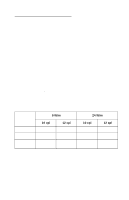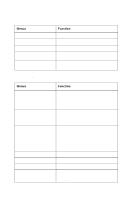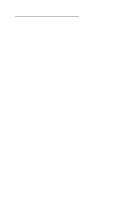Lexmark Forms Printer 2400 Service Manual - Page 14
Setup Mode, Entering Setup Mode
 |
View all Lexmark Forms Printer 2400 manuals
Add to My Manuals
Save this manual to your list of manuals |
Page 14 highlights
24xx Setup Mode Entering Setup Mode 1. Open the operator panel cover to access layer two. 2. Press Setup to put the printer in setup mode and print the Main Menu. 3. Press LineFeed to print a list of all the available options. 4. Select any option from the Main Menu by pressing the corresponding button. A new menu prints each time you press a button, displaying new selections. 5. After making your selection, the printer prints a page with the changes shown. Exiting Setup Mode 1. Press Set TOF until the printer returns to the Main Menu, or press Pitch from any menu containing a Return to Main Menu selection. 2. Press Set TOF again to exit Setup mode. New settings are saved only when the printer exits Setup mode. Note: If the printer runs out of paper while using Setup mode, load more paper into the tractor pins and press Setup to continue. 1-2 Service Manual