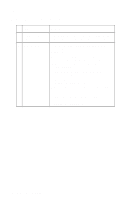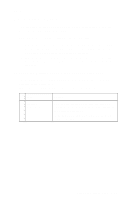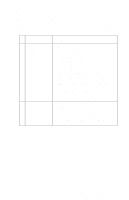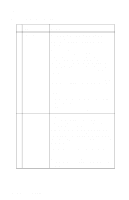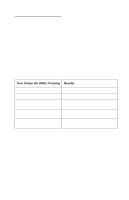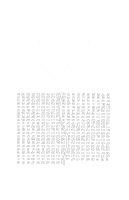Lexmark Forms Printer 2400 Service Manual - Page 54
Tractor 2 Paper Feed Problems, Action, FormFeed
 |
View all Lexmark Forms Printer 2400 manuals
Add to My Manuals
Save this manual to your list of manuals |
Page 54 highlights
24xx Tractor 2 Paper Feed Problems FRU 1 Tractor 2 2 Tractor 2 Cover Action Be sure the gear on the printer that drives Tractor 2 turns freely when the lever is not pressed, but remains still when the lever is pressed. Remove the Tractor 2 unit from the printer and remove all paper. With the paper select lever in the continuous forms position, press FormFeed; the tractors should rotate. Press the sub slider cam lever below the ASF/Tractor 2 drive gear and press FormFeed again; the tractors should not rotate but the drive gear should. Check the condition of the pin feed belts. With the printer off and be sure the slider does not bind. Verify: • When the slider is to the rear, the white gear drives the tractors. • When the slider is to the front, the gear and tractors are not connected. Remove the Tractor 2 cover and reinstall the Tractor 2 unit in the printer (if necessary, remove the printer covers also). Note that the small idler gear just below the slider is held in place by the cover. With the cover removed it tends to move off the stud. Also note that when operating the Tractor 2 with the printer cover removed, the Tractor 2 in-place sensor must be held open. Turn the printer on and look for mechanical problems. For information on the Tractor 2 cable connectors, go to "Signal Connections" on page 5-2. 2-36 Service Manual