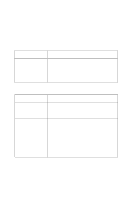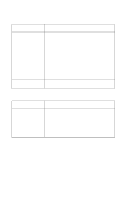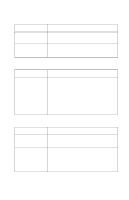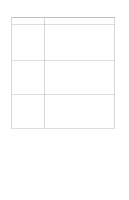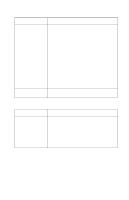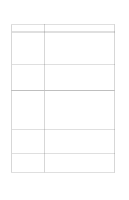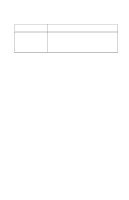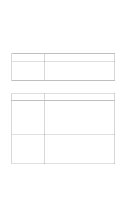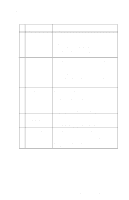Lexmark Forms Printer 2400 Service Manual - Page 28
Print Quality Problems, Print Speed Service Check on, Carrier Service Check
 |
View all Lexmark Forms Printer 2400 manuals
Add to My Manuals
Save this manual to your list of manuals |
Page 28 highlights
24xx Print Quality Problems Symptom No print, but carrier moves as if printing. Print density is light. Uneven print density across the print line. Specific dots missing. Extra dots or lines printing. Scattered ink smearing, blurred characters. Fuzzy print. Wavy vertical lines, uneven left margin or character width is reduced. Action Adjust the form thickness lever to a lower number. Be sure the printhead cables are not loose or damaged. Be sure the interface cable is connected properly. Check the ribbon cartridge for binds or damage. Go to "Print Speed Service Check" on page 2-28. Turn the ribbon advance knob on the print cartridge from 1 to 2 to increase the darkness of print. If the ribbon has reached its end of life or is worn, replace the ribbon cartridge. Go to "Carrier Service Check" on page 2-16. Turn the ribbon advance knob on the print cartridge from 1 to 2 to increase the darkness of print. Be sure the printhead cables are connected correctly to the printhead. Clean the printhead. Set the form thickness lever to position "1" and run the print test. Go to "Carrier Service Check" on page 2-16. Clean the printhead nose. Clean the ribbon guide and shield. If the ribbon has reached its end of life or is worn, replace the ribbon cartridge. Go to "Carrier Service Check" on page 2-16. Clean and lubricate the carrier shaft. If the carrier drive belt is worn or broken, replace the carrier unit. Go to "Carrier Service Check" on page 2-16. 2-10 Service Manual