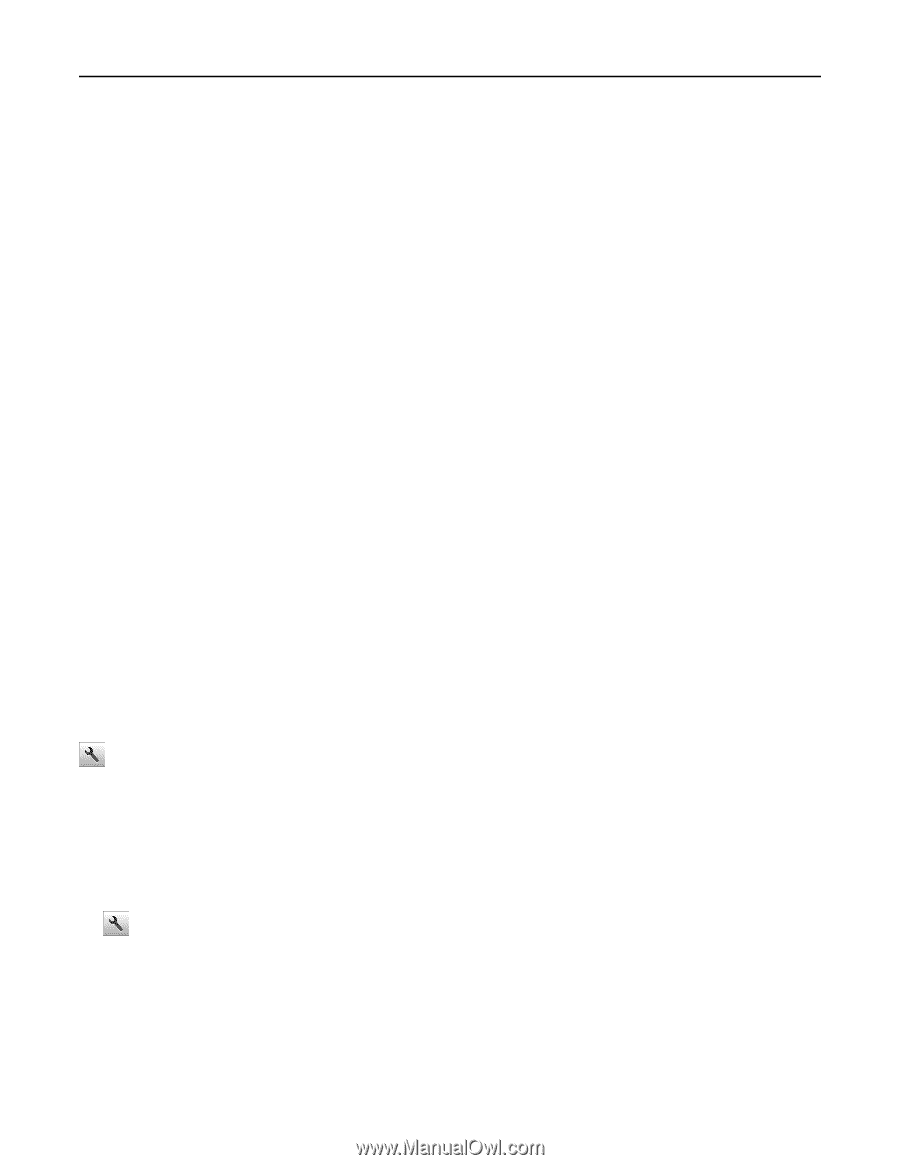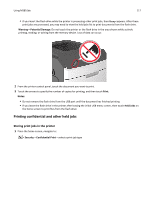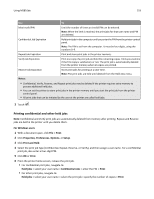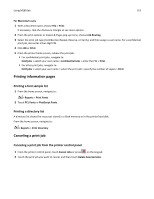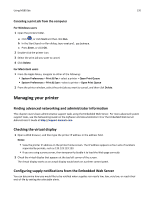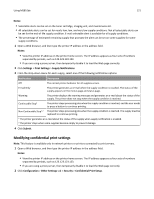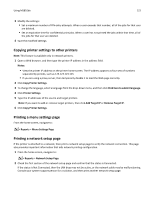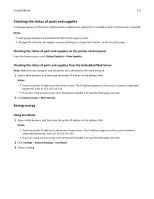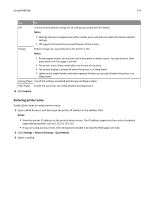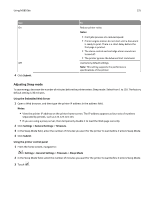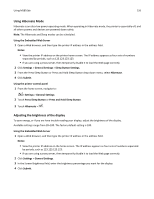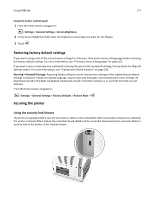Lexmark MS811 User's Guide - Page 122
Copying printer settings to other printers, Printing a menu settings
 |
View all Lexmark MS811 manuals
Add to My Manuals
Save this manual to your list of manuals |
Page 122 highlights
Using MS810de 122 3 Modify the settings: • Set a maximum number of PIN entry attempts. When a user exceeds that number, all of the jobs for that user are deleted. • Set an expiration time for confidential print jobs. When a user has not printed the jobs within that time, all of the jobs for that user are deleted. 4 Save the modified settings. Copying printer settings to other printers Note: This feature is available only in network printers. 1 Open a Web browser, and then type the printer IP address in the address field. Notes: • View the printer IP address on the printer home screen. The IP address appears as four sets of numbers separated by periods, such as 123.123.123.123. • If you are using a proxy server, then temporarily disable it to load the Web page correctly. 2 Click Copy Printer Settings. 3 To change the language, select a language from the drop‑down menu, and then click Click here to submit language. 4 Click Printer Settings. 5 Type the IP addresses of the source and target printers. Note: If you want to add or remove target printers, then click Add Target IP or Remove Target IP. 6 Click Copy Printer Settings. Printing a menu settings page From the home screen, navigate to: > Reports > Menu Settings Page Printing a network setup page If the printer is attached to a network, then print a network setup page to verify the network connection. This page also provides important information that aids network printing configuration. 1 From the home screen, navigate to: > Reports > Network Setup Page 2 Check the first section of the network setup page and confirm that the status is Connected. If the status is Not Connected, then the LAN drop may not be active, or the network cable may be malfunctioning. Consult your system support person for a solution, and then print another network setup page.