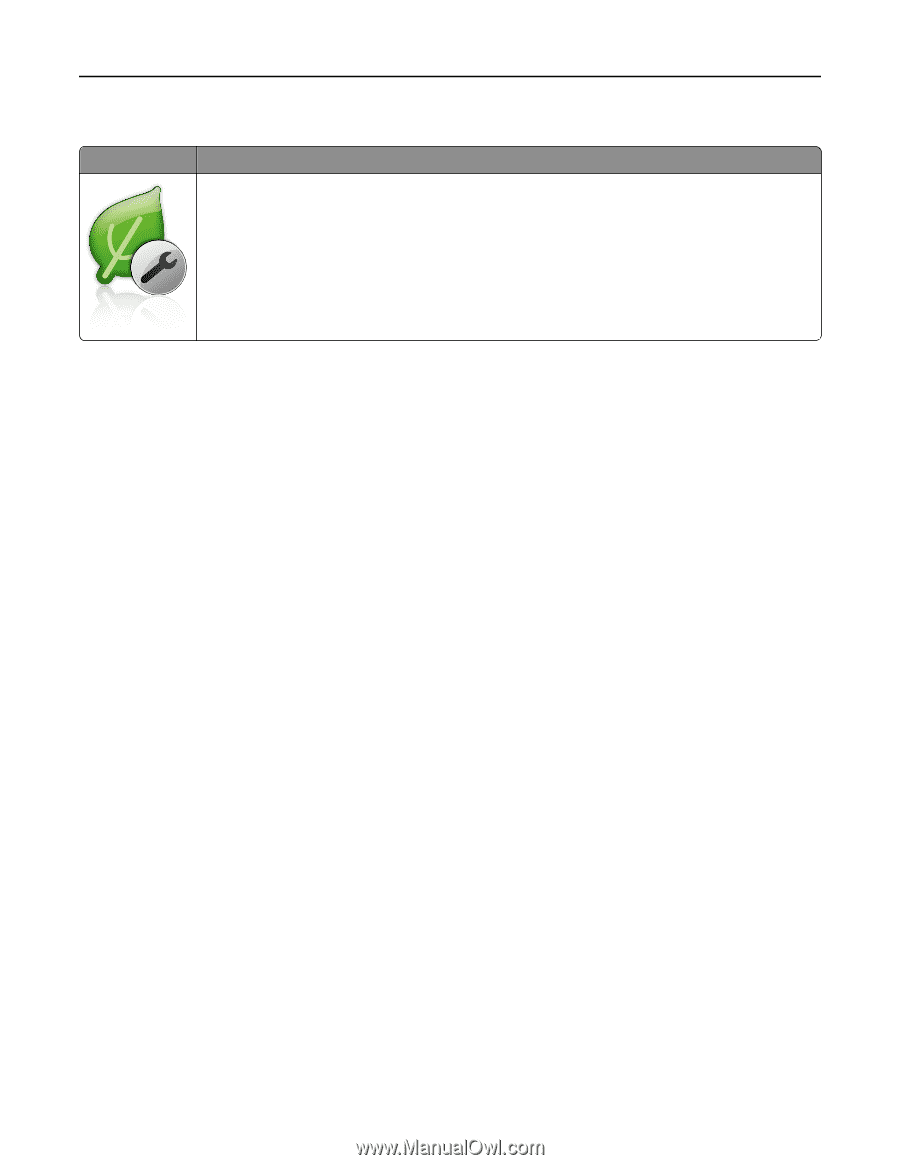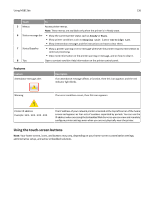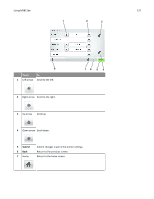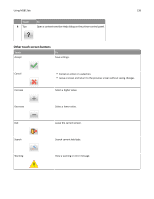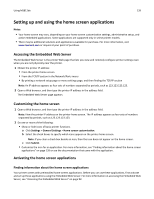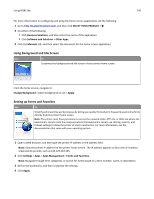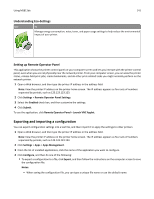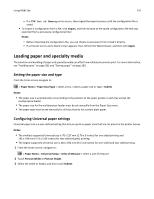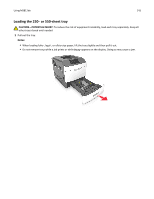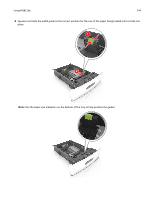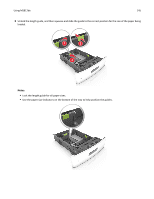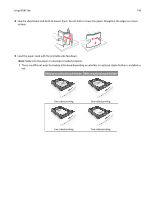Lexmark MS811 User's Guide - Page 141
Understanding Eco, Settings, Setting up Remote Operator Panel, Remote Operator Panel Settings, Enabled
 |
View all Lexmark MS811 manuals
Add to My Manuals
Save this manual to your list of manuals |
Page 141 highlights
Using MS812de 141 Understanding Eco‑Settings Use To Manage energy consumption, noise, toner, and paper usage settings to help reduce the environmental impact of your printer. Setting up Remote Operator Panel This application shows the printer control panel on your computer screen and lets you interact with the printer control panel, even when you are not physically near the network printer. From your computer screen, you can view the printer status, release held print jobs, create bookmarks, and do other print-related tasks you might normally perform on the network printer. 1 Open a Web browser, and then type the printer IP address in the address field. Note: View the printer IP address on the printer home screen. The IP address appears as four sets of numbers separated by periods, such as 123.123.123.123. 2 Click Settings > Remote Operator Panel Settings. 3 Select the Enabled check box, and then customize the settings. 4 Click Submit. To use the application, click Remote Operator Panel > Launch VNC Applet. Exporting and importing a configuration You can export configuration settings into a text file, and then import it to apply the settings to other printers. 1 Open a Web browser, and then type the printer IP address in the address field. Note: View the printer IP address on the printer home screen. The IP address appears as four sets of numbers separated by periods, such as 123.123.123.123. 2 Click Settings > Apps > Apps Management. 3 From the list of installed applications, click the name of the application you want to configure. 4 Click Configure, and then do one of the following: • To export a configuration to a file, click Export, and then follow the instructions on the computer screen to save the configuration file. Notes: - When saving the configuration file, you can type a unique file name or use the default name.