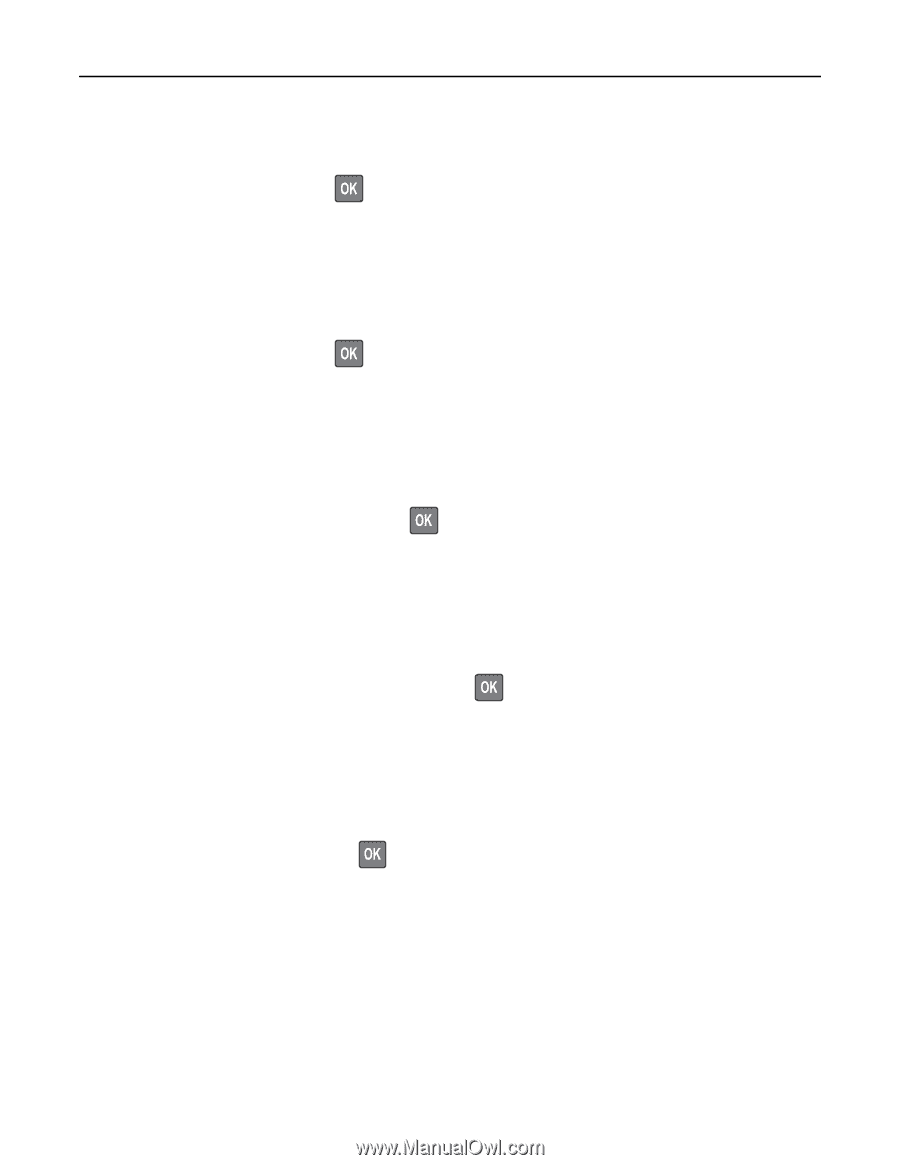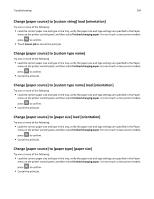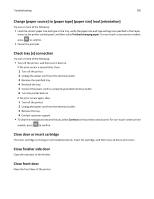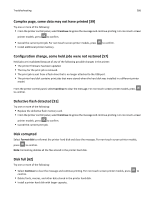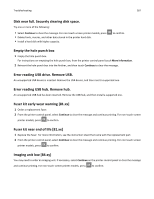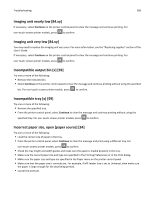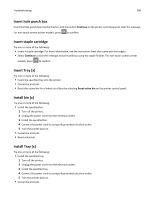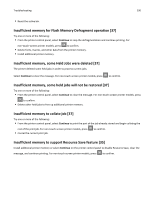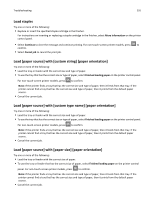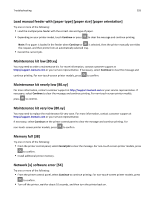Lexmark MS811 User's Guide - Page 288
Imaging unit nearly low [84.xy], Incompatible output bin [x] [59], Incorrect paper size
 |
View all Lexmark MS811 manuals
Add to My Manuals
Save this manual to your list of manuals |
Page 288 highlights
Troubleshooting 288 Imaging unit nearly low [84.xy] If necessary, select Continue on the printer control panel to clear the message and continue printing. For non‑touch‑screen printer models, press to confirm. Imaging unit very low [84.xy] You may need to replace the imaging unit very soon. For more information, see the "Replacing supplies" section of the User's Guide. If necessary, select Continue on the printer control panel to clear the message and continue printing. For non‑touch‑screen printer models, press to confirm. Incompatible output bin [x] [59] Try one or more of the following: • Remove the indicated bin. • Select Continue on the printer control panel to clear the message and continue printing without using the specified bin. For non-touch-screen printer models, press to confirm. Incompatible tray [x] [59] Try one or more of the following: • Remove the specified tray. • From the printer control panel, select Continue to clear the message and continue printing without using the specified tray. For non-touch-screen printer models, press to confirm. Incorrect paper size, open [paper source] [34] Try one or more of the following: • Load the correct size of paper in the tray. • From the printer control panel, select Continue to clear the message and print using a different tray. For non‑touch‑screen printer models, press to confirm. • Check the tray length and width guides and make sure the paper is loaded properly in the tray. • Make sure the correct paper size and type are specified in the Printing Preferences or in the Print dialog. • Make sure the paper size and type are specified in the Paper menu on the printer control panel. • Make sure that the paper size is correctly set. For example, if MP Feeder Size is set to Universal, then make sure the paper is large enough for the data being printed. • Cancel the print job.