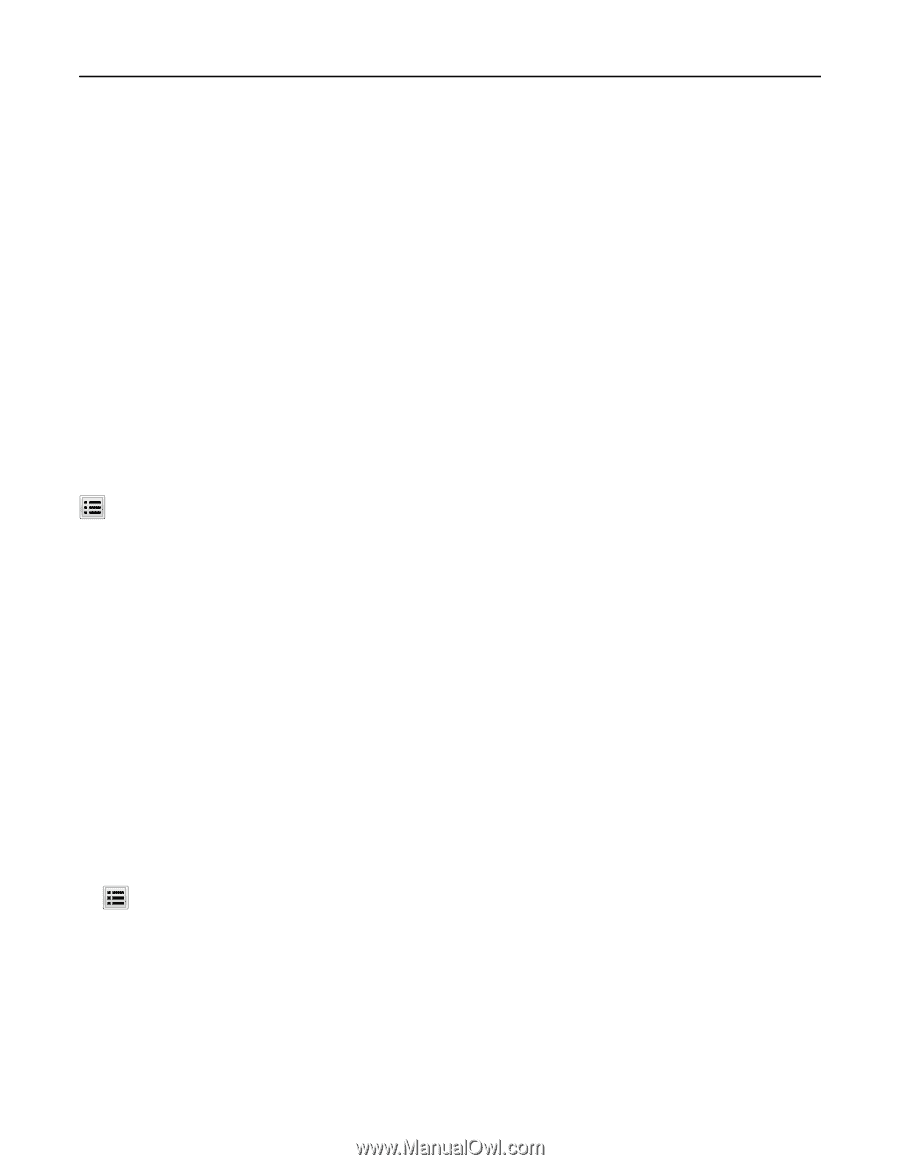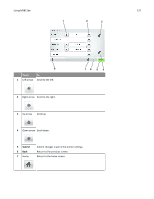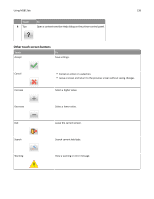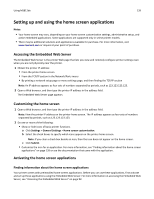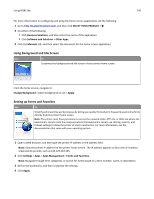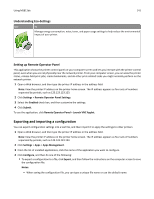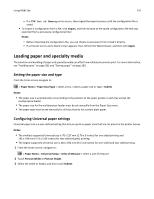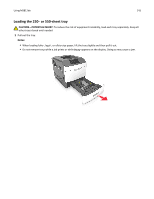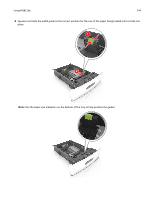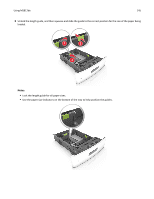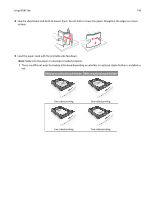Lexmark MS811 User's Guide - Page 142
Loading paper and specialty media, Setting the paper size and type, Configuring Universal paper settings
 |
View all Lexmark MS811 manuals
Add to My Manuals
Save this manual to your list of manuals |
Page 142 highlights
Using MS812de 142 - If a JVM Out of Memory error occurs, then repeat the export process until the configuration file is saved. • To import a configuration from a file, click Import, and then browse to the saved configuration file that was exported from a previously configured printer. Notes: - Before importing the configuration file, you can choose to preview it first or load it directly. - If a timeout occurs and a blank screen appears, then refresh the Web browser, and then click Apply. Loading paper and specialty media The selection and handling of paper and specialty media can affect how reliably documents print. For more information, see "Avoiding jams" on page 261 and "Storing paper" on page 183. Setting the paper size and type From the home screen navigate to: > Paper Menu > Paper Size/Type > select a tray > select a paper size or type > Submit Notes: • The paper size is automatically set according to the position of the paper guides in each tray except the multipurpose feeder. • The paper size for the multipurpose feeder must be set manually from the Paper Size menu. • The paper type must be set manually for all trays that do not contain plain paper. Configuring Universal paper settings Universal paper size is a user‑defined setting that lets you print on paper sizes that are not preset in the printer menus. Notes: • The smallest supported Universal size is 70 x 127 mm (2.76 x 5 inches) for one‑sided printing and 105 x 148 mm (4.13 x 5.83 inches) for two‑sided (duplex) printing. • The largest supported Universal size is 216 x 356 mm (8.5 x 14 inches) for one‑sided and two‑sided printing. 1 From the home screen, navigate to: > Paper Menu > Universal Setup > Units of Measure > select a unit of measure 2 Touch Portrait Width or Portrait Height. 3 Select the width or height, and then touch Submit.