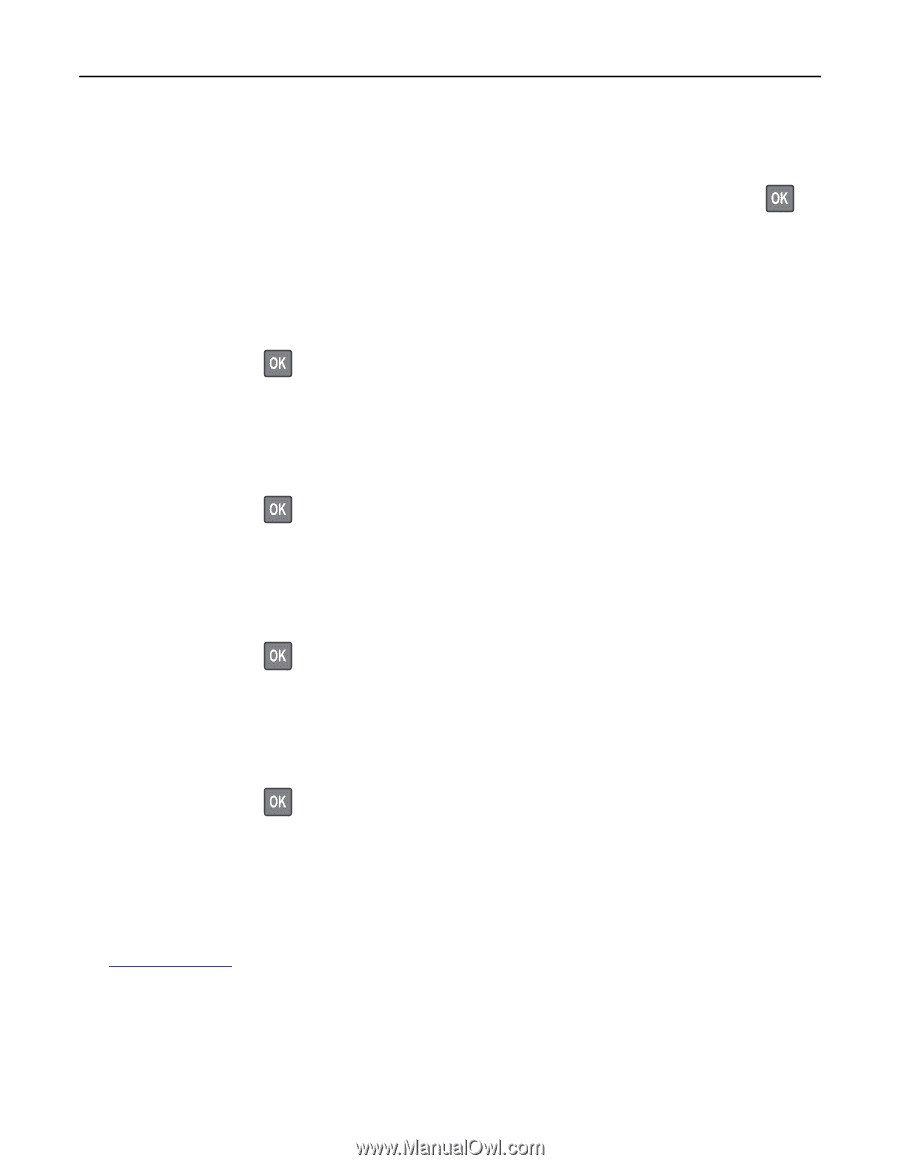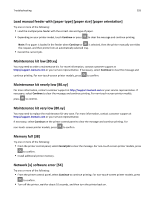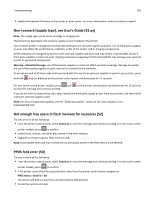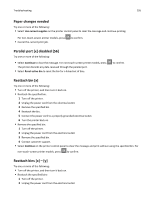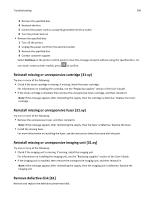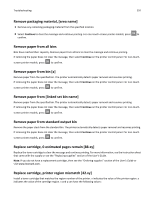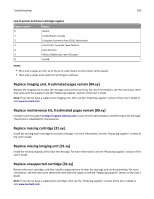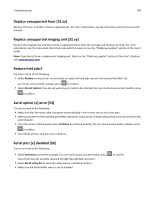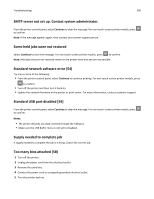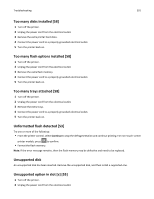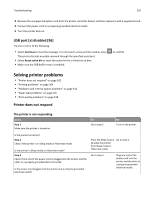Lexmark MS811 User's Guide - Page 297
Remove packaging material, [area name], Remove paper from all bins
 |
View all Lexmark MS811 manuals
Add to My Manuals
Save this manual to your list of manuals |
Page 297 highlights
Troubleshooting 297 Remove packaging material, [area name] 1 Remove any remaining packaging material from the specified location. 2 Select Continue to clear the message and continue printing. For non‑touch‑screen printer models, press to confirm. Remove paper from all bins Bins have reached their capacity. Remove paper from all bins to clear the message and continue printing. If removing the paper does not clear the message, then select Continue on the printer control panel. For non-touchscreen printer models, press to confirm. Remove paper from bin [x] Remove paper from the specified bin. The printer automatically detects paper removal and resumes printing. If removing the paper does not clear the message, then select Continue on the printer control panel. For non-touchscreen printer models, press to confirm. Remove paper from [linked set bin name] Remove paper from the specified bin. The printer automatically detects paper removal and resumes printing. If removing the paper does not clear the message, then select Continue on the printer control panel. For non-touchscreen printer models, press to confirm. Remove paper from standard output bin Remove the paper stack from the standard bin. The printer automatically detects paper removal and resumes printing. If removing the paper does not clear the message, then select Continue on the printer control panel. For non-touchscreen printer models, press to confirm. Replace cartridge, 0 estimated pages remain [88.xy] Replace the toner cartridge to clear the message and continue printing. For more information, see the instruction sheet that came with the supply or see the "Replacing supplies" section of the User's Guide. Note: If you do not have a replacement cartridge, then see the "Ordering supplies" section of the User's Guide or visit www.lexmark.com. Replace cartridge, printer region mismatch [42.xy] Install a toner cartridge that matches the region number of the printer. x indicates the value of the printer region. y indicates the value of the cartridge region. x and y can have the following values: