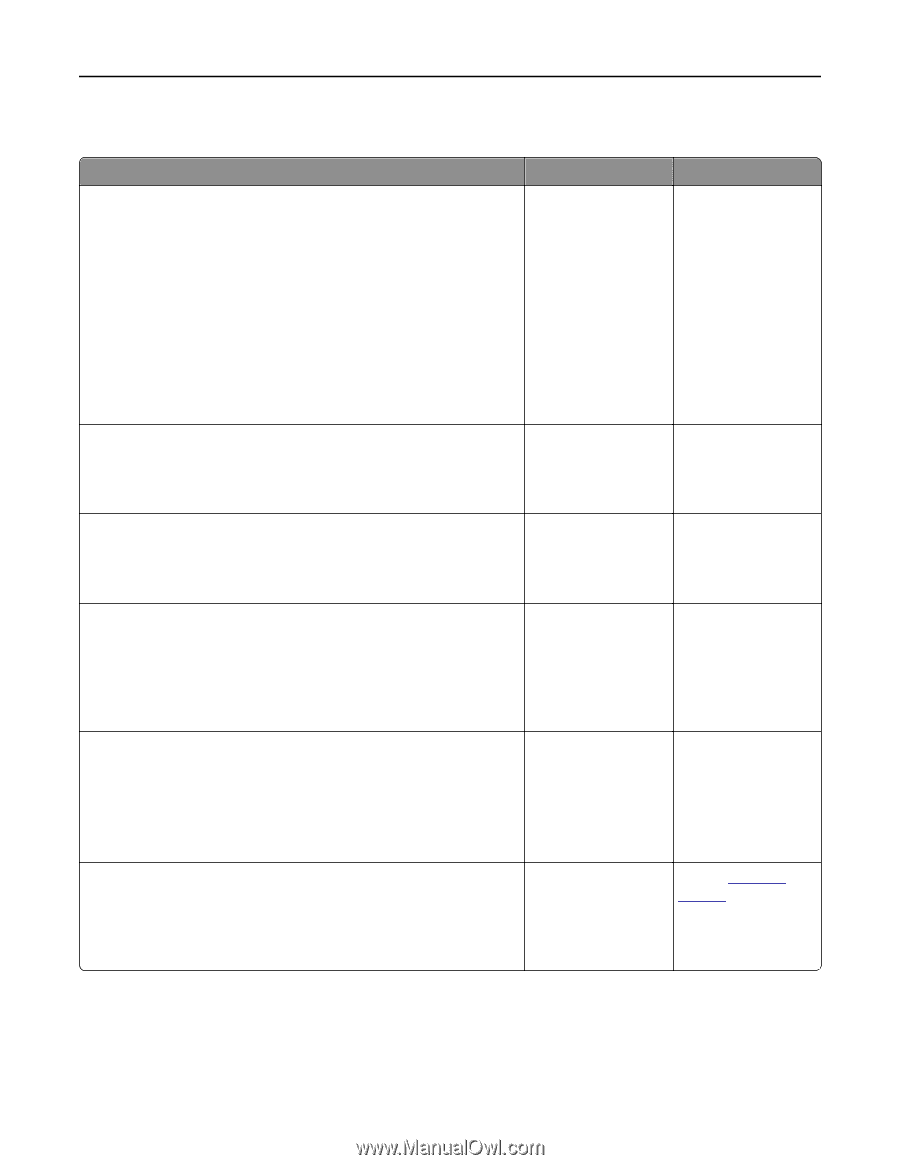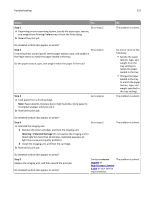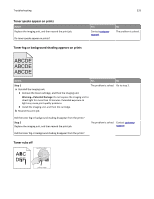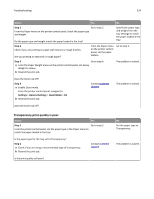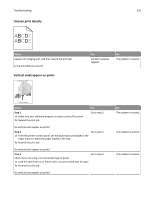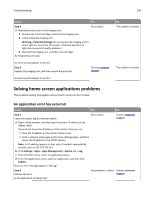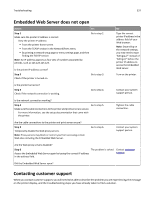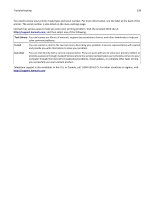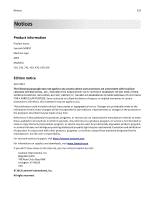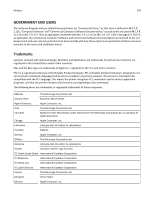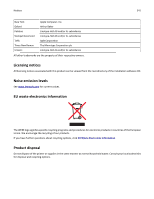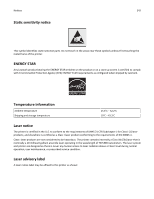Lexmark MS811 User's Guide - Page 337
Embedded Web Server does not open, Contacting customer support
 |
View all Lexmark MS811 manuals
Add to My Manuals
Save this manual to your list of manuals |
Page 337 highlights
Troubleshooting 337 Embedded Web Server does not open Action Yes Step 1 Go to step 2. Make sure the printer IP address is correct. View the printer IP address: • From the printer home screen • From the TCP/IP section in the Network/Ports menu • By printing a network setup page or menu settings page, and then finding the TCP/IP section Note: An IP address appears as four sets of numbers separated by periods, such as 123.123.123.123. Is the printer IP address correct? Step 2 Check if the printer is turned on. Go to step 3. No Type the correct printer IP address in the address field of your Web browser. Note: Depending on the network settings, you may need to type "https://" instead of "http://" before the printer IP address to access the Embedded Web Server. Turn on the printer. Is the printer turned on? Step 3 Check if the network connection is working. Go to step 4. Contact your system support person. Is the network connection working? Step 4 Go to step 5. Make sure the cable connections to the printer and print server are secure. For more information, see the setup documentation that came with the printer. Tighten the cable connection. Are the cable connections to the printer and print server secure? Step 5 Temporarily disable the Web proxy servers. Note: Proxy servers may block or restrict you from accessing certain Web sites including the Embedded Web Server. Go to step 6. Contact your system support person. Are the Web proxy servers disabled? Step 6 The problem is solved. Contact customer Access the Embedded Web Server again by typing the correct IP address support. in the address field. Did the Embedded Web Server open? Contacting customer support When you contact customer support, you will need to be able to describe the problem you are experiencing, the message on the printer display, and the troubleshooting steps you have already taken to find a solution.