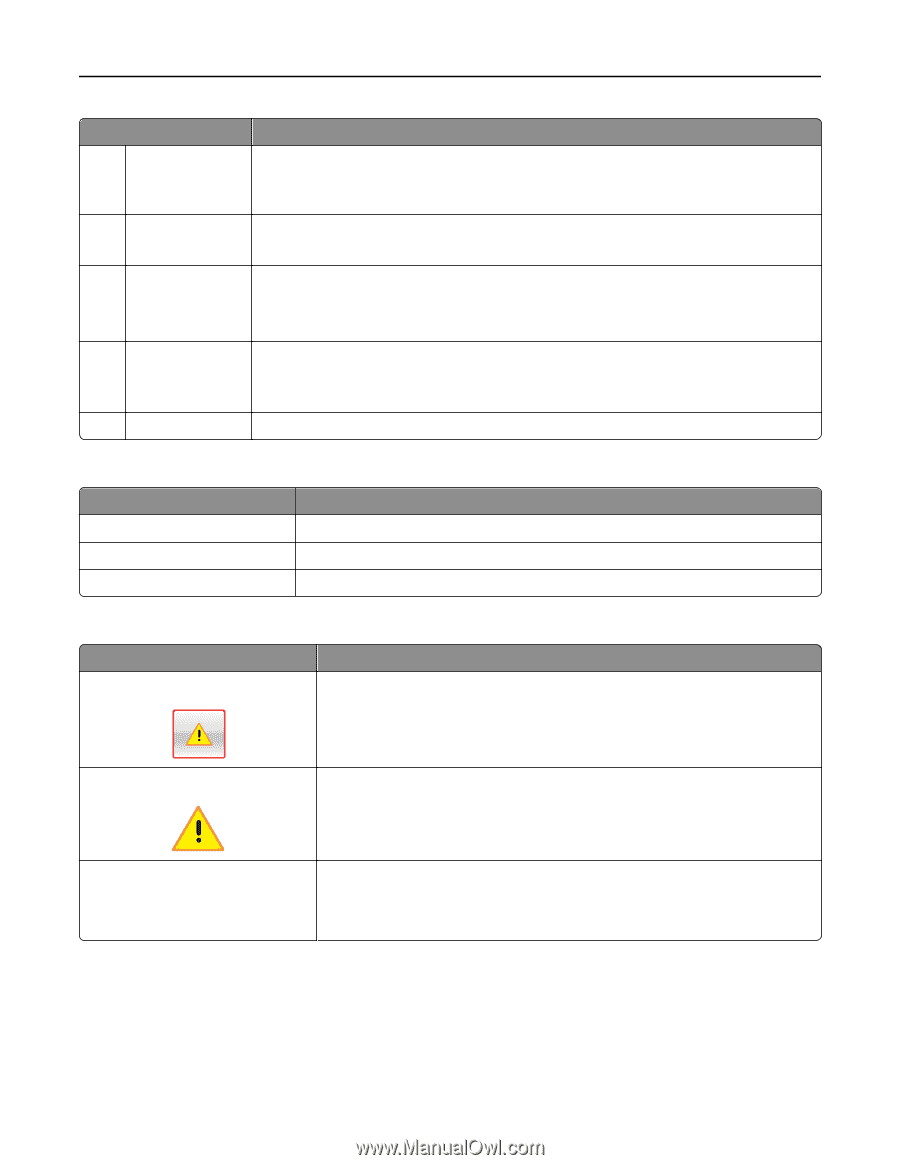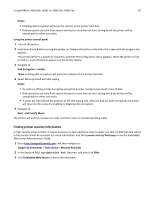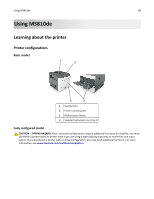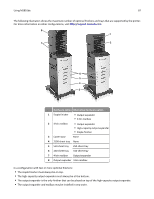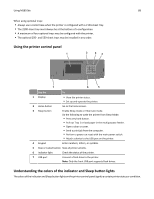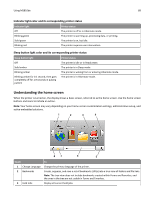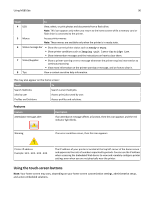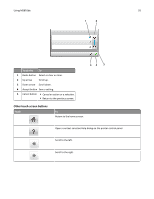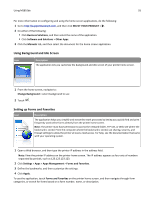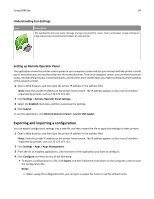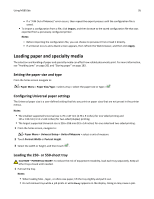Lexmark MS811 User's Guide - Page 90
Using the touch-screen buttons, Features
 |
View all Lexmark MS811 manuals
Add to My Manuals
Save this manual to your list of manuals |
Page 90 highlights
Using MS810de 90 Touch To 4 USB View, select, or print photos and documents from a flash drive. Note: This icon appears only when you return to the home screen while a memory card or flash drive is connected to the printer. 5 Menus Access printer menus. Note: These menus are available only when the printer is in ready state. 6 Status message bar • Show the current printer status such as Ready or Busy. • Show printer conditions such as Imaging unit low or Cartridge Low. • Show intervention messages and the instructions on how to clear them. 7 Status/Supplies • Show a printer warning or error message whenever the printer requires intervention to continue processing. • View more information on the printer warning or message, and on how to clear it. 8 Tips View a context‑sensitive help information. This may also appear on the home screen: Touch To Search Held Jobs Jobs by user Search current held jobs. Access print jobs saved by user. Profiles and Solutions Access profiles and solutions. Features Feature Attendance message alert Description If an attendance message affects a function, then this icon appears and the red indicator light blinks. Warning If an error condition occurs, then this icon appears. Printer IP address Example: 123.123.123.123 The IP address of your printer is located at the top left corner of the home screen and appears as four sets of numbers separated by periods. You can use the IP address when accessing the Embedded Web Server to view and remotely configure printer settings even when you are not physically near the printer. Using the touch-screen buttons Note: Your home screen may vary, depending on your home screen customization settings, administrative setup, and active embedded solutions.