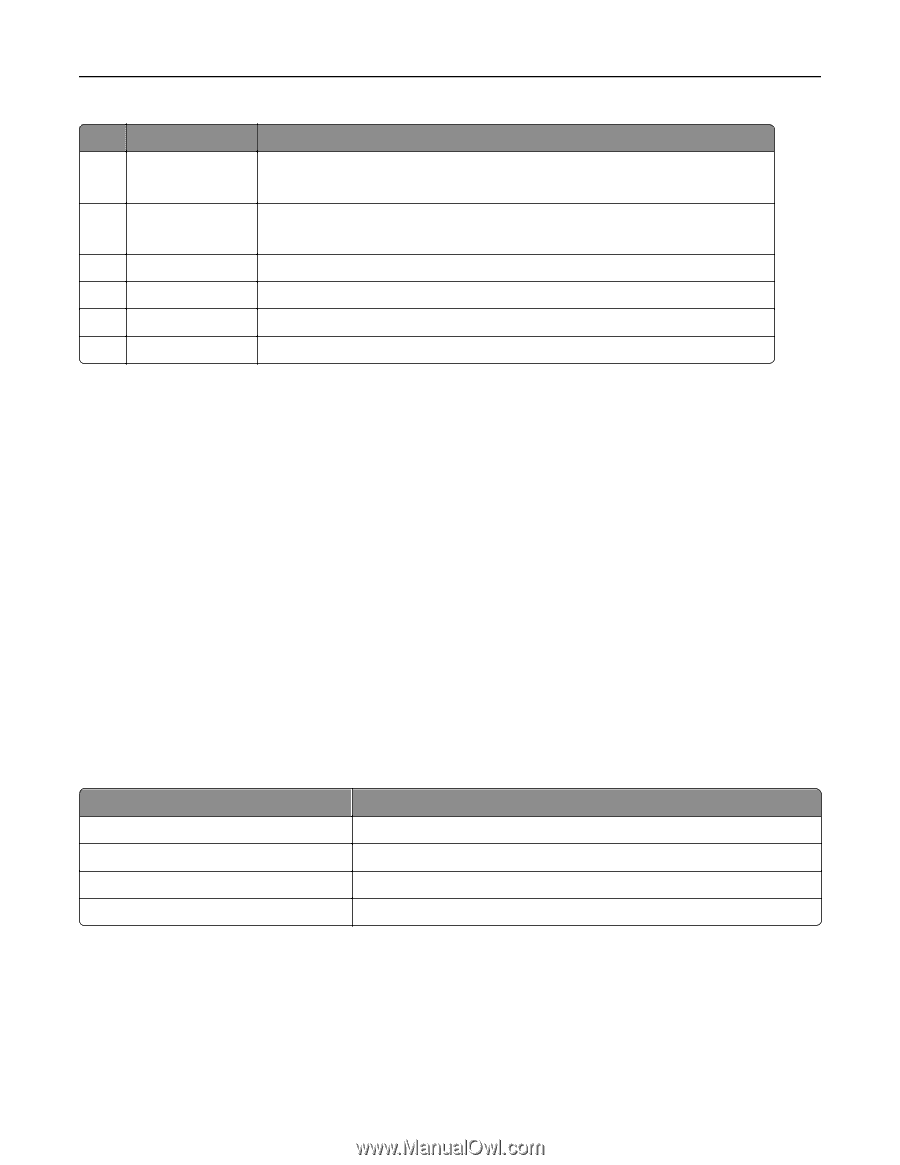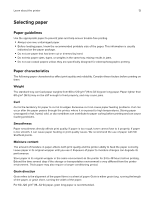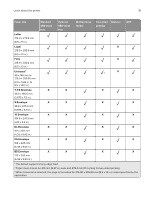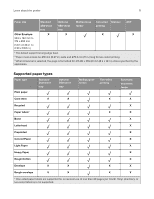Lexmark MX431 Users Guide PDF - Page 12
Customizing the home screen, Changing the language of the keyboard on the display
 |
View all Lexmark MX431 manuals
Add to My Manuals
Save this manual to your list of manuals |
Page 12 highlights
Learn about the printer 12 Control panel part Function 1 Display • View printer messages and supply status. • Set up and operate the printer. 2 Power button Turn on or turn off the printer. Note: To turn off the printer, press and hold the power button for five seconds. 3 Home button Go to the home screen. 4 Back button Return to the previous screen. 5 Start button Start a job, depending on which mode is selected. 6 Indicator light Check the status of the printer. Customizing the home screen 1 From the control panel, touch Settings > Device > Visible Home Screen Icons. 2 Select the icons that you want to appear on the home screen. 3 Apply the changes. Changing the language of the keyboard on the display Note: You can only change the language of the keyboard in printer tasks that require alphanumeric input such as e‑mail or scan. 1 Touch the input field. 2 On the keyboard, touch and hold the language key. 3 Select a language. Understanding the status of the indicator light Indicator light Off Blue Blinking red Solid amber Printer status The printer is off or in Hibernate mode. The printer is ready or processing data. The printer requires user intervention. The printer is in Sleep mode.