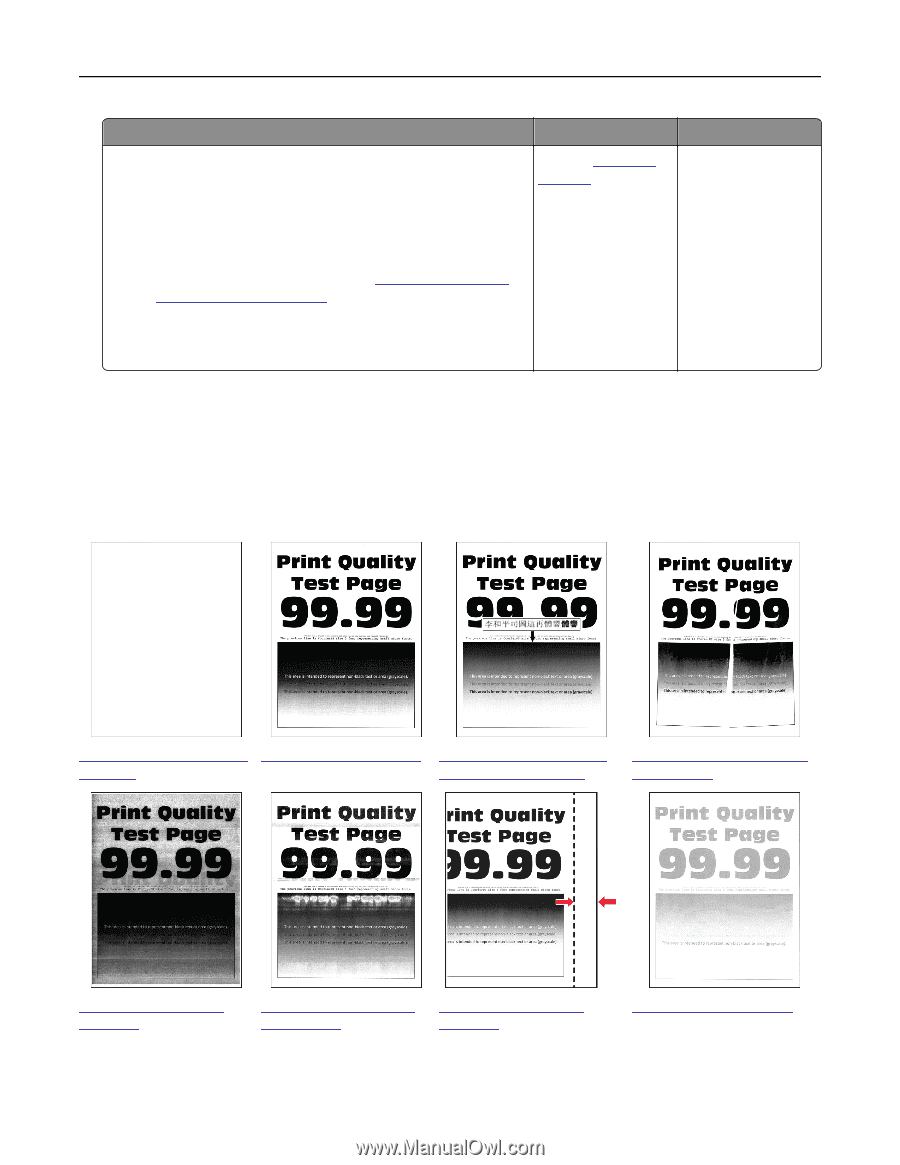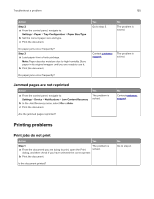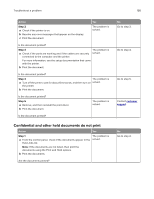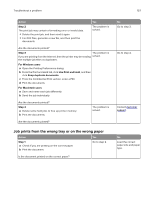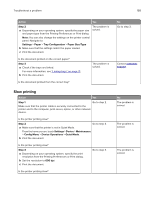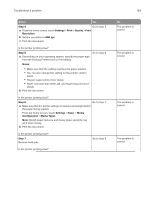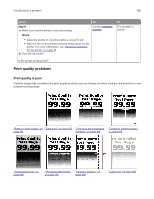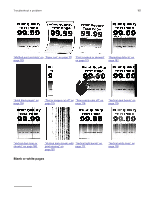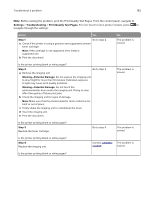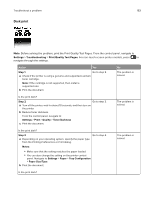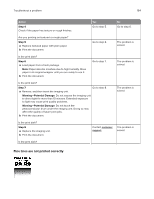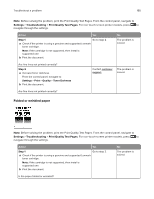Lexmark MX431 Users Guide PDF - Page 160
Print quality problems, Print quality is poor
 |
View all Lexmark MX431 manuals
Add to My Manuals
Save this manual to your list of manuals |
Page 160 highlights
Troubleshoot a problem 160 Action Yes Step 8 a Make sure that the printer is not overheating. Contact customer support. Notes: • Allow the printer to cool down after a long print job. • Observe the recommended ambient temperature for the printer. For more information, see "Selecting a location for the printer" on page 19. b Print the document. No The problem is solved. Is the printer printing slow? Print quality problems Print quality is poor Find the image that resembles the print quality problem you are having, and then click the link below it to read problem-solving steps. "Blank or white pages" on "Dark print" on page 163 "Fine lines are not printed "Folded or wrinkled paper" page 161 correctly" on page 164 on page 165 "Gray background" on page 166 "Horizontal light bands" "Incorrect margins" on on page 176 page 168 "Light print" on page 168