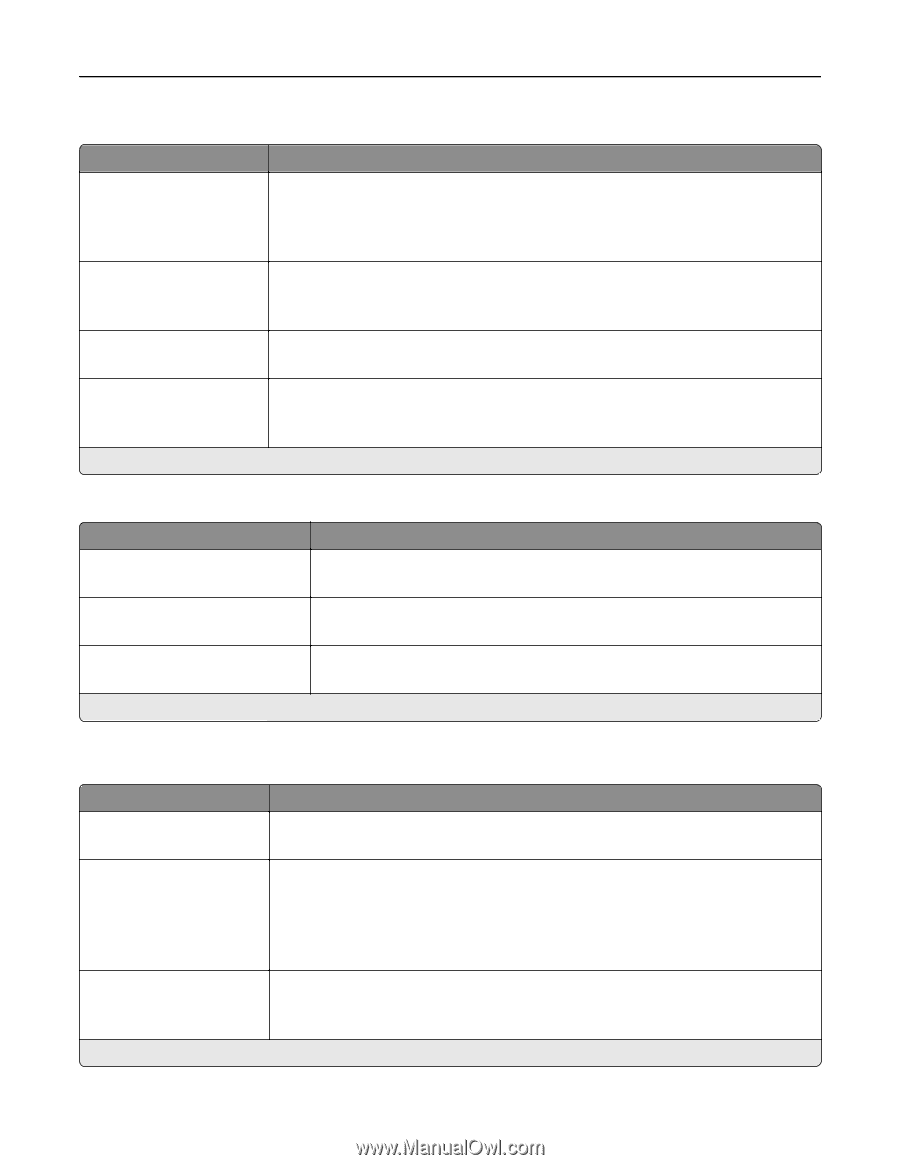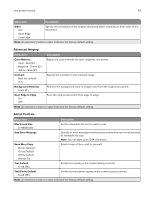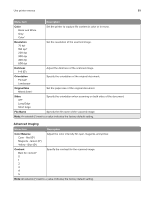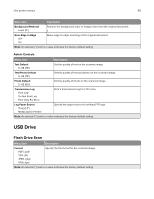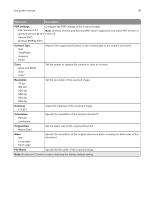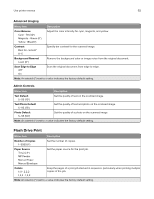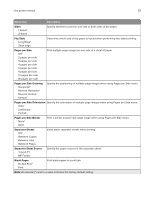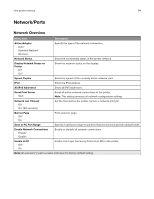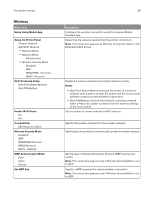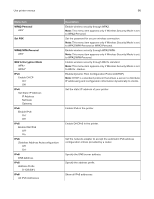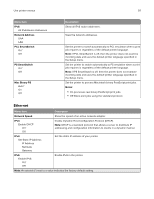Lexmark MX431 Users Guide PDF - Page 92
Flash Drive Print, Color Balance, Contrast, Background Removal, Scan Edge to Edge, Text Default
 |
View all Lexmark MX431 manuals
Add to My Manuals
Save this manual to your list of manuals |
Page 92 highlights
Use printer menus 92 Advanced Imaging Menu item Description Color Balance Cyan ‑ Red (0*) Magenta ‑ Green (0*) Yellow ‑ Blue(0*) Contrast Best for content* 0-5 Adjust the color intensity for cyan, magenta, and yellow. Specify the contrast for the scanned image. Background Removal Level (0*) Remove the background color or image noise from the original document. Scan Edge to Edge Off* On Scan the original document from edge to edge. Note: An asterisk (*) next to a value indicates the factory default setting. Admin Controls Menu item Description Text Default 5-95 (75*) Set the quality of text on the scanned image. Text/Photo Default 5-95 (75*) Set the quality of text and photo on the scanned image. Photo Default 5-95 (50*) Set the quality of a photo on the scanned image. Note: An asterisk (*) next to a value indicates the factory default setting. Flash Drive Print Menu item Description Number of Copies 1-9999 (1*) Set the number of copies. Paper Source Tray [x] (1*) MP Feeder Manual Paper Manual Envelope Set the paper source for the print job. Collate 1,1,1 ‑ 2,2,2 1,2,3 ‑ 1,2,3 Keep the pages of a print job stacked in sequence, particularly when printing multiple copies of the job. Note: An asterisk (*) next to a value indicates the factory default setting.