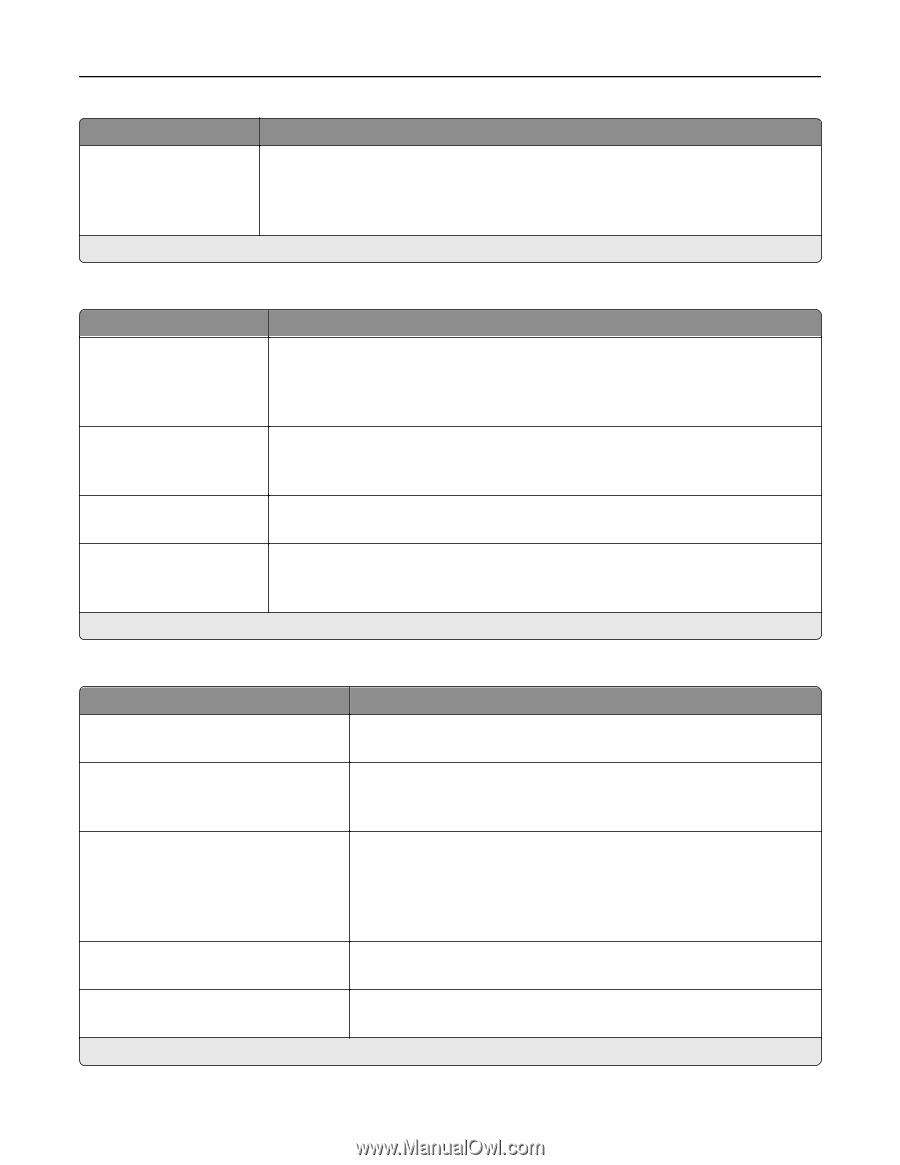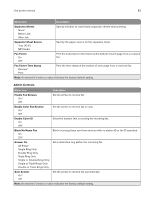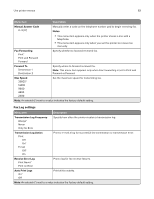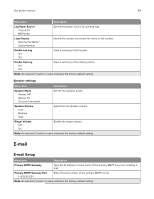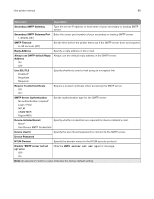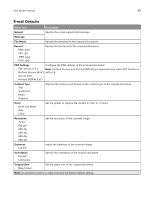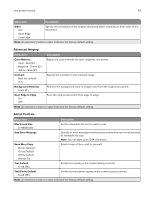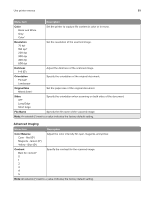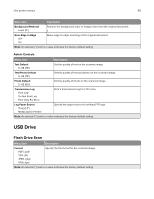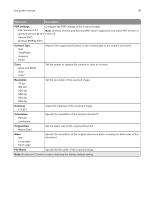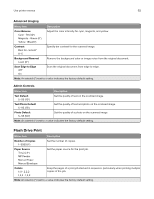Lexmark MX431 Users Guide PDF - Page 87
Sides, Color Balance, Contrast, Background Removal, Scan Edge to Edge, Max E, mail Size, Size Error
 |
View all Lexmark MX431 manuals
Add to My Manuals
Save this manual to your list of manuals |
Page 87 highlights
Use printer menus 87 Menu item Description Sides Off* Short Edge Long Edge Specify the orientation of the original document when scanning on both sides of the document. Note: An asterisk (*) next to a value indicates the factory default setting. Advanced Imaging Menu item Description Color Balance Cyan ‑ Red (0*) Magenta ‑ Green (0*) Yellow ‑ Blue (0*) Adjust the color intensity for cyan, magenta, and yellow. Contrast Best for content* 0-5 Specify the contrast for the scanned image. Background Removal Level (0*) Remove the background color or image noise from the original document. Scan Edge to Edge On Off* Scan the original document from edge to edge. Note: An asterisk (*) next to a value indicates the factory default setting. Admin Controls Menu item Max E‑mail Size 0-65535 (0*) Size Error Message Send Me a Copy Never appears* On by Default Off by Default Always On Description Set the allowable file size for each e‑mail. Specify an error message that the printer sends when an e‑mail exceeds its allowable file size. Note: You can type up to 1024 characters. Send a copy of the e‑mail to yourself. Text Default 5-95 (75*) Set the text quality in the content being scanned. Text/Photo Default 5-95 (75*) Set the text and photo quality in the content being scanned. Note: An asterisk (*) next to a value indicates the factory default setting.