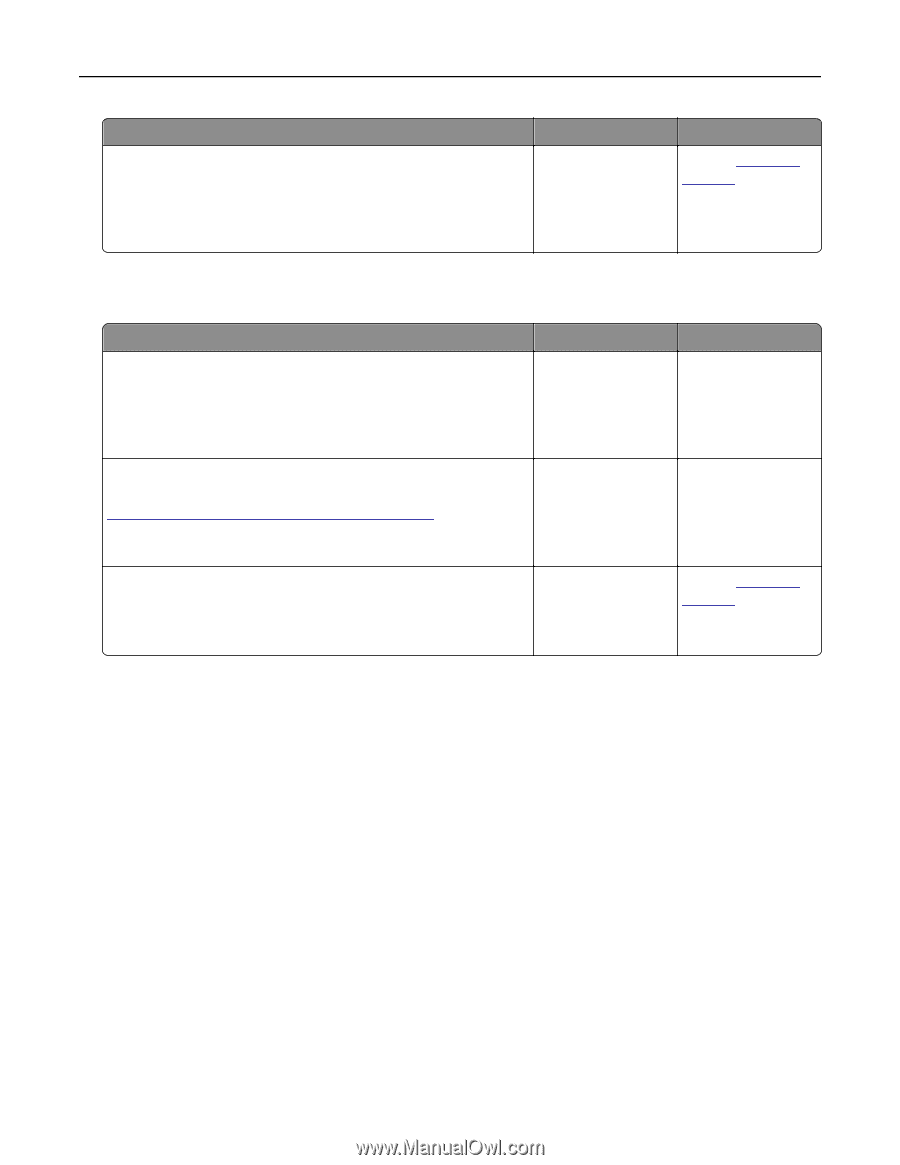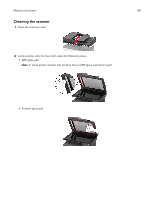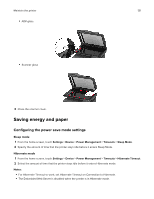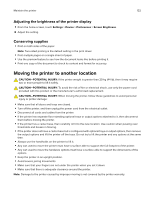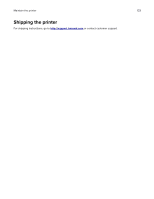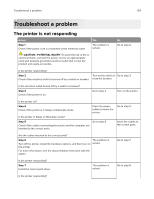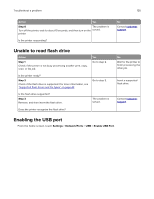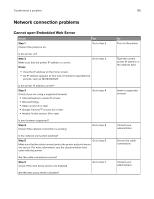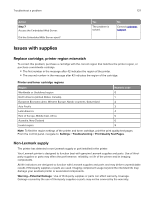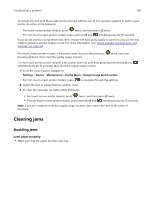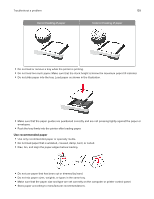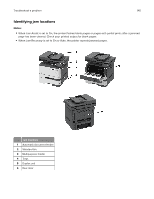Lexmark MX431 Users Guide PDF - Page 135
Unable to read flash drive, Enabling the USB port, Settings, Network/Ports
 |
View all Lexmark MX431 manuals
Add to My Manuals
Save this manual to your list of manuals |
Page 135 highlights
Troubleshoot a problem 135 Action Yes Step 8 The problem is Turn off the printer, wait for about 10 seconds, and then turn on the solved. printer. Is the printer responding? No Contact customer support. Unable to read flash drive Action Step 1 Check if the printer is not busy processing another print, copy, scan, or fax job. Yes Go to step 2. Is the printer ready? Step 2 Check if the flash drive is supported. For more information, see "Supported flash drives and file types" on page 42. Go to step 3. Is the flash drive supported? Step 3 Remove, and then insert the flash drive. The problem is solved. Does the printer recognize the flash drive? No Wait for the printer to finish processing the other job. Insert a supported flash drive. Contact customer support. Enabling the USB port From the home screen, touch Settings > Network/Ports > USB > Enable USB Port.