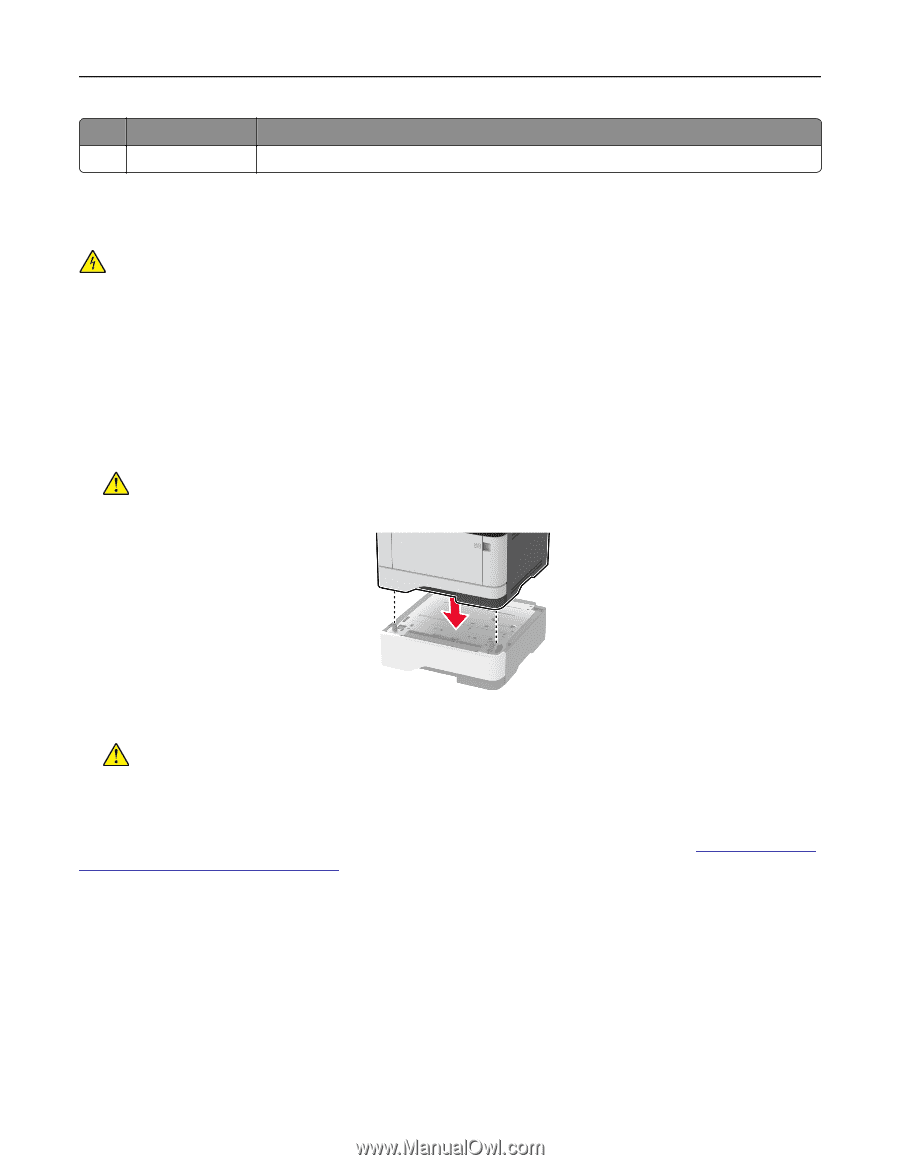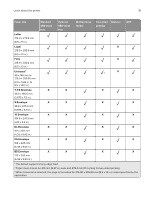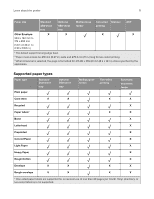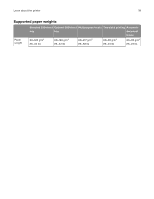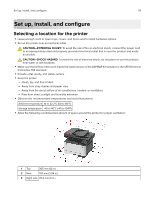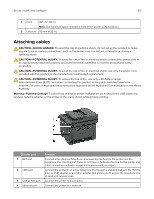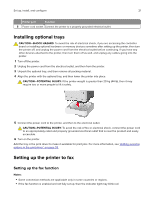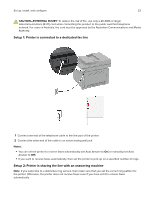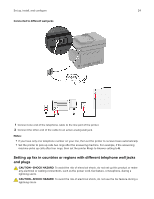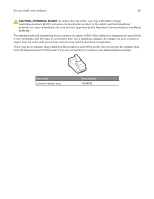Lexmark MX431 Users Guide PDF - Page 21
Installing optional trays, Setting up the printer to fax, Setting up the fax function
 |
View all Lexmark MX431 manuals
Add to My Manuals
Save this manual to your list of manuals |
Page 21 highlights
Set up, install, and configure 21 Printer port Function 5 Power cord socket Connect the printer to a properly grounded electrical outlet. Installing optional trays CAUTION-SHOCK HAZARD: To avoid the risk of electrical shock, if you are accessing the controller board or installing optional hardware or memory devices sometime after setting up the printer, then turn the printer off, and unplug the power cord from the electrical outlet before continuing. If you have any other devices attached to the printer, then turn them off as well, and unplug any cables going into the printer. 1 Turn off the printer. 2 Unplug the power cord from the electrical outlet, and then from the printer. 3 Unpack the optional tray, and then remove all packing material. 4 Align the printer with the optional tray, and then lower the printer into place. CAUTION-POTENTIAL INJURY: If the printer weight is greater than 20 kg (44 lb), then it may require two or more people to lift it safely. 5 Connect the power cord to the printer, and then to the electrical outlet. CAUTION-POTENTIAL INJURY: To avoid the risk of fire or electrical shock, connect the power cord to an appropriately rated and properly grounded electrical outlet that is near the product and easily accessible. 6 Turn on the printer. Add the tray in the print driver to make it available for print jobs. For more information, see "Adding available options in the print driver" on page 33. Setting up the printer to fax Setting up the fax function Notes: • Some connection methods are applicable only in some countries or regions. • If the fax function is enabled and not fully set up, then the indicator light may blink red.