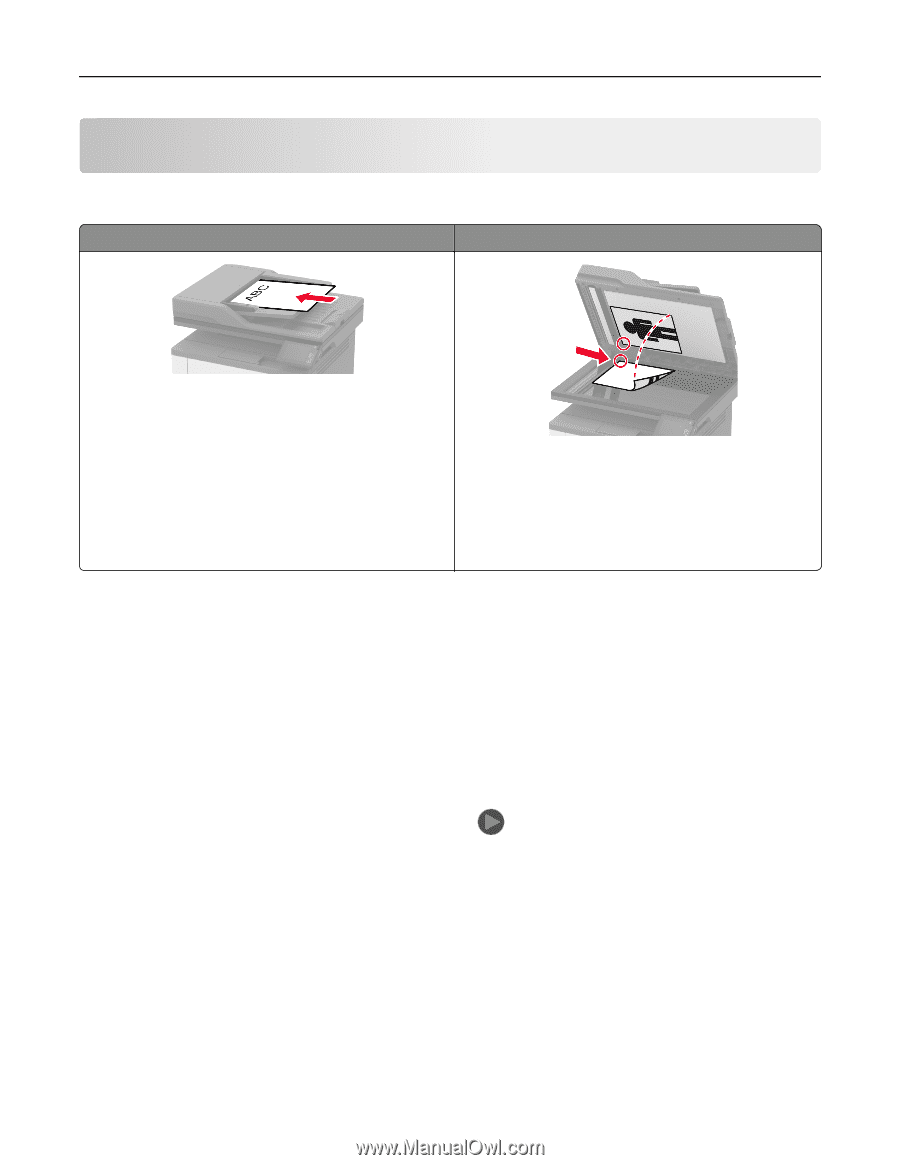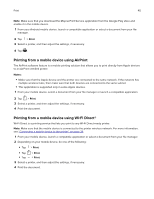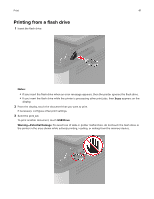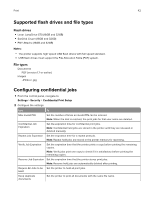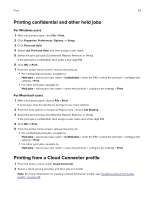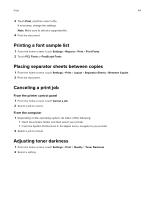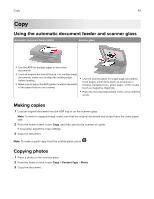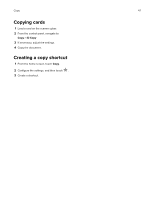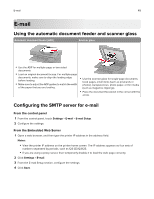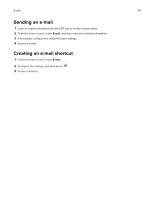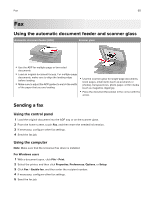Lexmark MX431 Users Guide PDF - Page 45
Copy, Using the automatic document feeder and scanner glass, Making copies, Copying photos
 |
View all Lexmark MX431 manuals
Add to My Manuals
Save this manual to your list of manuals |
Page 45 highlights
Copy 45 Copy Using the automatic document feeder and scanner glass Automatic document feeder (ADF) Scanner glass • Use the ADF for multiple‑page or two-sided documents. • Load an original document faceup. For multiple‑page documents, make sure to align the leading edge before loading. • Make sure to adjust the ADF guides to match the width of the paper that you are loading. • Use the scanner glass for single‑page documents, book pages, small items (such as postcards or photos), transparencies, photo paper, or thin media (such as magazine clippings). • Place the document facedown in the corner with the arrow. Making copies 1 Load an original document into the ADF tray or on the scanner glass. Note: To avoid a cropped image, make sure that the original document and output have the same paper size. 2 From the home screen, touch Copy, and then specify the number of copies. If necessary, adjust the copy settings. 3 Copy the document. Note: To make a quick copy, from the control panel, press . Copying photos 1 Place a photo on the scanner glass. 2 From the home screen, touch Copy > Content Type > Photo. 3 Copy the document.