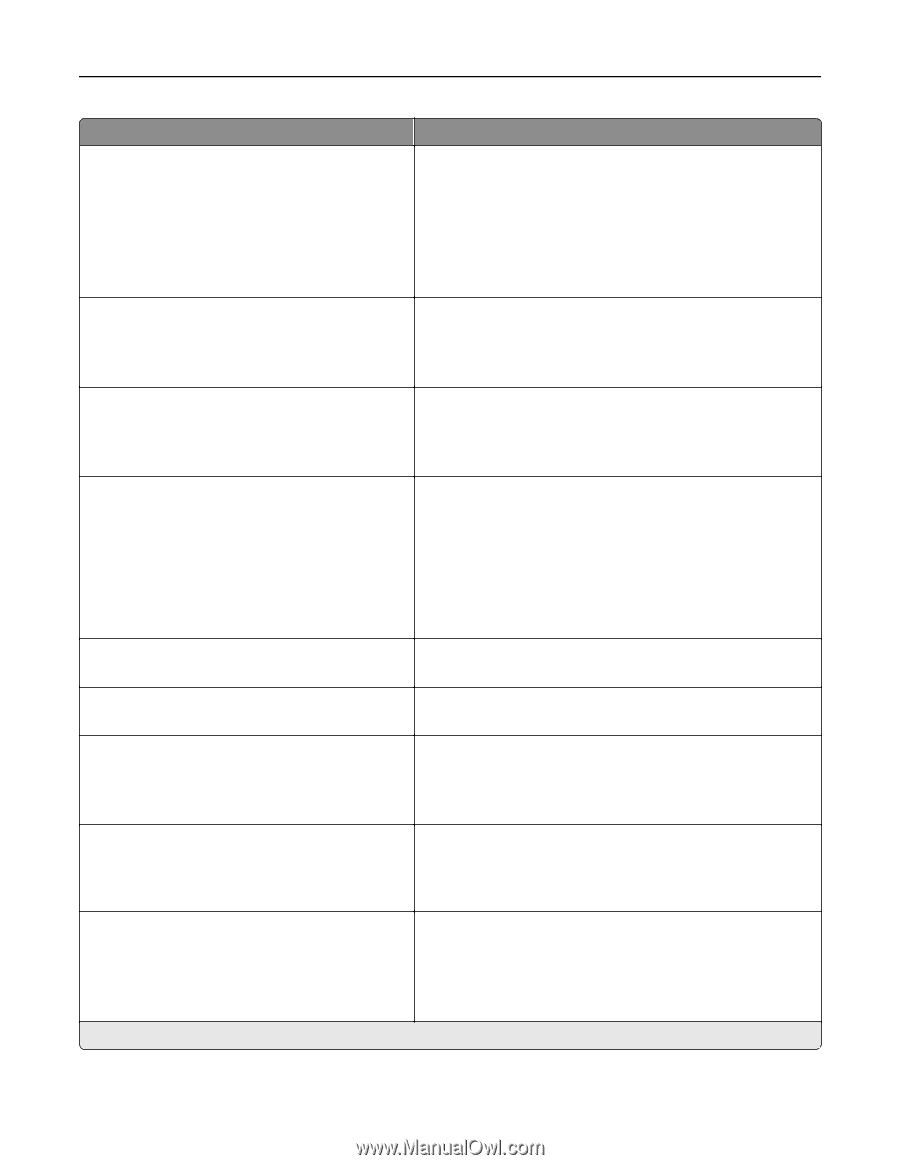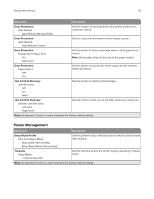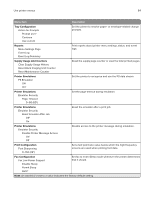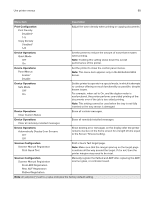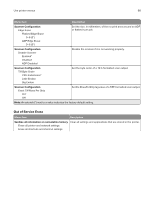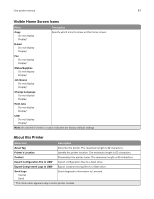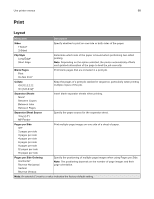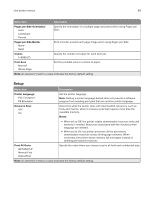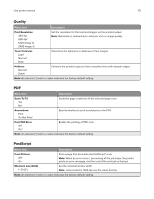Lexmark MX431 Users Guide PDF - Page 65
Print Configuration, Device Operations, Scanner Configuration
 |
View all Lexmark MX431 manuals
Add to My Manuals
Save this manual to your list of manuals |
Page 65 highlights
Use printer menus 65 Menu item Description Print Configuration Print Density Disabled* 1-5 Copy Density Disabled* 1-5 Adjust the toner density when printing or copying documents. Device Operations Quiet Mode Off* On Set the printer to reduce the amount of noise that it makes when printing. Note: Enabling this setting slows down the overall performance of the printer. Device Operations Panel Menus Enable* Disable Set the printer to show the control panel menus. Note: This menu item appears only in the Embedded Web Server. Device Operations Safe Mode Off* On Set the printer to operate in a special mode, in which it attempts to continue offering as much functionality as possible, despite known issues. For example, when set to On, and the duplex motor is nonfunctional, the printer performs one‑sided printing of the documents even if the job is two‑sided printing. Note: This setting cannot be used when the tray is not fully inserted or the tray sensor is damaged. Device Operations Clear Custom Status Erase all custom messages. Device Operations Clear all remotely-installed messages Erase all remotely‑installed messages. Device Operations Automatically Display Error Screens On* Off Show existing error messages on the display after the printer remains inactive on the home screen for a length of time equal to the Screen Timeout setting. Scanner Configuration Scanner Manual Registration Print Quick Test Print a Quick Test target page. Note: Make sure that the margin spacing on the target page is uniform all the way around the target. If it is not, then the printer margins may need to be reset. Scanner Configuration Scanner Manual Registration Front ADF Registration Rear ADF Registration Flatbed Registration Manually register the flatbed and ADF after replacing the ADF, scanner glass, or controller board. Note: An asterisk (*) next to a value indicates the factory default setting.