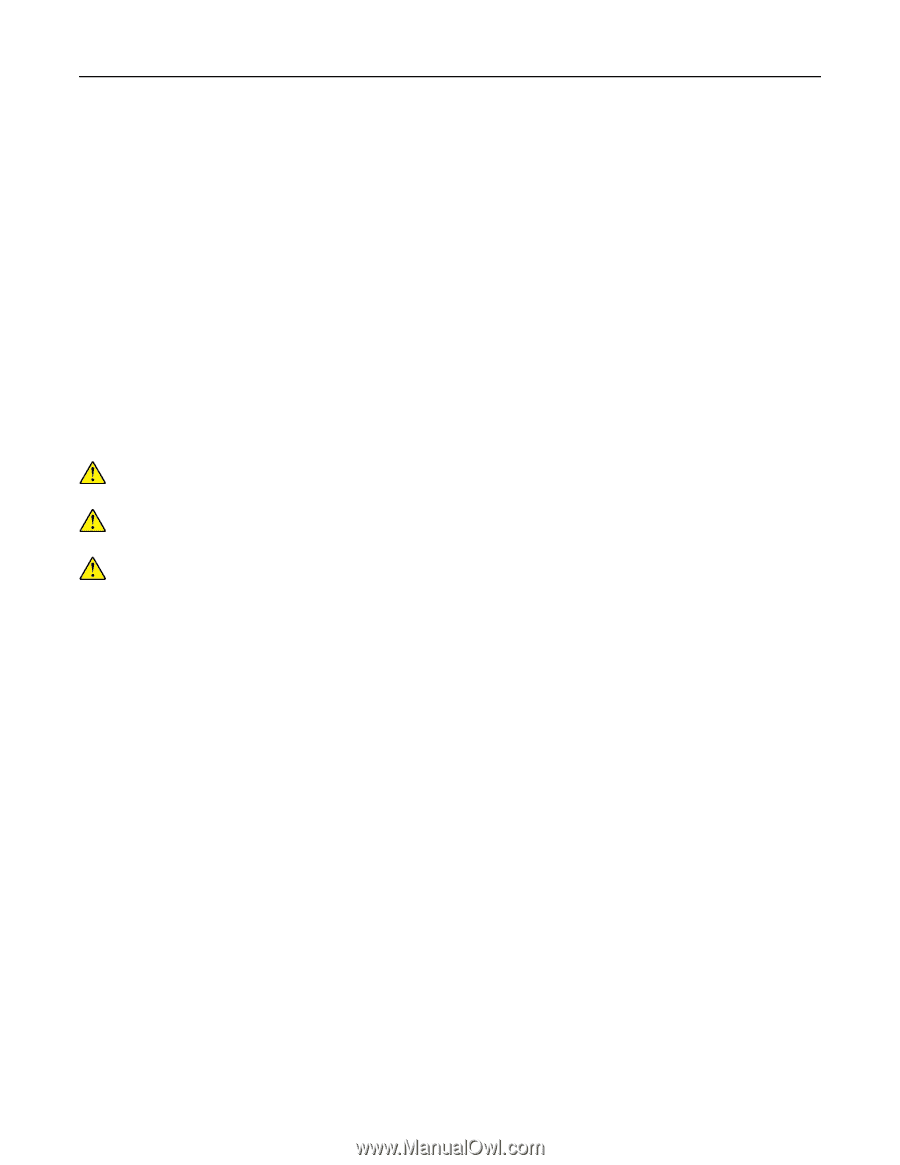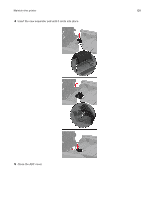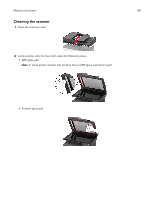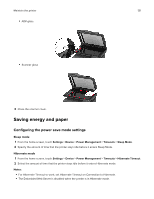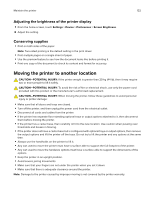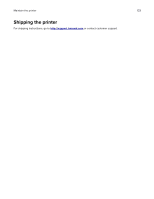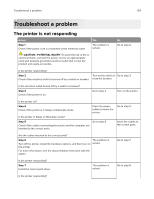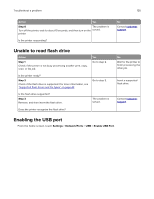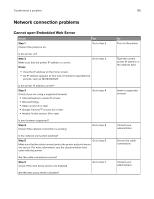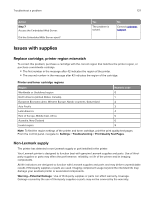Lexmark MX431 Users Guide PDF - Page 132
Adjusting the brightness of the printer display, Conserving supplies
 |
View all Lexmark MX431 manuals
Add to My Manuals
Save this manual to your list of manuals |
Page 132 highlights
Maintain the printer 132 Adjusting the brightness of the printer display 1 From the home screen, touch Settings > Device > Preferences > Screen Brightness. 2 Adjust the setting. Conserving supplies • Print on both sides of the paper. Note: Two-sided printing is the default setting in the print driver. • Print multiple pages on a single sheet of paper. • Use the preview feature to see how the document looks like before printing it. • Print one copy of the document to check its content and format for accuracy. Moving the printer to another location CAUTION-POTENTIAL INJURY: If the printer weight is greater than 20 kg (44 lb), then it may require two or more people to lift it safely. CAUTION-POTENTIAL INJURY: To avoid the risk of fire or electrical shock, use only the power cord provided with this product or the manufacturer's authorized replacement. CAUTION-POTENTIAL INJURY: When moving the printer, follow these guidelines to avoid personal injury or printer damage: • Make sure that all doors and trays are closed. • Turn off the printer, and then unplug the power cord from the electrical outlet. • Disconnect all cords and cables from the printer. • If the printer has separate floor-standing optional trays or output options attached to it, then disconnect them before moving the printer. • If the printer has a caster base, then carefully roll it to the new location. Use caution when passing over thresholds and breaks in flooring. • If the printer does not have a caster base but is configured with optional trays or output options, then remove the output options and lift the printer off the trays. Do not try to lift the printer and any options at the same time. • Always use the handholds on the printer to lift it. • Any cart used to move the printer must have a surface able to support the full footprint of the printer. • Any cart used to move the hardware options must have a surface able to support the dimensions of the options. • Keep the printer in an upright position. • Avoid severe jarring movements. • Make sure that your fingers are not under the printer when you set it down. • Make sure that there is adequate clearance around the printer. Note: Damage to the printer caused by improper moving is not covered by the printer warranty.