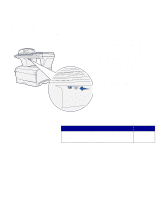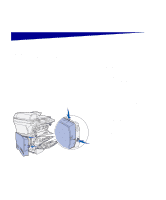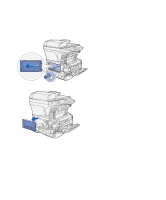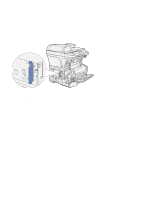Lexmark X422 X422 MFP Setup Guide - Page 25
Reattaching the system board access shield, Reattaching the side door
 |
View all Lexmark X422 manuals
Add to My Manuals
Save this manual to your list of manuals |
Page 25 highlights
Reattaching the system board access shield 1 Align the six keyholes on the shield with the six screws on the system board. 2 Press the shield against the system board, and then slide the shield to the right. 3 Tighten the six screws. Reattaching the side door 1 Align the three rear tabs on the side door with the corresponding slots on the MFP. 2 Guide the tabs on the top, bottom, and front of the door into their corresponding slots. The top and front tabs snap into place. 3 Close the upper front door and the multipurpose feeder door. Make sure both doors snap closed on both sides. Install optional memory cards 17

17
Install optional memory cards
Reattaching the system board
access shield
1
Align the six keyholes on the shield
with the six screws on the system
board.
2
Press the shield against the
system board, and then slide the
shield to the right.
3
Tighten the six screws.
Reattaching the side door
1
Align the three rear tabs on the
side door with the corresponding
slots on the MFP.
2
Guide the tabs on the top, bottom,
and front of the door into their
corresponding slots. The top and
front tabs
snap
into place.
3
Close the upper front door and the
multipurpose feeder door. Make
sure both doors
snap
closed on
both sides.