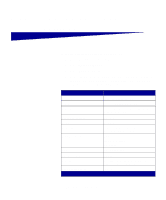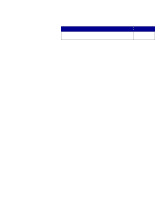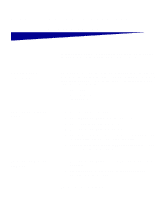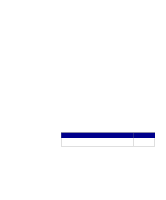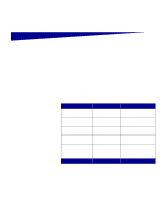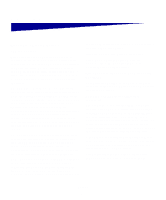Lexmark X422 X422 MFP Setup Guide - Page 68
Choosing E-mail, Attachment or Web Link, Configuration, E-mail/FTP Settings, Server Setup
 |
View all Lexmark X422 manuals
Add to My Manuals
Save this manual to your list of manuals |
Page 68 highlights
Setting Server Requires Authentication Reply Address Subject Message Type of entry Checkbox/Text Text Text Text Information Check this option if your email server requires user authentication. Enter your userid and password. Required. E-mails sent to the MFP will appear to originate from this address. Optional. Subject line for the e-mail. If a subject line is entered on the Server settings page, this is what appears by default on the control panel. You can change the subject line at the control panel using the display keyboard. Optional. This text is sent in the body of each e-mail. Choosing E-mail Attachment or Web Link Note: Images must be specified as attachments or Web Links.The two cannot be mixed. E-mail shortcuts will not allow a choice between Web Link and attachment, and any shortcut imported will have that setting ignored. Images can be sent as attachments or Web Links. Attachments are actual files that are included in the e-mail. Web Links are a path to a directory or server where the image is located that is included in the email. To set up a Web Link: 1 Type the MFP's IP address in the URL address field of your browser (for example, http://192.168.236.24). 2 Click Configuration from the left column. 3 Click E-mail/FTP Settings from the Default Settings column. 4 Click Server Setup at the bottom of the page. Set up your e-mail server 60