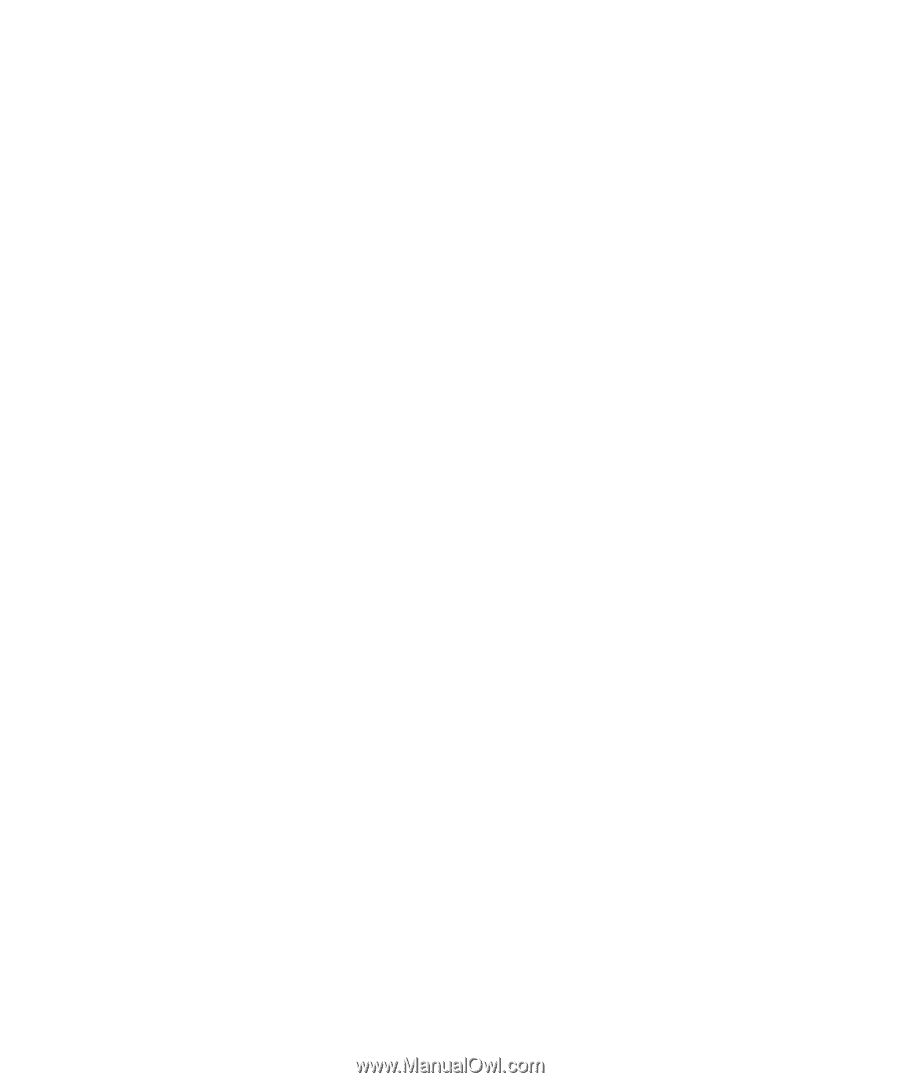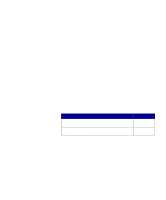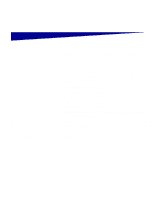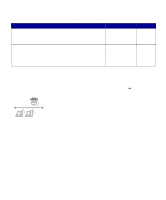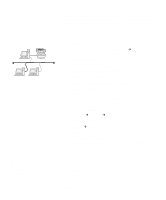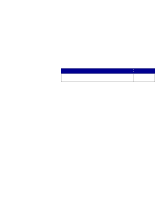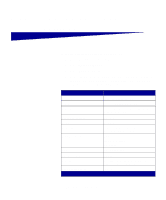Lexmark X422 X422 MFP Setup Guide - Page 58
Step 3: Install the print driver or subset on network, clients, Network Neighborhood, Install - windows 7 drivers
 |
View all Lexmark X422 manuals
Add to My Manuals
Save this manual to your list of manuals |
Page 58 highlights
Note: This method is usually the best use of system resources. The server handles driver modifications and the print job processing. This lets network clients return to programs much faster. • Browse Network Neighborhood. Find the host name of the server and look for the shared name you assigned to the MFP. Step 3: Install the print driver (or subset) on network clients Using the point and print method With this method, a subset of driver information is copied from the server to the client computer. This is just enough information to send a print job to the MFP. 1 On the Windows desktop of the client computer, double-click Network Neighborhood. 2 Locate the host name of the server computer, and then double- click the host name. 3 Right-click the shared MFP name, and then click Install. 4 Wait a few minutes for the driver information to be copied from the server computer to the client computer, and for a new MFP object to be added to the Printers folder. The time this takes varies, based on network traffic and other factors. 5 Close Network Neighborhood. 6 Print a test page to verify MFP installation. Install drivers for network printing 50