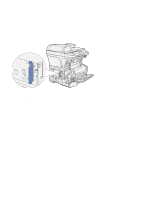Lexmark X422 X422 MFP Setup Guide - Page 28
Attaching a control panel overlay, Prepare the MFP
 |
View all Lexmark X422 manuals
Add to My Manuals
Save this manual to your list of manuals |
Page 28 highlights
Attaching a control panel overlay If English is not your preferred language and you have the MFP control panel language overlay, attach the overlay to your MFP control panel. 1 Remove the language panel currently on the MFP by gently prying up at the indentation. 2 Snap the overlay into place. . What do I do next? Task Go to page... After you have finished setting up the MFP, you are ready 21 to install the print cartridge. Prepare the MFP 20

20
Prepare the MFP
Attaching a control panel overlay
If English is not your preferred language
and you have the MFP control panel
language overlay, attach the overlay to
your MFP control panel.
1
Remove the language panel
currently on the MFP by gently
prying up at the indentation.
2
Snap
the overlay into place.
.
What do I do next?
Task
Go to page…
After you have finished setting up the MFP, you are ready
to install the print cartridge.
21