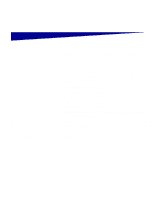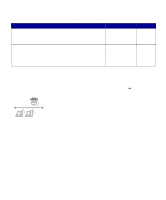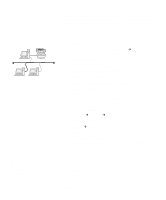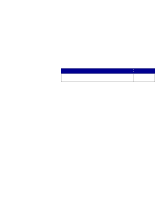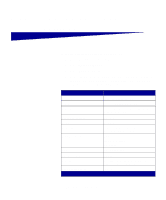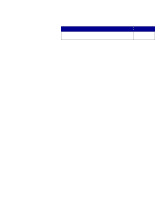Lexmark X422 X422 MFP Setup Guide - Page 59
Macintosh, Step 1: Install a custom PPD file - printer driver
 |
View all Lexmark X422 manuals
Add to My Manuals
Save this manual to your list of manuals |
Page 59 highlights
Note: If this is a new MFP, you may be prompted to install a print driver. If no system driver is available, then you will need to provide a path to available drivers. Using the peer-to-peer method With this method, the print driver is fully installed on each client computer. Network clients retain control of driver modifications. The client computer handles the print job processing. 1 Click Start Æ Settings Æ Printers. 2 Click Add Printer to launch the Add Printer wizard. 3 Click Network Print Server. 4 Select the network MFP from the Shared printers list. If the MFP is not listed, enter the path of the MFP in the text box. The path will look similar to the following: \\\ The server host name is the name of the server computer that identifies it to the network. The shared MFP name is the name assigned during the server installation process. 5 Click OK. 6 Select whether you want this MFP to be the default for the client, and then click Finish. 7 Print a test page to verify MFP installation. Macintosh Note: A PostScript Printer Description (PPD) file provides detailed information about the capabilities of an MFP to your Macintosh computer. Mac OS X A PostScript Printer Description (PPD) file must be installed on each computer used to print to a network MFP. In addition, the computer must also have a print queue in Print Center (Mac OS X). A print queue can be created either through AppleTalk or IP Printing. Follow the instructions for your operating system to install a PPD file and create a desktop MFP or print queue. Follow the instructions to install a PPD file and create a print queue. Step 1: Install a custom PPD file 1 Insert the drivers CD. 2 Double-click the installer package for your MFP. Install drivers for network printing 51