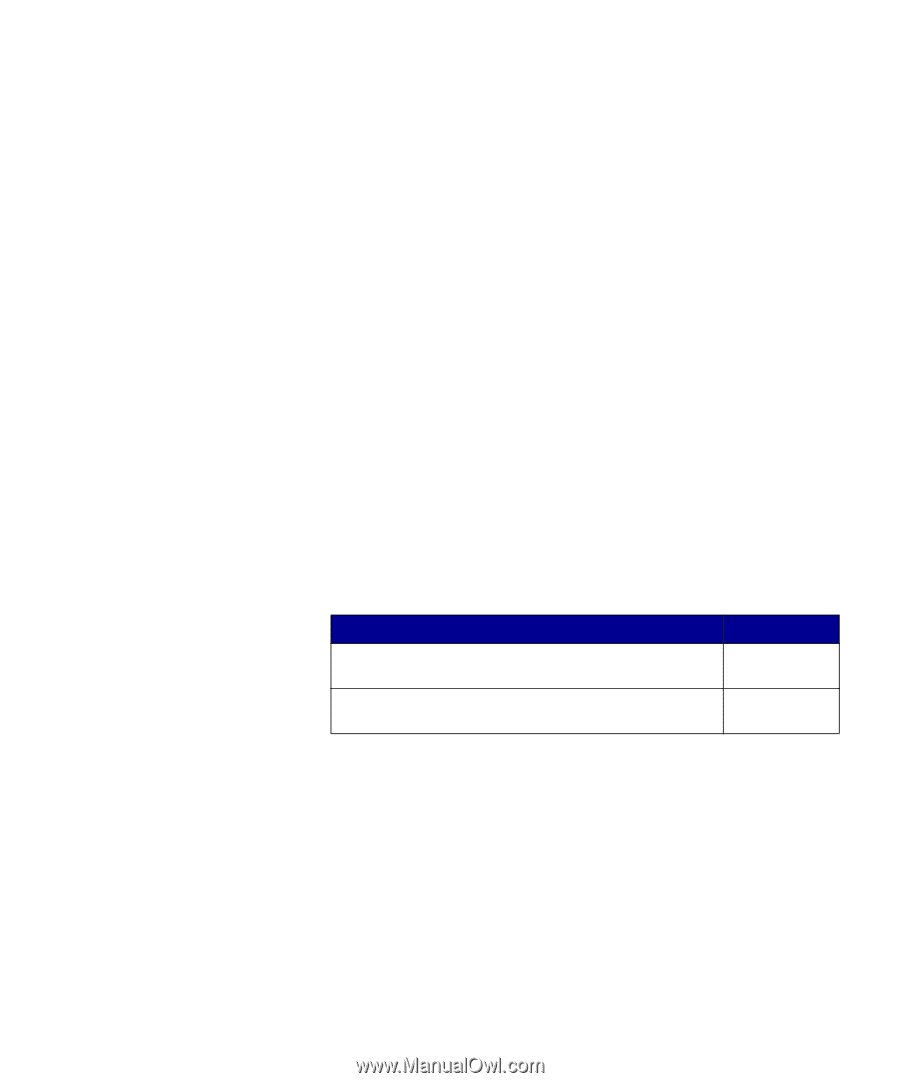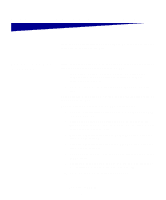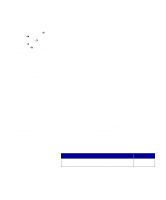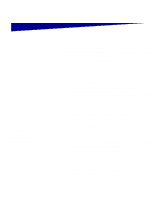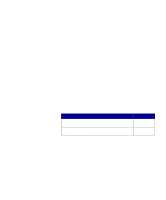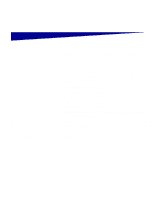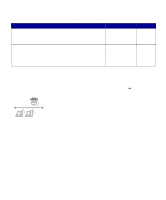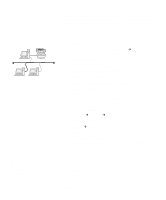Lexmark X422 X422 MFP Setup Guide - Page 53
Printing Quick Reference documentation
 |
View all Lexmark X422 manuals
Add to My Manuals
Save this manual to your list of manuals |
Page 53 highlights
Mac OS X Note: If another printer is already set up as the default printer, then you have to select the MFP from the Printer pop-up menu and then choose Print. 1 Open any application and create something to print (TextEdit, for example). 2 Choose Print from the File menu. Printing Quick Reference documentation Information about using the MFP and clearing jams is included on the publications CD that shipped with your MFP documentation. We recommend you print this information and store it in a convenient location near the MFP. To print the Quick Reference documentation from the publications CD: 1 Launch the publications CD. 2 Click Quick Reference. 3 Print the documents. What do I do next? Task If you have a locally-attached MFP, continue to Step 13: "Set default copy settings" If you have a network-attached MFP, you are ready to configure for TCP/IP setup. Go to page... 55 41 Verify MFP setup 45