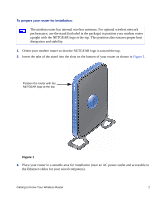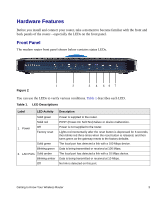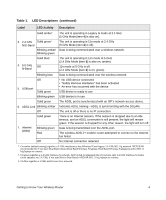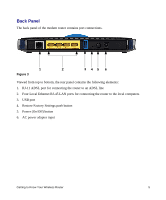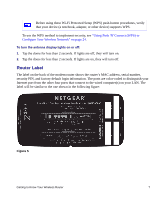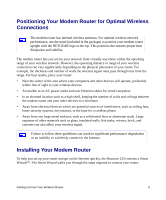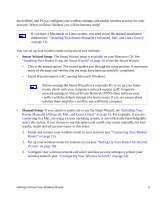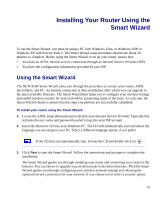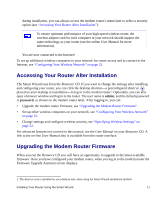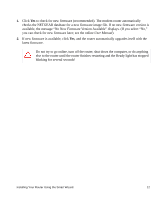Netgear DGND3300v2 DGND3300 Setup Manual - Page 11
Router Label, Using Push 'N' Connect WPS to, Con Your Wireless Network - login
 |
View all Netgear DGND3300v2 manuals
Add to My Manuals
Save this manual to your list of manuals |
Page 11 highlights
Before using these Wi-Fi Protected Setup (WPS) push-button procedures, verify that your device (a notebook, adapter, or other device) supports WPS. To use the WPS method to implement security, see "Using Push 'N' Connect (WPS) to Configure Your Wireless Network" on page 24. To turn the antenna display lights on or off: 1. Tap the dome for less than 2 seconds. If lights are off, they will turn on. 2. Tap the dome for less than 2 seconds. If lights are on, they will turn off. Router Label The label on the back of the modem router shows the router's MAC address, serial number, security PIN, and factory default login information. The ports are color-coded to distinguish your Internet port from the other four ports that connect to the wired computer(s) on your LAN. The label will be similar to the one shown in the following figure: Figure 5 Getting to Know Your Wireless Router 7