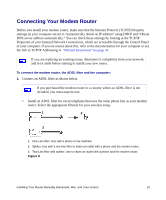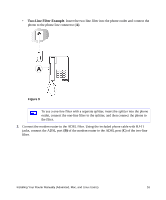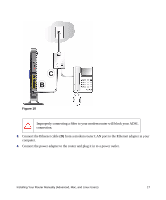Netgear DGND3300v2 DGND3300 Setup Manual - Page 24
admin, password, Setup Wizard, Basic Settings Help, Apply, User's, Manual
 |
View all Netgear DGND3300v2 manuals
Add to My Manuals
Save this manual to your list of manuals |
Page 24 highlights
2. When prompted, enter admin for the user name and password for the password, both in lowercase letters. (For security reasons, the modem router has its own user name and password.) The modem router user name and password are not the same as any user name or password you might use to log in to your Internet connection. The Main menu displays. 3. From the menu options in the left navigation pane, click Setup Wizard. The Setup Wizard screen will display. Figure 14 4. Select the country where the modem router will operate, and then select one of the following options: • Select Yes to allow the Setup Wizard to detect your Internet connection. When prompted, click Next. The wizard will assist you with configuring your wireless router to access the Internet. • Select No to set up the connection yourself. Click Next and the Basic Settings screen will display. Enter the required information for your ISP connection in the appropriate fields. If you need assistance, follow the Basic Settings Help screens or see the online User's Manual for this modem router. 5. Click Apply to save your settings and complete your connection. You should now be connected to the Internet! If you do not connect successfully: • Review your settings and make sure that you have selected the correct options and typed everything correctly. Installing Your Router Manually (Advanced, Mac, and Linux Users) 20